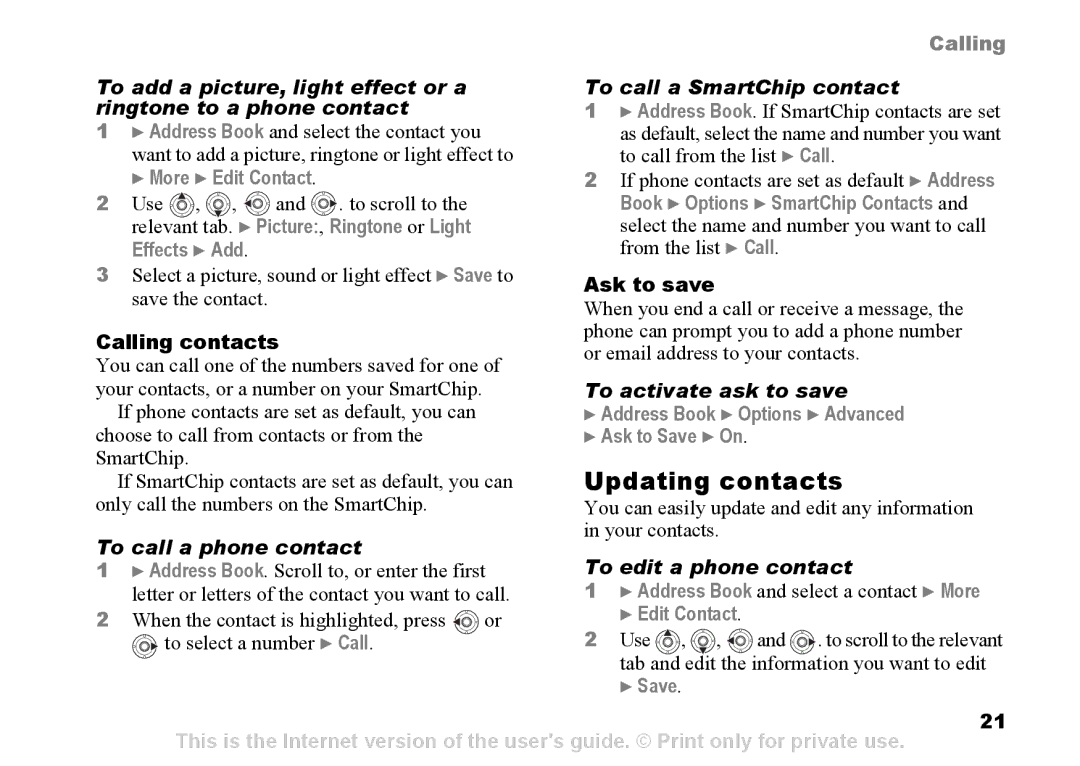|
|
|
| Calling | |
To add a picture, light effect or a |
| To call a SmartChip contact | |||
ringtone to a phone contact |
| 1 } Address Book. If SmartChip contacts are set | |||
1 } Address Book and select the contact you |
| as default, select the name and number you want | |||
| want to add a picture, ringtone or light effect to | to call from the list } Call. | |||
| } More } Edit Contact. |
| 2 If phone contacts are set as default } Address | ||
2 | Use , , | and . to scroll to the |
| Book } Options } SmartChip Contacts and | |
| relevant tab. } Picture:, Ringtone or Light |
| select the name and number you want to call | ||
| Effects } Add. |
|
| from the list } Call. | |
3 Select a picture, sound or light effect } Save to | Ask to save | ||||
| save the contact. |
|
| ||
|
|
| When you end a call or receive a message, the | ||
|
|
|
| ||
Calling contacts |
| phone can prompt you to add a phone number | |||
| or email address to your contacts. | ||||
You can call one of the numbers saved for one of | |||||
| |||||
your contacts, or a number on your SmartChip. |
| To activate ask to save | |||
| If phone contacts are set as default, you can |
| } Address Book } Options } Advanced | ||
choose to call from contacts or from the |
| } Ask to Save } On. | |||
SmartChip. |
|
| Updating contacts | ||
| If SmartChip contacts are set as default, you can | ||||
only call the numbers on the SmartChip. |
| You can easily update and edit any information | |||
To call a phone contact |
| in your contacts. | |||
| To edit a phone contact | ||||
1 } Address Book. Scroll to, or enter the first | |||||
| letter or letters of the contact you want to call. | 1 } Address Book and select a contact } More | |||
2 | When the contact is highlighted, press | or | } Edit Contact. | ||
| to select a number } Call. |
| 2 Use , , and . to scroll to the relevant | ||
tab and edit the information you want to edit } Save.
21
This is the Internet version of the user's guide. © Print only for private use.