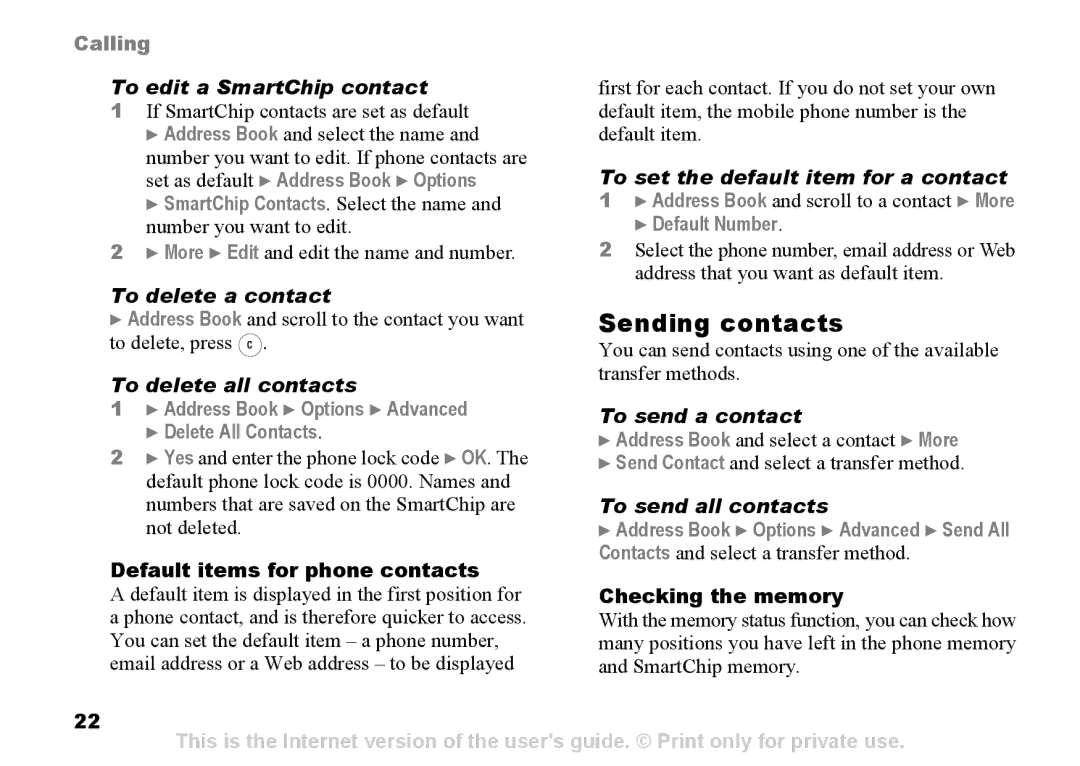Calling |
| |
To edit a SmartChip contact | first for each contact. If you do not set your own | |
1 If SmartChip contacts are set as default | default item, the mobile phone number is the | |
} Address Book and select the name and | default item. | |
number you want to edit. If phone contacts are | To set the default item for a contact | |
set as default } Address Book } Options | ||
} SmartChip Contacts. Select the name and | 1 } Address Book and scroll to a contact } More | |
number you want to edit. | } Default Number. | |
2 } More } Edit and edit the name and number. | 2 Select the phone number, email address or Web | |
To delete a contact | address that you want as default item. | |
| ||
} Address Book and scroll to the contact you want | Sending contacts | |
to delete, press . | You can send contacts using one of the available | |
To delete all contacts | transfer methods. | |
| ||
1 } Address Book } Options } Advanced | To send a contact | |
} Delete All Contacts. | ||
} Address Book and select a contact } More | ||
2 } Yes and enter the phone lock code } OK. The | ||
} Send Contact and select a transfer method. | ||
default phone lock code is 0000. Names and |
| |
numbers that are saved on the SmartChip are | To send all contacts | |
not deleted. | } Address Book } Options } Advanced } Send All | |
Default items for phone contacts | Contacts and select a transfer method. | |
| ||
A default item is displayed in the first position for | Checking the memory | |
a phone contact, and is therefore quicker to access. | With the memory status function, you can check how | |
You can set the default item – a phone number, | many positions you have left in the phone memory | |
email address or a Web address – to be displayed | and SmartChip memory. |
22
This is the Internet version of the user's guide. © Print only for private use.