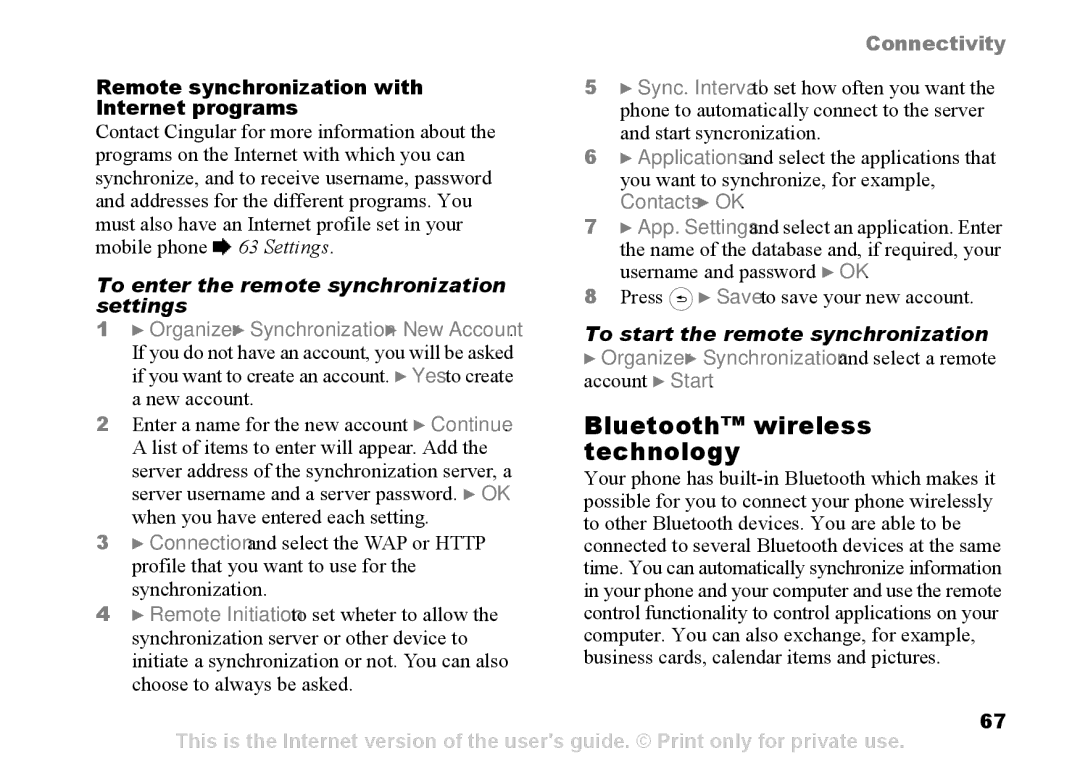|
| Connectivity | |
Remote synchronization with | 5 } Sync. Interval to set how often you want the | ||
Internet programs |
| phone to automatically connect to the server | |
Contact Cingular for more information about the |
| and start syncronization. | |
programs on the Internet with which you can | 6 } Applications and select the applications that | ||
synchronize, and to receive username, password |
| you want to synchronize, for example, | |
and addresses for the different programs. You |
| Contacts } OK. | |
must also have an Internet profile set in your | 7 | } App. Settings and select an application. Enter | |
mobile phone % 63 Settings. |
| the name of the database and, if required, your | |
To enter the remote synchronization | 8 | username and password } OK. | |
Press } Save to save your new account. | |||
settings | |||
1 } Organizer } Synchronization } New Account. | To start the remote synchronization | ||
If you do not have an account, you will be asked | } Organizer } Synchronization and select a remote | ||
if you want to create an account. } Yes to create | account } Start. | ||
a new account. | Bluetooth™ wireless | ||
2 Enter a name for the new account } Continue. | |||
A list of items to enter will appear. Add the | technology | ||
server address of the synchronization server, a | Your phone has | ||
server username and a server password. } OK | |||
possible for you to connect your phone wirelessly | |||
when you have entered each setting. | |||
to other Bluetooth devices. You are able to be | |||
3 } Connection and select the WAP or HTTP | connected to several Bluetooth devices at the same | ||
profile that you want to use for the | time. You can automatically synchronize information | ||
synchronization. | in your phone and your computer and use the remote | ||
4 } Remote Initiation to set wheter to allow the | control functionality to control applications on your | ||
synchronization server or other device to | computer. You can also exchange, for example, | ||
initiate a synchronization or not. You can also | business cards, calendar items and pictures. | ||
choose to always be asked.
67
This is the Internet version of the user's guide. © Print only for private use.