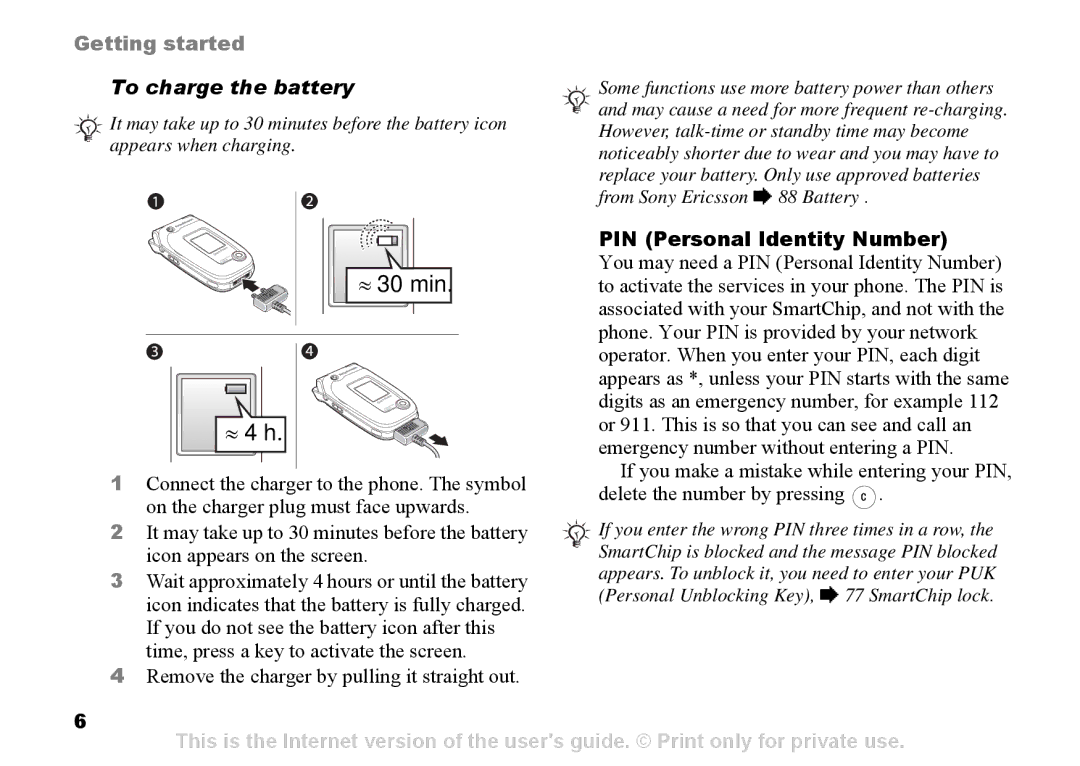Getting started
To charge the battery
![]()
![]()
![]() It may take up to 30 minutes before the battery icon
It may take up to 30 minutes before the battery icon ![]() appears when charging.
appears when charging.
![]()
![]()
![]() Some functions use more battery power than others
Some functions use more battery power than others ![]()
![]()
![]() and may cause a need for more frequent
and may cause a need for more frequent
| PIN (Personal Identity Number) | ||
≈ 30 min. | You may need a PIN (Personal Identity Number) | ||
to activate the services in your phone. The PIN is | |||
| associated with your SmartChip, and not with the | ||
| phone. Your PIN is provided by your network | ||
| operator. When you enter your PIN, each digit | ||
| appears as *, unless your PIN starts with the same | ||
| digits as an emergency number, for example 112 | ||
≈ 4 h. | or 911. This is so that you can see and call an | ||
| emergency number without entering a PIN. | ||
1 Connect the charger to the phone. The symbol | If you make a mistake while entering your PIN, | ||
delete the number by pressing | . | ||
on the charger plug must face upwards. | |||
If you enter the wrong PIN three times in a row, the | |||
2 It may take up to 30 minutes before the battery | |||
icon appears on the screen. | SmartChip is blocked and the message PIN blocked | ||
3 Wait approximately 4 hours or until the battery | appears. To unblock it, you need to enter your PUK | ||
icon indicates that the battery is fully charged. | (Personal Unblocking Key), % 77 SmartChip lock. | ||
If you do not see the battery icon after this |
|
| |
time, press a key to activate the screen. |
|
| |
4Remove the charger by pulling it straight out.
6
This is the Internet version of the user's guide. © Print only for private use.