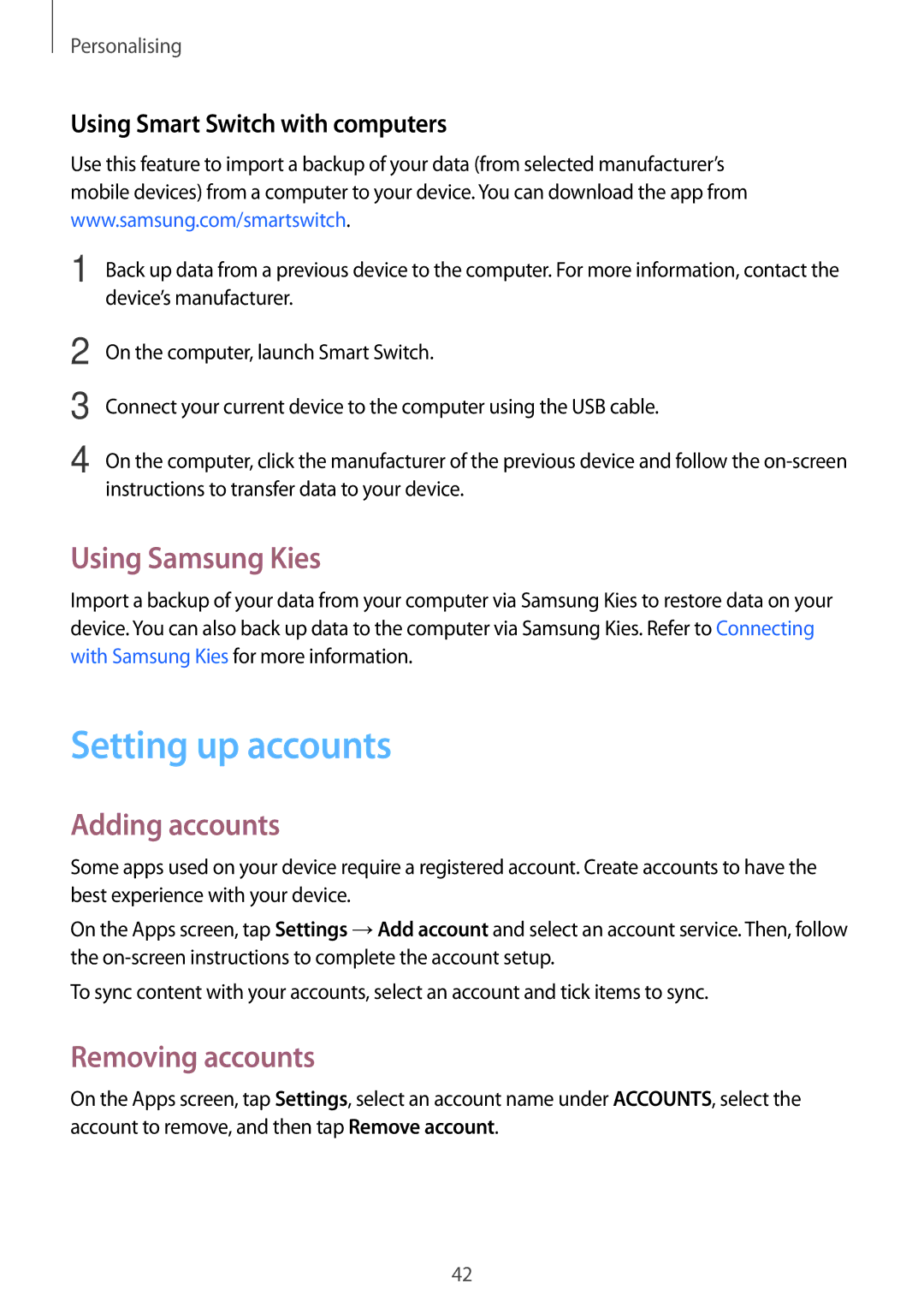Personalising
Using Smart Switch with computers
Use this feature to import a backup of your data (from selected manufacturer’s mobile devices) from a computer to your device. You can download the app from www.samsung.com/smartswitch.
1 Back up data from a previous device to the computer. For more information, contact the device’s manufacturer.
2
3
4
On the computer, launch Smart Switch.
Connect your current device to the computer using the USB cable.
On the computer, click the manufacturer of the previous device and follow the
Using Samsung Kies
Import a backup of your data from your computer via Samsung Kies to restore data on your device. You can also back up data to the computer via Samsung Kies. Refer to Connecting with Samsung Kies for more information.
Setting up accounts
Adding accounts
Some apps used on your device require a registered account. Create accounts to have the best experience with your device.
On the Apps screen, tap Settings →Add account and select an account service. Then, follow the
To sync content with your accounts, select an account and tick items to sync.
Removing accounts
On the Apps screen, tap Settings, select an account name under ACCOUNTS, select the account to remove, and then tap Remove account.
42