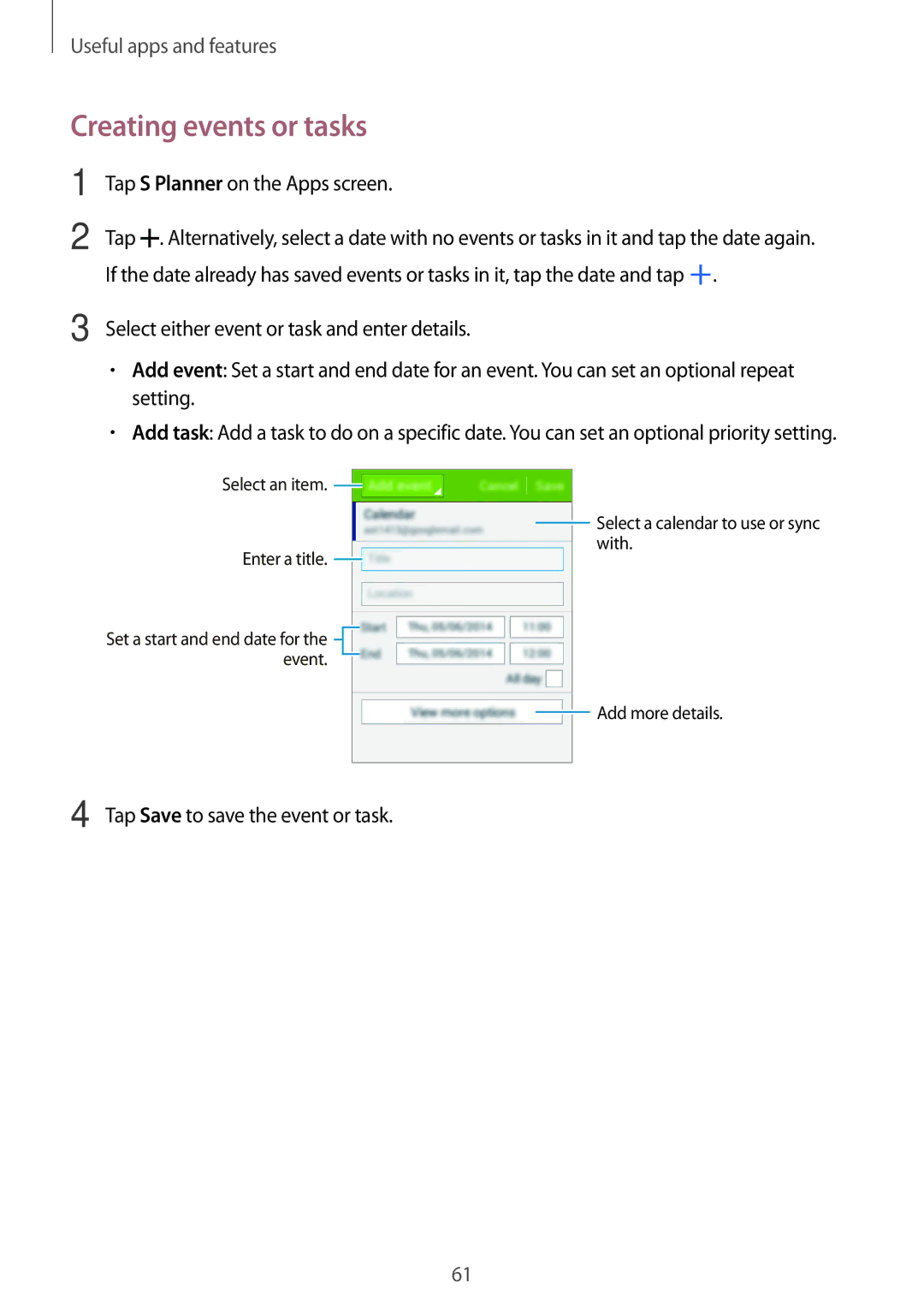Useful apps and features
Creating events or tasks
1
2
Tap S Planner on the Apps screen.
Tap ![]() . Alternatively, select a date with no events or tasks in it and tap the date again. If the date already has saved events or tasks in it, tap the date and tap
. Alternatively, select a date with no events or tasks in it and tap the date again. If the date already has saved events or tasks in it, tap the date and tap ![]() .
.
3 Select either event or task and enter details.
•Add event: Set a start and end date for an event. You can set an optional repeat setting.
•Add task: Add a task to do on a specific date. You can set an optional priority setting.
Select an item. ![]()
Enter a title. ![]()
Set a start and end date for the ![]() event.
event. ![]()
![]() Select a calendar to use or sync with.
Select a calendar to use or sync with.
![]() Add more details.
Add more details.
4 Tap Save to save the event or task.
61