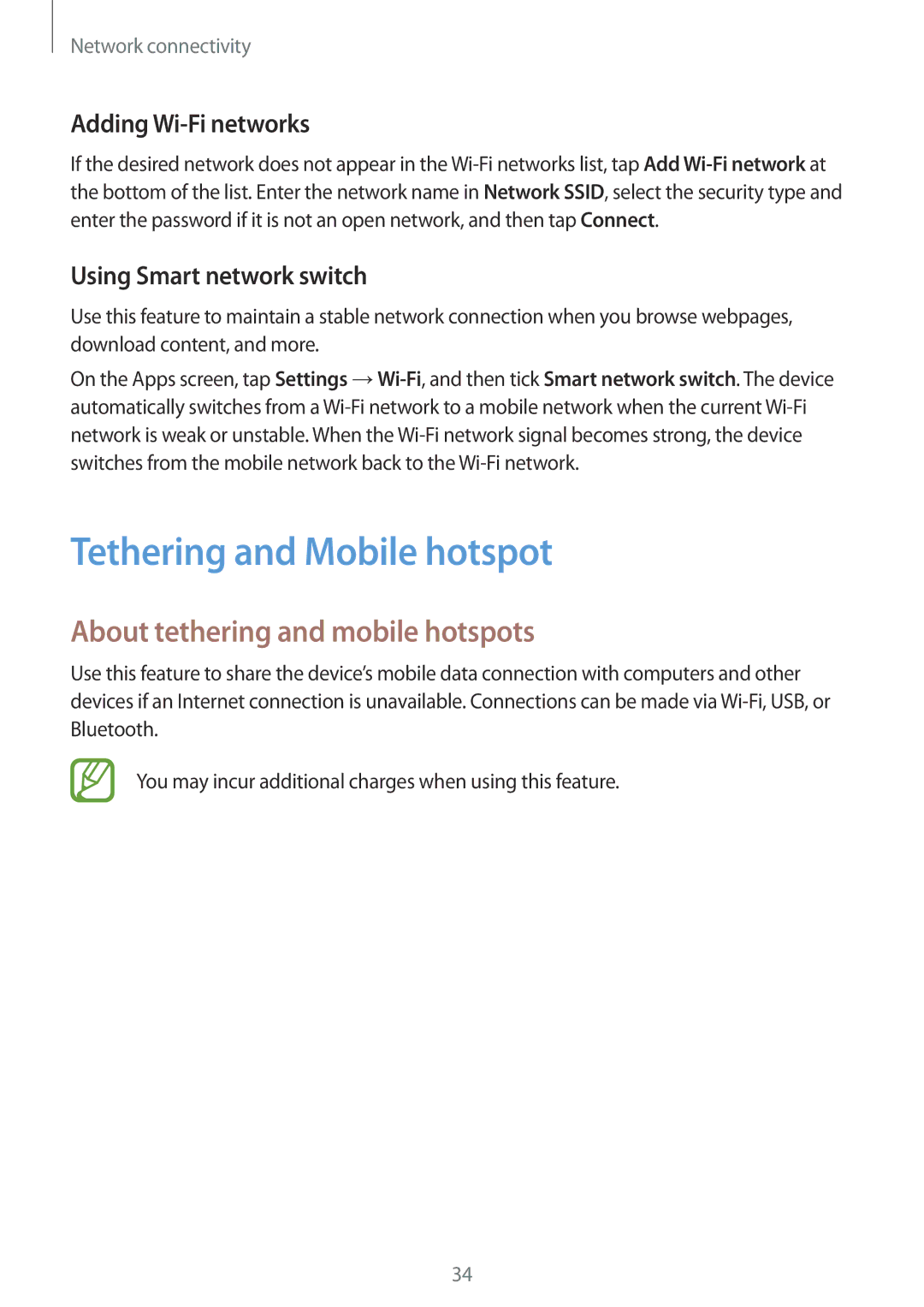Network connectivity
Adding Wi-Fi networks
If the desired network does not appear in the
Using Smart network switch
Use this feature to maintain a stable network connection when you browse webpages, download content, and more.
On the Apps screen, tap Settings
Tethering and Mobile hotspot
About tethering and mobile hotspots
Use this feature to share the device’s mobile data connection with computers and other devices if an Internet connection is unavailable. Connections can be made via
You may incur additional charges when using this feature.
34