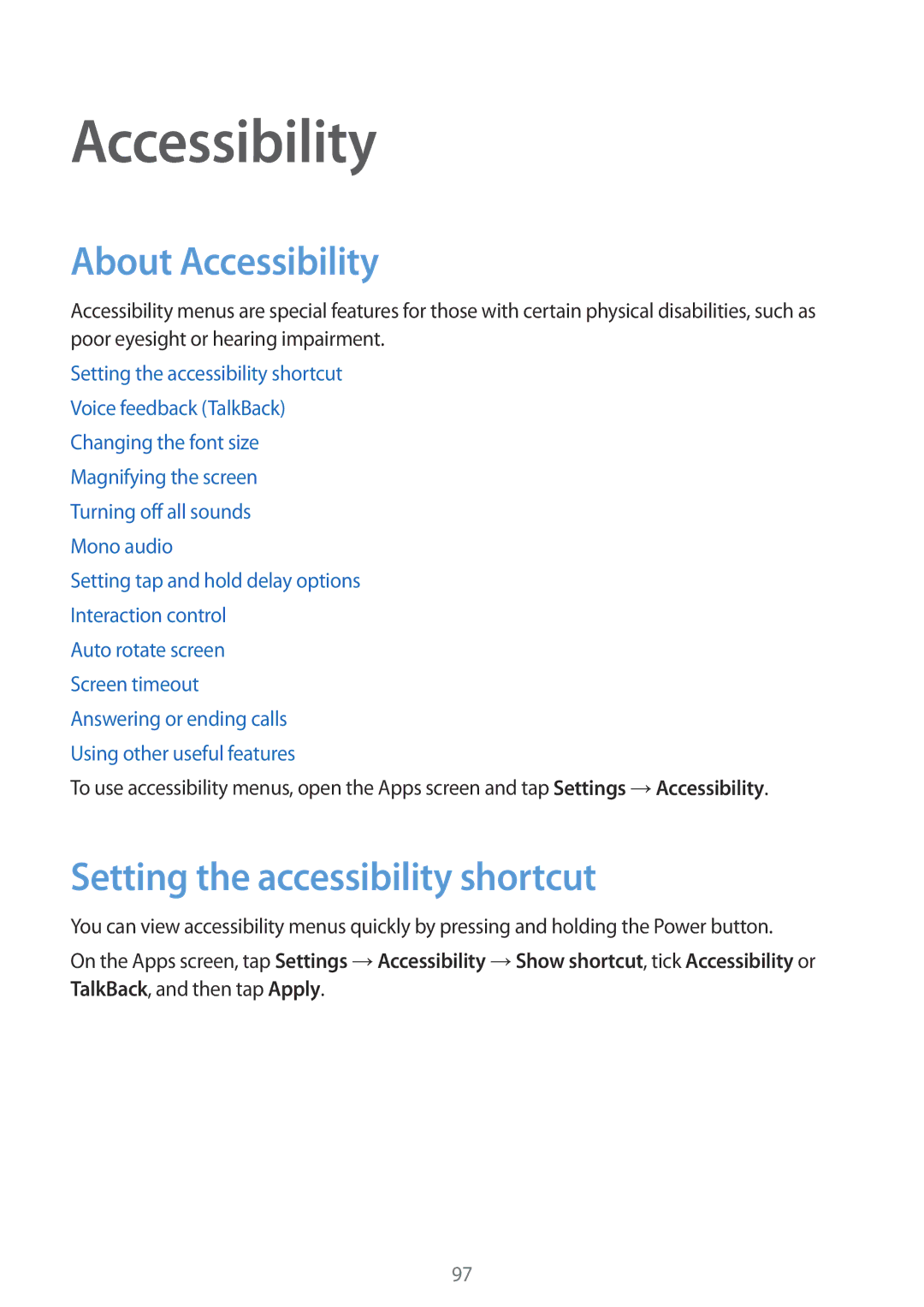Accessibility
About Accessibility
Accessibility menus are special features for those with certain physical disabilities, such as poor eyesight or hearing impairment.
Setting the accessibility shortcut Voice feedback (TalkBack) Changing the font size Magnifying the screen Turning off all sounds
Mono audio
Setting tap and hold delay options Interaction control
Auto rotate screen Screen timeout Answering or ending calls Using other useful features
To use accessibility menus, open the Apps screen and tap Settings →Accessibility.
Setting the accessibility shortcut
You can view accessibility menus quickly by pressing and holding the Power button.
On the Apps screen, tap Settings →Accessibility →Show shortcut, tick Accessibility or TalkBack, and then tap Apply.
97