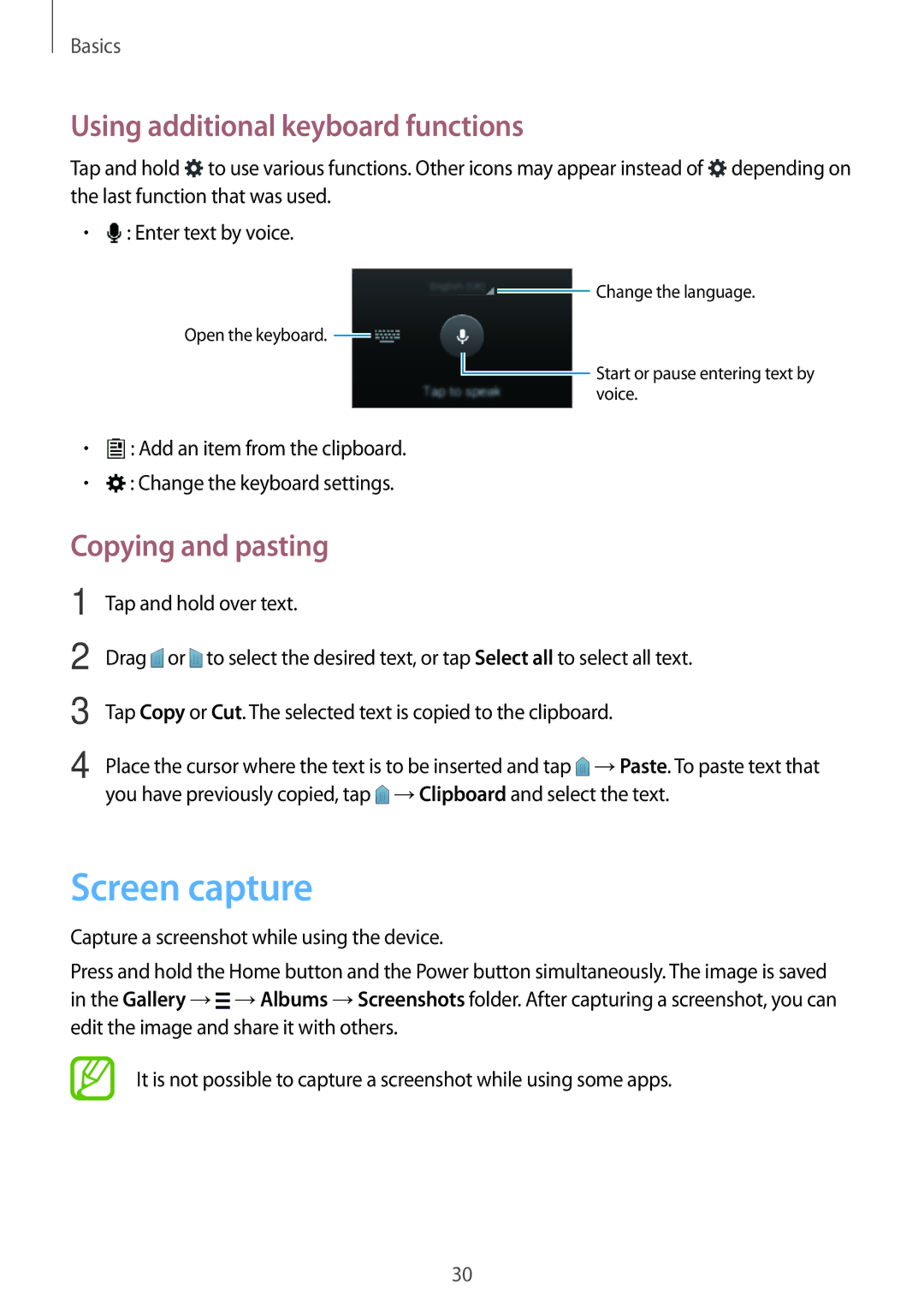Basics
Using additional keyboard functions
Tap and hold ![]() to use various functions. Other icons may appear instead of
to use various functions. Other icons may appear instead of ![]() depending on the last function that was used.
depending on the last function that was used.
•![]() : Enter text by voice.
: Enter text by voice.
![]() Change the language.
Change the language.
Open the keyboard. ![]()
![]() Start or pause entering text by voice.
Start or pause entering text by voice.
•![]() : Add an item from the clipboard.
: Add an item from the clipboard.
•![]() : Change the keyboard settings.
: Change the keyboard settings.
Copying and pasting
1
2
3
4
Tap and hold over text.
Drag ![]() or
or ![]() to select the desired text, or tap Select all to select all text.
to select the desired text, or tap Select all to select all text.
Tap Copy or Cut. The selected text is copied to the clipboard.
Place the cursor where the text is to be inserted and tap ![]() →Paste. To paste text that you have previously copied, tap
→Paste. To paste text that you have previously copied, tap ![]() →Clipboard and select the text.
→Clipboard and select the text.
Screen capture
Capture a screenshot while using the device.
Press and hold the Home button and the Power button simultaneously. The image is saved in the Gallery →![]() →Albums →Screenshots folder. After capturing a screenshot, you can edit the image and share it with others.
→Albums →Screenshots folder. After capturing a screenshot, you can edit the image and share it with others.
It is not possible to capture a screenshot while using some apps.
30