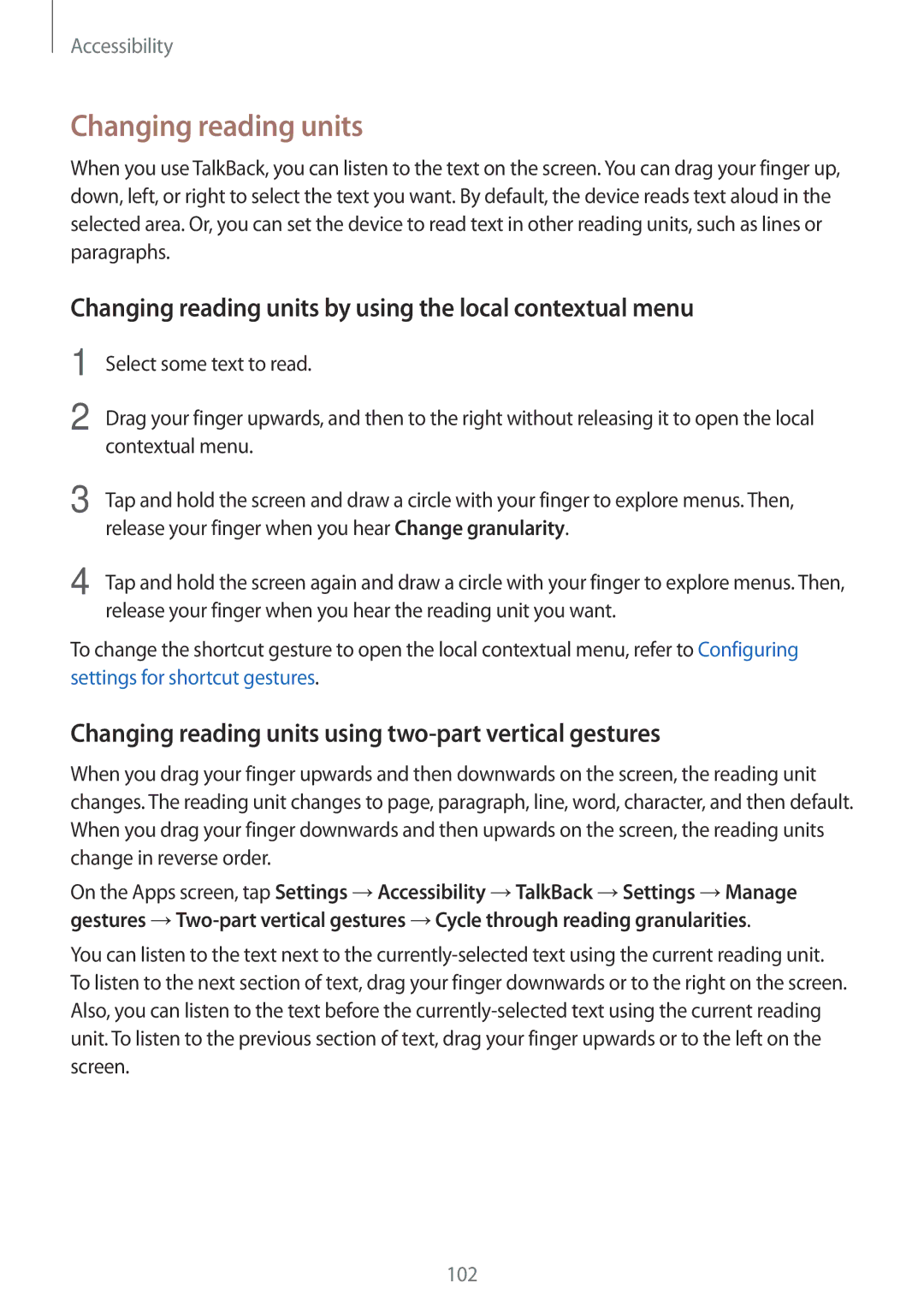Accessibility
Changing reading units
When you use TalkBack, you can listen to the text on the screen. You can drag your finger up, down, left, or right to select the text you want. By default, the device reads text aloud in the selected area. Or, you can set the device to read text in other reading units, such as lines or paragraphs.
Changing reading units by using the local contextual menu
1
2
Select some text to read.
Drag your finger upwards, and then to the right without releasing it to open the local contextual menu.
3 | Tap and hold the screen and draw a circle with your finger to explore menus. Then, |
| release your finger when you hear Change granularity. |
4 | Tap and hold the screen again and draw a circle with your finger to explore menus. Then, |
| release your finger when you hear the reading unit you want. |
To change the shortcut gesture to open the local contextual menu, refer to Configuring settings for shortcut gestures.
Changing reading units using two-part vertical gestures
When you drag your finger upwards and then downwards on the screen, the reading unit changes. The reading unit changes to page, paragraph, line, word, character, and then default. When you drag your finger downwards and then upwards on the screen, the reading units change in reverse order.
On the Apps screen, tap Settings →Accessibility →TalkBack →Settings →Manage gestures
You can listen to the text next to the
102