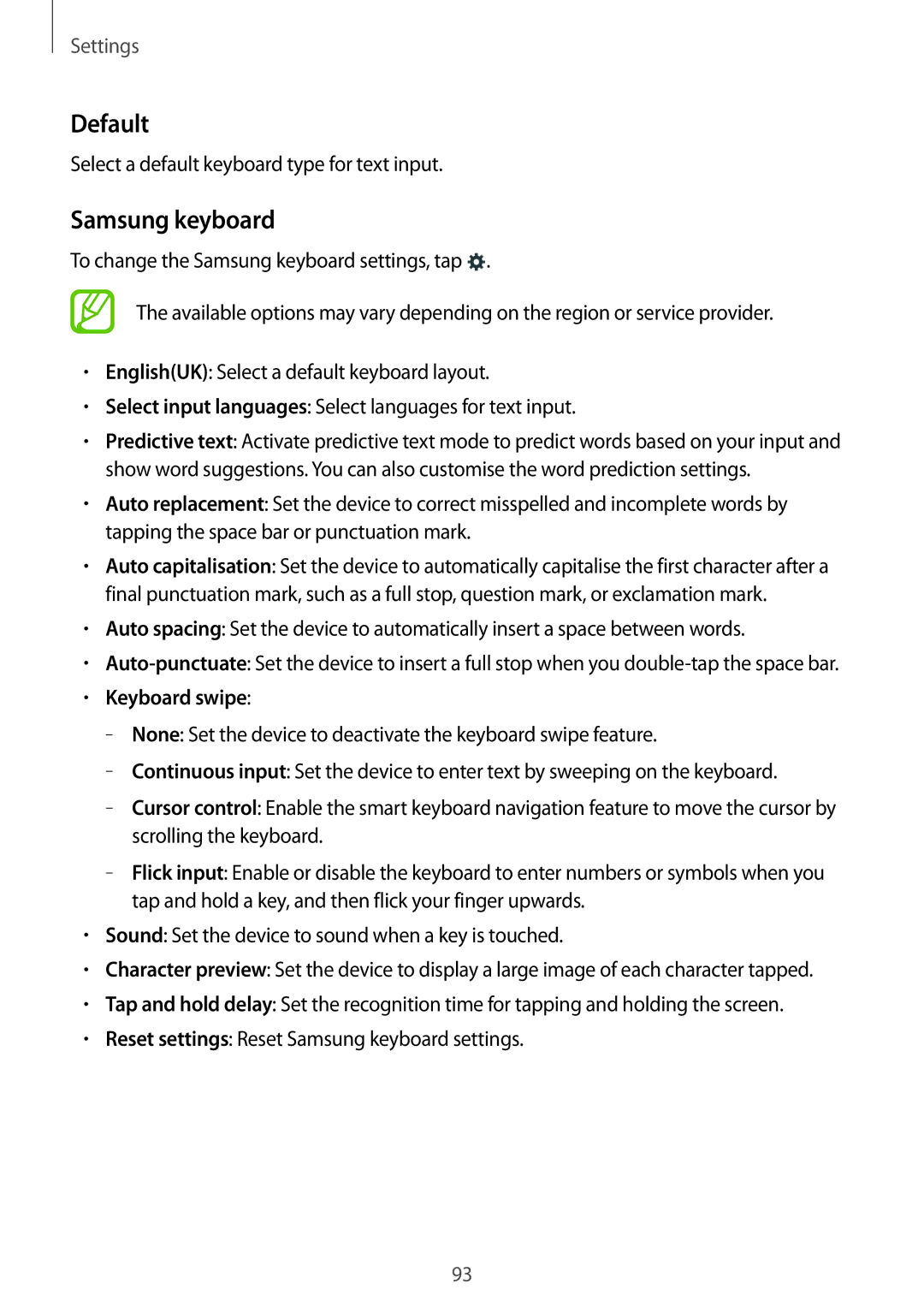Settings
Default
Select a default keyboard type for text input.
Samsung keyboard
To change the Samsung keyboard settings, tap ![]() .
.
The available options may vary depending on the region or service provider.
•English(UK): Select a default keyboard layout.
•Select input languages: Select languages for text input.
•Predictive text: Activate predictive text mode to predict words based on your input and show word suggestions. You can also customise the word prediction settings.
•Auto replacement: Set the device to correct misspelled and incomplete words by tapping the space bar or punctuation mark.
•Auto capitalisation: Set the device to automatically capitalise the first character after a final punctuation mark, such as a full stop, question mark, or exclamation mark.
•Auto spacing: Set the device to automatically insert a space between words.
•
•Keyboard swipe:
–
–
–
–
•Sound: Set the device to sound when a key is touched.
•Character preview: Set the device to display a large image of each character tapped.
•Tap and hold delay: Set the recognition time for tapping and holding the screen.
•Reset settings: Reset Samsung keyboard settings.
93