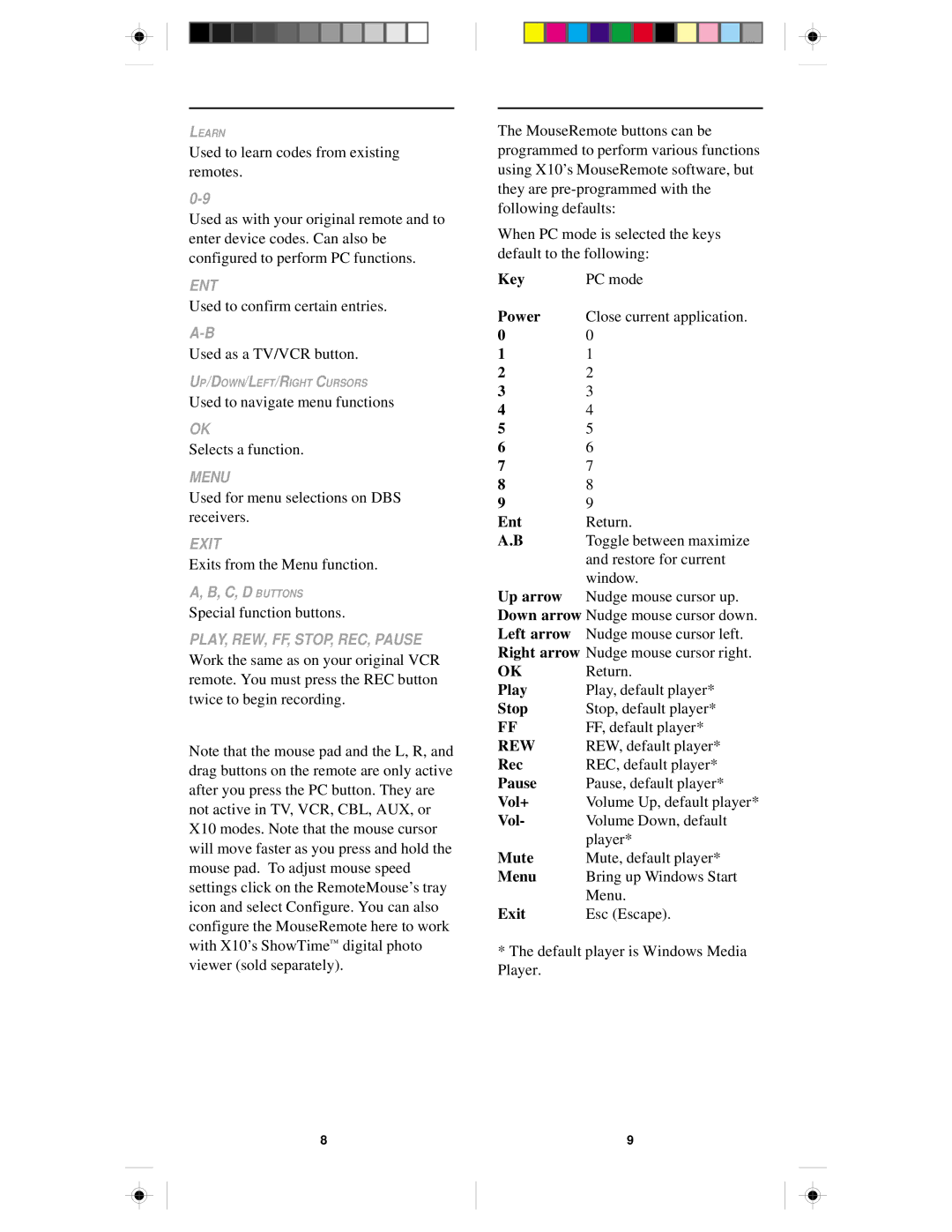LEARN
Used to learn codes from existing remotes.
Used as with your original remote and to enter device codes. Can also be configured to perform PC functions.
ENT
Used to confirm certain entries.
Used as a TV/VCR button.
UP/DOWN/LEFT/RIGHT CURSORS
Used to navigate menu functions
OK
Selects a function.
MENU
Used for menu selections on DBS receivers.
EXIT
Exits from the Menu function.
A, B, C, D BUTTONS
Special function buttons.
PLAY, REW, FF, STOP, REC, PAUSE
Work the same as on your original VCR remote. You must press the REC button twice to begin recording.
Note that the mouse pad and the L, R, and drag buttons on the remote are only active after you press the PC button. They are not active in TV, VCR, CBL, AUX, or X10 modes. Note that the mouse cursor will move faster as you press and hold the mouse pad. To adjust mouse speed settings click on the RemoteMouse’s tray icon and select Configure. You can also configure the MouseRemote here to work with X10’s ShowTime™ digital photo viewer (sold separately).
The MouseRemote buttons can be programmed to perform various functions using X10’s MouseRemote software, but they are
When PC mode is selected the keys default to the following:
Key | PC mode |
Power Close current application.
00
11
22
33
44
55
66
77
88
99
Ent | Return. |
A.B | Toggle between maximize |
| and restore for current |
Up arrow | window. |
Nudge mouse cursor up. |
Down arrow Nudge mouse cursor down. Left arrow Nudge mouse cursor left. Right arrow Nudge mouse cursor right.
OK | Return. |
Play | Play, default player* |
Stop | Stop, default player* |
FFFF, default player*
REW REW, default player*
Rec | REC, default player* |
Pause | Pause, default player* |
Vol+ | Volume Up, default player* |
Vol- | Volume Down, default |
Mute | player* |
Mute, default player* | |
Menu | Bring up Windows Start |
Exit | Menu. |
Esc (Escape). |
*The default player is Windows Media Player.
8 | 9 |