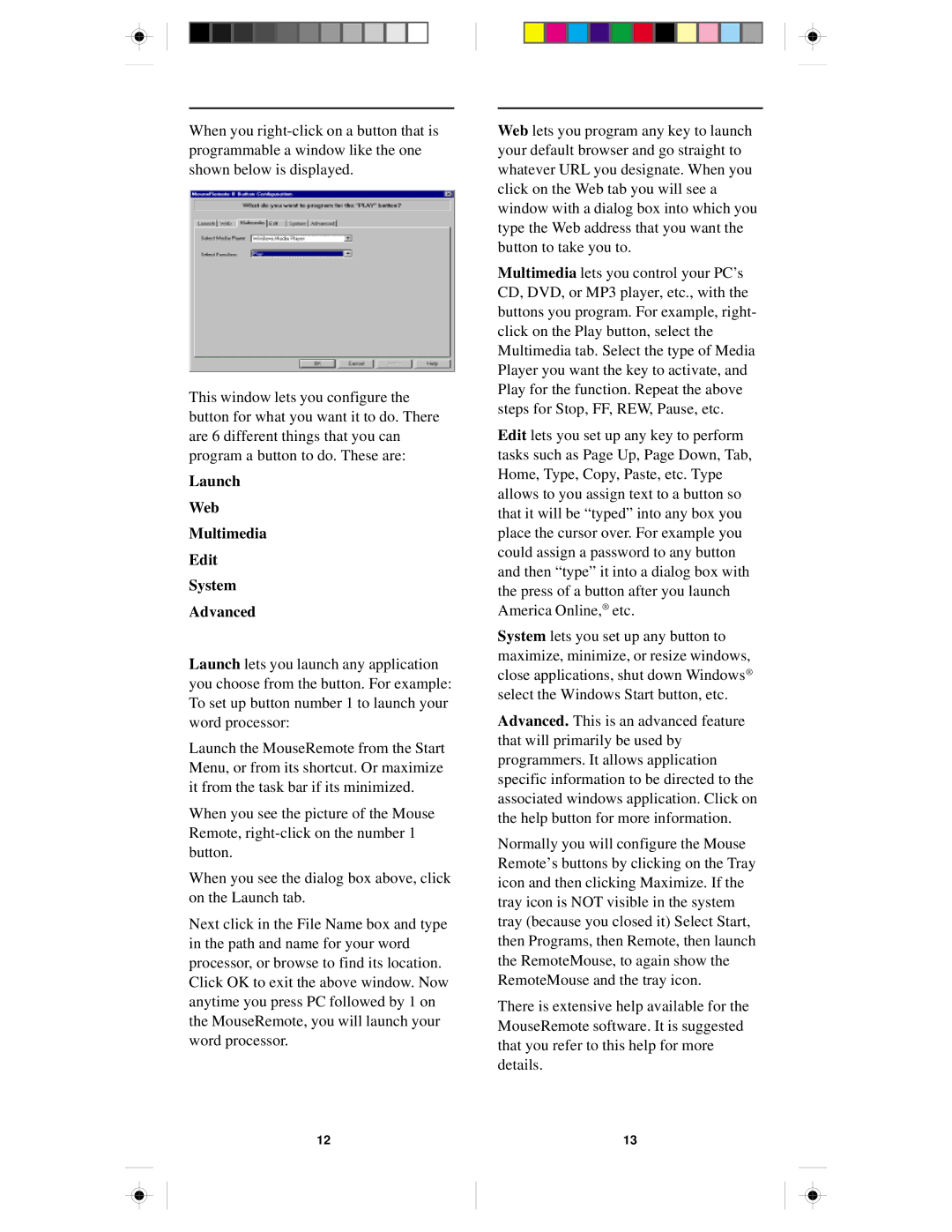When you
This window lets you configure the button for what you want it to do. There are 6 different things that you can program a button to do. These are:
Launch
Web
Multimedia
Edit
System
Advanced
Launch lets you launch any application you choose from the button. For example: To set up button number 1 to launch your word processor:
Launch the MouseRemote from the Start Menu, or from its shortcut. Or maximize it from the task bar if its minimized.
When you see the picture of the Mouse Remote,
When you see the dialog box above, click on the Launch tab.
Next click in the File Name box and type in the path and name for your word processor, or browse to find its location. Click OK to exit the above window. Now anytime you press PC followed by 1 on the MouseRemote, you will launch your word processor.
Web lets you program any key to launch your default browser and go straight to whatever URL you designate. When you click on the Web tab you will see a window with a dialog box into which you type the Web address that you want the button to take you to.
Multimedia lets you control your PC’s CD, DVD, or MP3 player, etc., with the buttons you program. For example, right- click on the Play button, select the Multimedia tab. Select the type of Media Player you want the key to activate, and Play for the function. Repeat the above steps for Stop, FF, REW, Pause, etc.
Edit lets you set up any key to perform tasks such as Page Up, Page Down, Tab, Home, Type, Copy, Paste, etc. Type allows to you assign text to a button so that it will be “typed” into any box you place the cursor over. For example you could assign a password to any button and then “type” it into a dialog box with the press of a button after you launch America Online,® etc.
System lets you set up any button to maximize, minimize, or resize windows, close applications, shut down Windows® select the Windows Start button, etc.
Advanced. This is an advanced feature that will primarily be used by programmers. It allows application specific information to be directed to the associated windows application. Click on the help button for more information.
Normally you will configure the Mouse Remote’s buttons by clicking on the Tray icon and then clicking Maximize. If the tray icon is NOT visible in the system tray (because you closed it) Select Start, then Programs, then Remote, then launch the RemoteMouse, to again show the RemoteMouse and the tray icon.
There is extensive help available for the MouseRemote software. It is suggested that you refer to this help for more details.
12 | 13 |