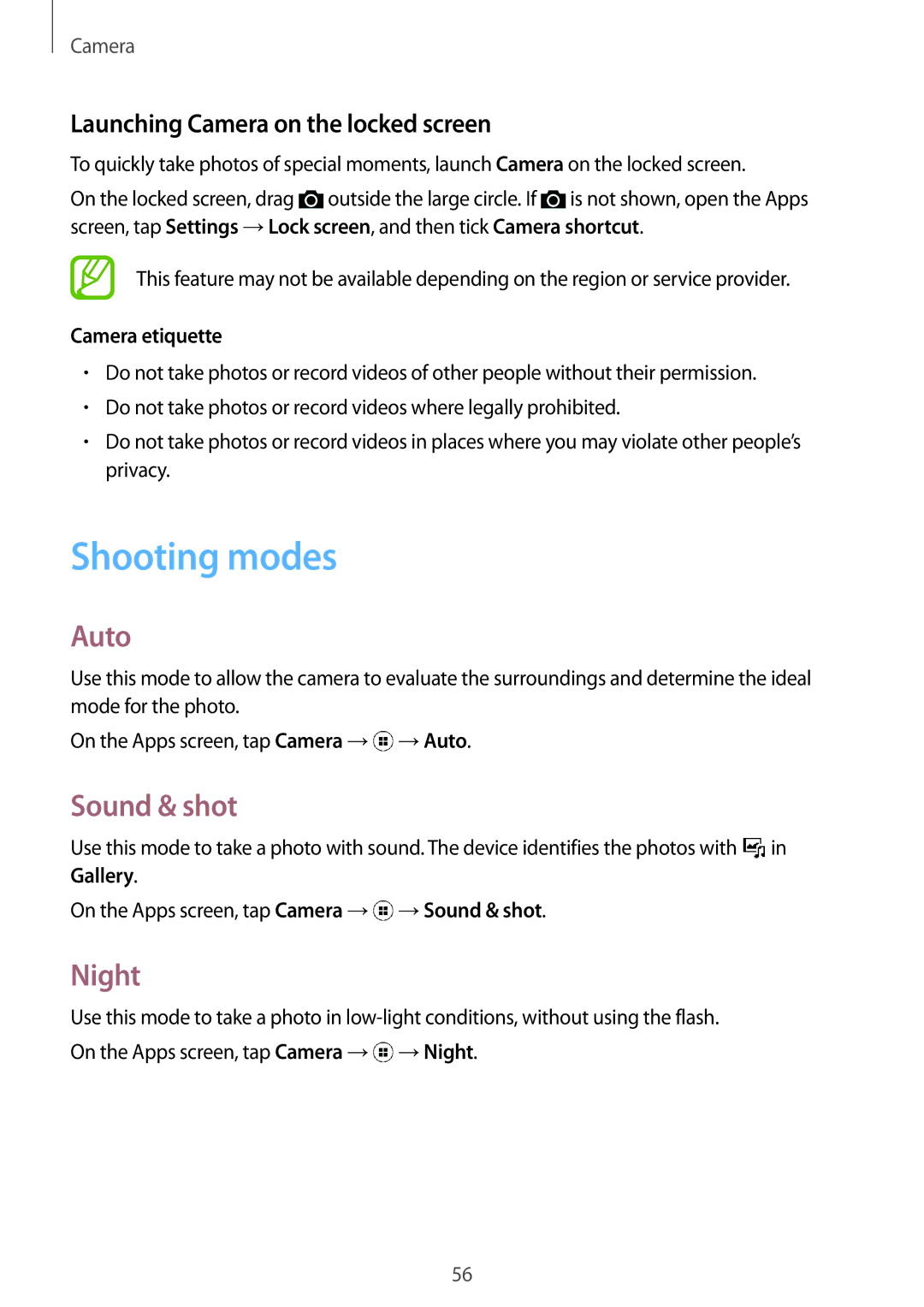Camera
Launching Camera on the locked screen
To quickly take photos of special moments, launch Camera on the locked screen.
On the locked screen, drag ![]() outside the large circle. If
outside the large circle. If ![]() is not shown, open the Apps screen, tap Settings →Lock screen, and then tick Camera shortcut.
is not shown, open the Apps screen, tap Settings →Lock screen, and then tick Camera shortcut.
This feature may not be available depending on the region or service provider.
Camera etiquette
•Do not take photos or record videos of other people without their permission.
•Do not take photos or record videos where legally prohibited.
•Do not take photos or record videos in places where you may violate other people’s privacy.
Shooting modes
Auto
Use this mode to allow the camera to evaluate the surroundings and determine the ideal mode for the photo.
On the Apps screen, tap Camera →![]() →Auto.
→Auto.
Sound & shot
Use this mode to take a photo with sound. The device identifies the photos with ![]() in Gallery.
in Gallery.
On the Apps screen, tap Camera →![]() →Sound & shot.
→Sound & shot.
Night
Use this mode to take a photo in ![]() →Night.
→Night.
56