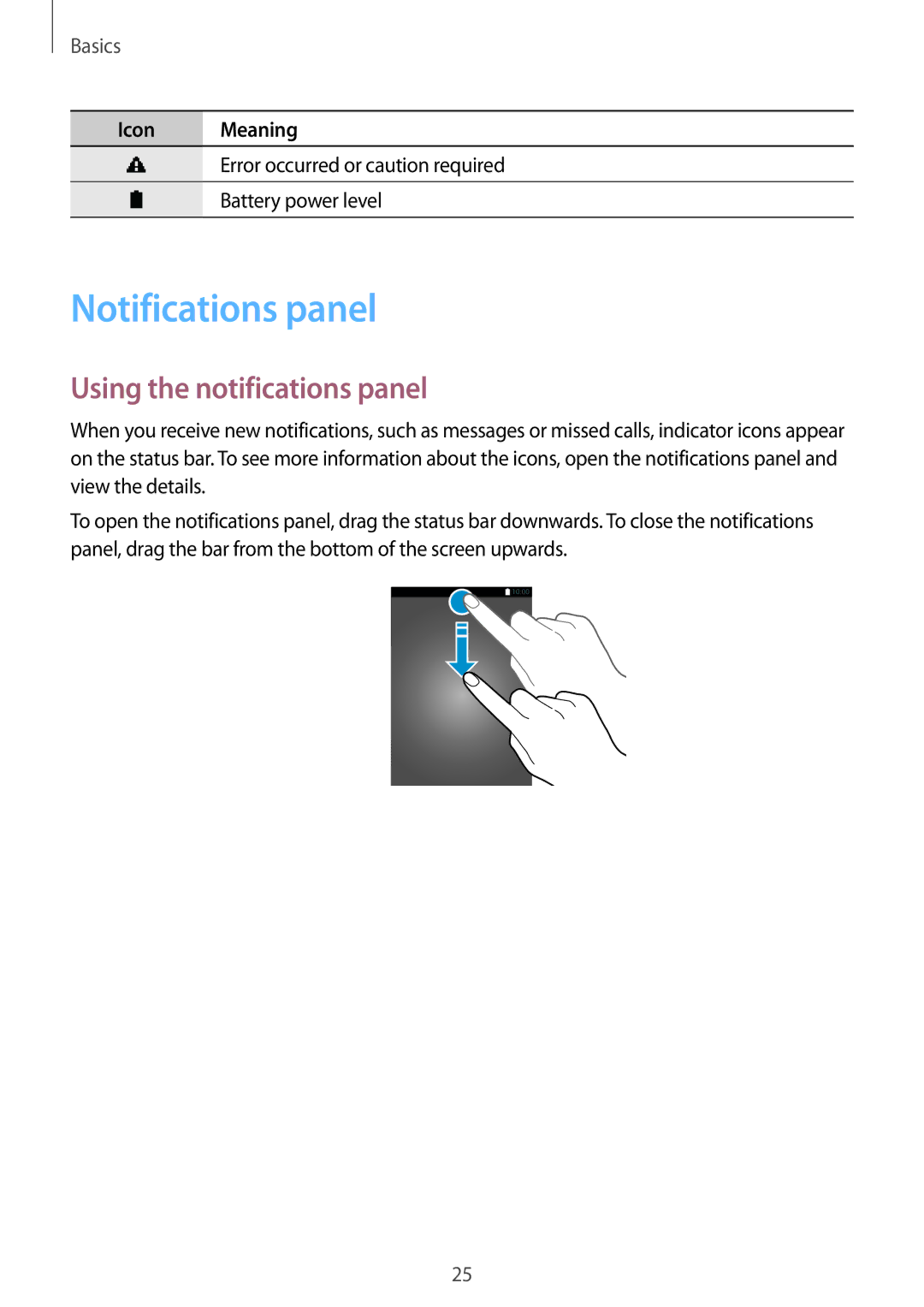Basics
Icon Meaning
Error occurred or caution required
Battery power level
Notifications panel
Using the notifications panel
When you receive new notifications, such as messages or missed calls, indicator icons appear on the status bar. To see more information about the icons, open the notifications panel and view the details.
To open the notifications panel, drag the status bar downwards. To close the notifications panel, drag the bar from the bottom of the screen upwards.
25