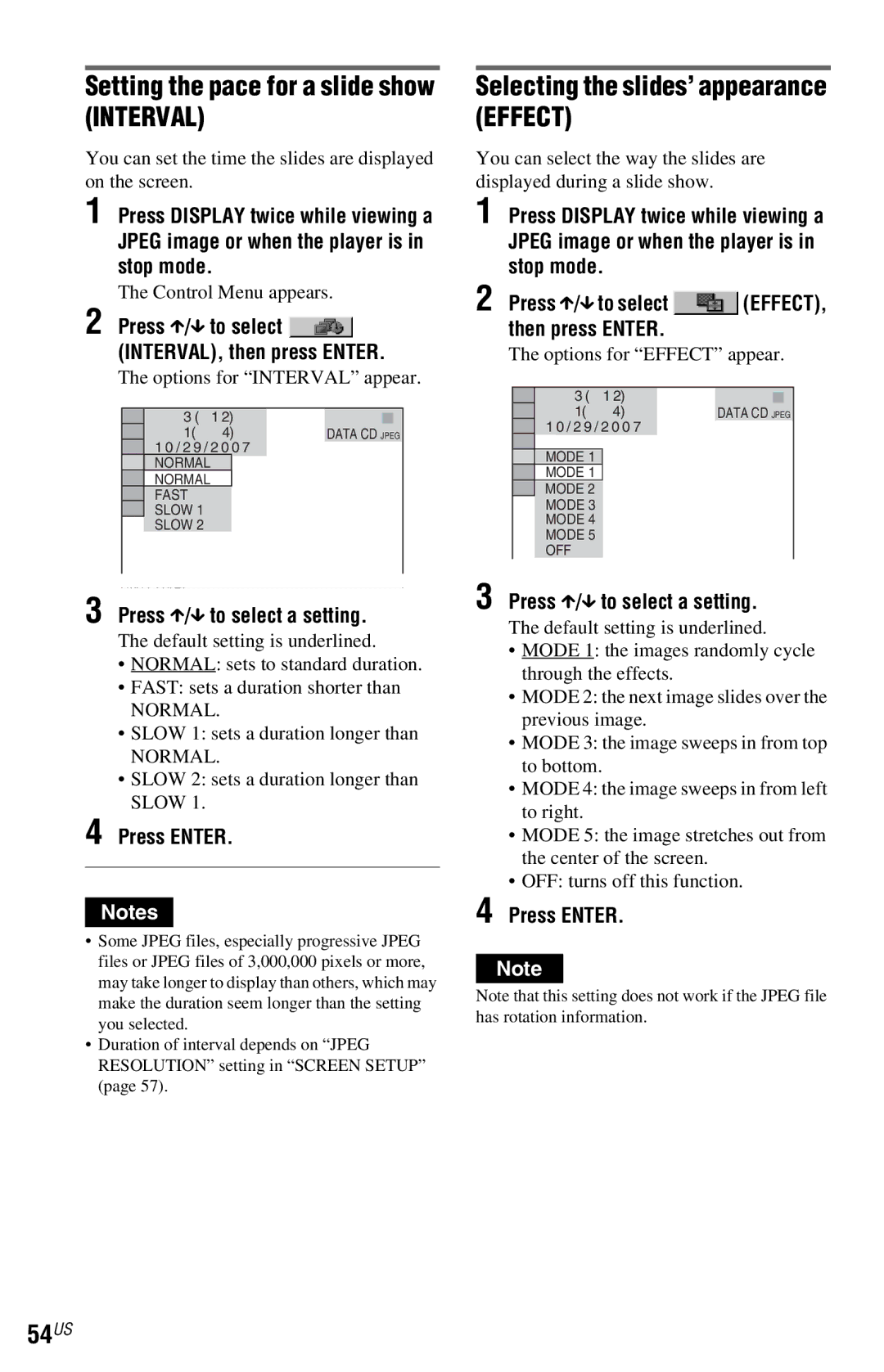CD/DVD
2US
Installation
Use
Service
Antennas Outdoor antenna grounding
Precautions
Important Notice
Table of Contents
Additional Information
Settings and Adjustments
About This Manual
Icons Meaning
Region code
This Player Can Play the Following Discs
Example of discs that the player cannot play
Format of discs
Copyrights
Music discs encoded with copyright protection technologies
Rear panel
Guide to Parts and Controls
Front panel
10US
When playing back a DVD
When playing back a Video CD with Playback Control PBC
Front panel display
Number 5 button has a tactile dot
Remote
12US
+ button has a tactile dot
To turn off the display
Guide to the Control Menu Display
Control Menu display
Press Display repeatedly
14US
List of Control Menu items
Mode MP3, Jpeg
15US
Effect
Hooking Up the Player
16US
Connecting the Video Cords/HDMI Cords
Hookups
HDMI/DVI input jack
Video input jack
Component video input jacks Y, PB, PR
18US
Progressive Video Select this setting when
To prepare for the ‘BRAVIA’ Theatre Sync features
Progressive Auto Select this setting when
19US
Connecting the Audio Cords
20US
Audio L/R input jacks
Digital audio input jack
21US
Preparing the Remote
Connecting the Power Cord
Plug the player and TV power cords into an AC outlet
22US
23US
Controlling Your TV with the Supplied Remote
Controlling other TVs with Remote
Below Release TV /1 Code numbers of controllable TVs
Quick Setup
24US
11Press Enter
25US
10Press X/x to select the type
13Press Enter
Press a on the player, and place a disc on the disc tray
Playing Discs
26US
Turn on your TV Press /1
Operation
Additional operations
DVD Video
Stop Press Pause
28US
Playing quickly or slowly with sound
Locking the disc tray Child Lock
While playing a disc, press x to stop playback
Press X/x to select a setting
Using the DVD’s Menu
Press Display when the player is in stop mode
Selecting Original or Play List in DVD-VR mode
Checking the Playing Time and Remaining Time
30US
Playing Video CDs With PBC Functions PBC Playback
To return to the menu
Checking the play information of the disc
Checking the information on the front panel display
Functions Program Play
Various Play Mode
32US
Play
Select the title, chapter, or track you want to program
To change or cancel a program
Press X/x to select SET t, then press Enter
Press H to start Program Play
Playing in random order Shuffle Play
Playing repeatedly Repeat Play
34US
Repeating a specific portion A-B Repeat Play
When playing in DVD-VR mode
When Program Play or Shuffle Play is activated
Press X/x to select REPEAT, then press Enter
36US
Adjusting the Playback
Press X/x to select the setting you want
Press Display twice during playback
Adjusting the picture items in Memory
Sharpening the Picture
37US
Sound AV Sync
Press c repeatedly to adjust the delay
38US
Press X/x to select AV SYNC, then press Enter
Locking Discs Custom
Custom Parental Control
To play a disc for which Custom Parental Control is set
Display for setting the playback limitation level appears
40US
Press X/x to select Player t, then press Enter
Changing the password
41US
42US
Disc Scan, Slow-motion Play Freeze Frame
Watching frame by frame Slow-motion Play
When playing a CD
When playing a Video CD or Super VCD without PBC Playback
When playing a Video CD or Super VCD with PBC Playback
When playing a Data CD/DATA DVD
44US
To search for a scene using the time code DVD only
Searching by Scene
Press Picture Navi during playback
To return to normal play during setting
45US
Playback starts from the selected scene
46US
Press Audio repeatedly to select the desired audio signal
Changing the Sound
Press Audio during playback
Sound Adjustments
Checking the audio signal format
About audio signals
47US
Press SUR during playback
To cancel the setting
48US
Press SUR repeatedly to select one of the TVS sounds
About playback order of albums, tracks, and files
Structure of disc contents
Data CDs/DATA DVDs that the player can play
MP3 audio track or Jpeg image file that the player can play
Playing MP3 Audio Tracks or Jpeg Image Files
50US
Selecting an album
Selecting an MP3 audio track
Selecting a Jpeg image file
52US
Press Menu
Press X/x to select an album Press H
Options for Mode MP3, Jpeg appear
Viewing a slide show with sound Mode MP3, Jpeg
Press X/x to select Auto default, and press Enter
Slide show starts with sound
Selecting the slides’ appearance Effect
Setting the pace for a slide show Interval
Press X/x to select a setting
54US
Press X/x to select SETUP, then press Enter
Using the Setup Display
Press X/x to select the setup item from the displayed list
Press X/x to select an item, then press Enter
Press X/x to select a setting, then press Enter
56US
To reset the setting
Settings for the Display
Hdmi Resolution
Jpeg Resolution
Screen Saver
58US
YCBCR/RGB Hdmi
Background
Auto Play
Auto Power OFF
Output
Dimmer
60US
Hdmi Control
Language Follow
Audio DRC Dynamic Range Control DVDs only
Settings for the Sound
Setting the digital output signal
Downmix DVDs only
DTS
62US
Dolby Digital DVDs only
48kHz/96kHz PCM DVD Video only
Picture
Troubleshooting
Power
Sound
Operation
64US
Player starts playing the disc automatically
Album/track/file names are not displayed correctly
Disc does not start playing from the beginning
Playback stops automatically
When letters/numbers appear Display
Self-diagnosis Function
66US
Specifications
67US
68US
Language Code List
Parental Control Area Code List
Code Language
Symbols
Index
Numerics
70US
Usable discs Video based software 19 Video CD 7 Zoom 27
Conexiones
Reproducción
Conexión del reproductor
Notas
Conexiones
Tomas de entrada de vídeo componente Y, PB, PR
Toma de entrada de vídeo
Toma de entrada S Video s vídeo
Asegúrese de que la conector no esté al revés ni inclinada
Si lo conecta a un televisor de pantalla 43 estándar
Preparación para las funciones de ‘BRAVIA’ Theatre Sync
Uso del botón Progressive progresivo
Progressive Auto progresivo automático
Normal Interlace normal entrelazado
Paso 2 Conexión de los cables de audio
Sugerencia
Tomas de entrada de audio digital
Tomas de entrada de audio I/D
Paso 3 Conexión del cable de alimentación
Paso 4 Preparación del control remoto
Suelte TV televisor /1
Control del televisor mediante el control remoto
10ES
Códigos de televisores controlables
Presione Enter ingresar sin insertar ningún disco
Paso 5 Ajuste rápido
Encienda el televisor Presione /1
Presione X/x para seleccionar un idioma
13Presione Enter ingresar
12ES
11Presione Enter ingresar
Se selecciona DTS sistema digital de sala de cine
Presione H
Televisor para que la señal del Reproductor aparezca en la
Pantalla del televisor
Cambie el selector de entrada del
14ES
Para apagar el reproductor
Presione /1. El reproductor entra en modo de espera
Para Funcionamiento
Operaciones adicionales
15ES
Reproducción
Page

![]() (INTERVAL), then press ENTER.
(INTERVAL), then press ENTER.![]() (EFFECT), then press ENTER.
(EFFECT), then press ENTER.