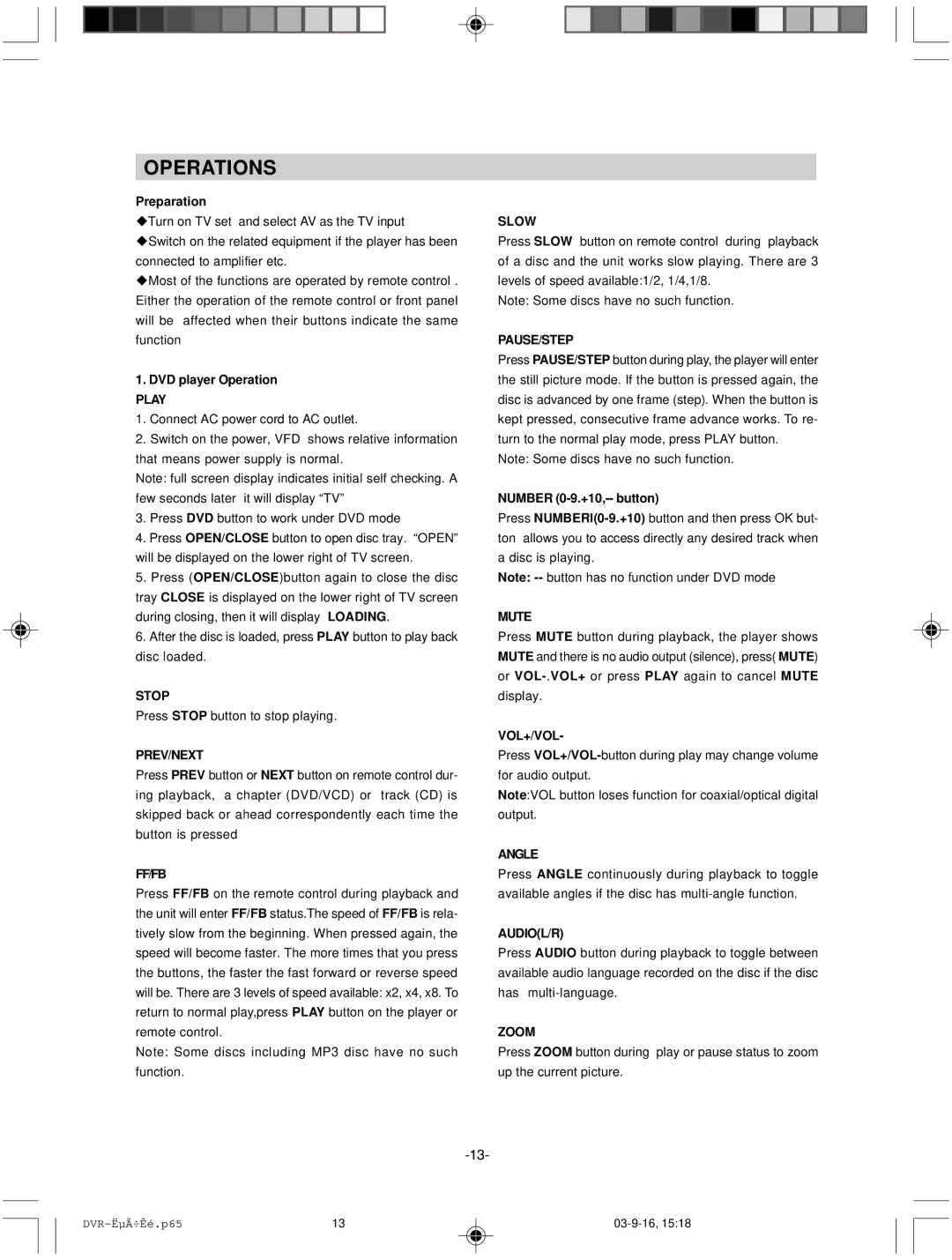OPERATIONS
Preparation
uTurn on TV set and select AV as the TV input
uSwitch on the related equipment if the player has been connected to amplifier etc.
uMost of the functions are operated by remote control . Either the operation of the remote control or front panel will be affected when their buttons indicate the same function
1.DVD player Operation
PLAY
1.Connect AC power cord to AC outlet.
2.Switch on the power, VFD shows relative information that means power supply is normal.
Note: full screen display indicates initial self checking. A few seconds later it will display “TV”
3.Press DVD button to work under DVD mode
4.Press OPEN/CLOSE button to open disc tray. “OPEN” will be displayed on the lower right of TV screen.
5.Press (OPEN/CLOSE)button again to close the disc tray CLOSE is displayed on the lower right of TV screen during closing, then it will display LOADING.
6.After the disc is loaded, press PLAY button to play back disc loaded.
STOP
Press STOP button to stop playing.
PREV/NEXT
Press PREV button or NEXT button on remote control dur- ing playback, a chapter (DVD/VCD) or track (CD) is skipped back or ahead correspondently each time the button is pressed
FF/FB
Press FF/FB on the remote control during playback and the unit will enter FF/FB status.The speed of FF/FB is rela- tively slow from the beginning. When pressed again, the speed will become faster. The more times that you press the buttons, the faster the fast forward or reverse speed will be. There are 3 levels of speed available: x2, x4, x8. To return to normal play,press PLAY button on the player or remote control.
Note: Some discs including MP3 disc have no such function.
SLOW
Press SLOW button on remote control during playback of a disc and the unit works slow playing. There are 3 levels of speed available:1/2, 1/4,1/8.
Note: Some discs have no such function.
PAUSE/STEP
Press PAUSE/STEP button during play, the player will enter the still picture mode. If the button is pressed again, the disc is advanced by one frame (step). When the button is kept pressed, consecutive frame advance works. To re- turn to the normal play mode, press PLAY button.
Note: Some discs have no such function.
NUMBER (0-9.+10,-- button)
Press
Note:
MUTE
Press MUTE button during playback, the player shows MUTE and there is no audio output (silence), press( MUTE) or
VOL+/VOL-
Press
Note:VOL button loses function for coaxial/optical digital
output.
ANGLE
Press ANGLE continuously during playback to toggle available angles if the disc has
AUDIO(L/R)
Press AUDIO button during playback to toggle between available audio language recorded on the disc if the disc has
ZOOM
Press ZOOM button during play or pause status to zoom up the current picture.
13 |