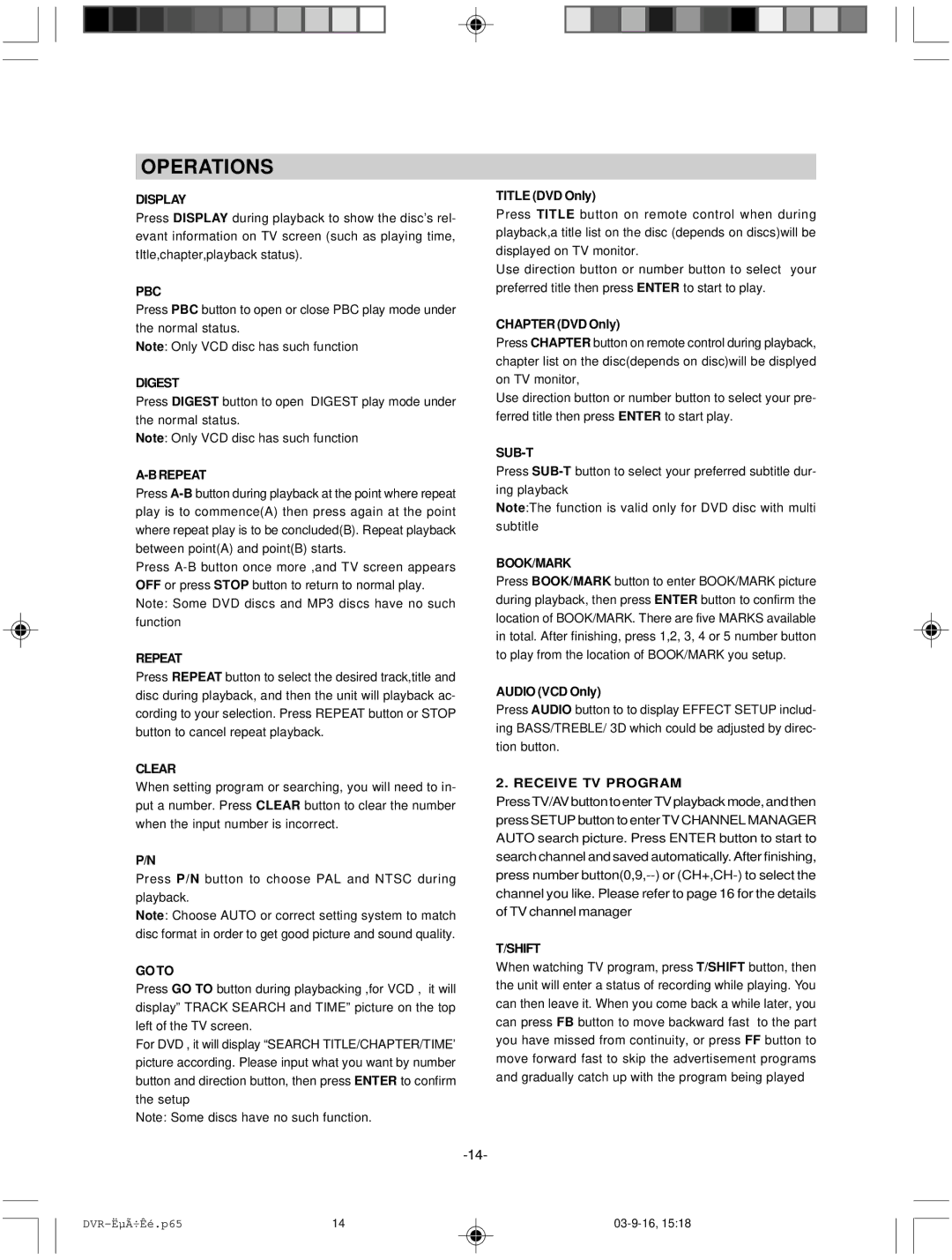OPERATIONS
DISPLAY
Press DISPLAY during playback to show the disc’s rel- evant information on TV screen (such as playing time, tItle,chapter,playback status).
PBC
Press PBC button to open or close PBC play mode under the normal status.
Note: Only VCD disc has such function
DIGEST
Press DIGEST button to open DIGEST play mode under the normal status.
Note: Only VCD disc has such function
A-BREPEAT
Press
Press
REPEAT
Press REPEAT button to select the desired track,title and disc during playback, and then the unit will playback ac- cording to your selection. Press REPEAT button or STOP button to cancel repeat playback.
CLEAR
When setting program or searching, you will need to in- put a number. Press CLEAR button to clear the number when the input number is incorrect.
P/N
Press P/N button to choose PAL and NTSC during
playback.
Note: Choose AUTO or correct setting system to match disc format in order to get good picture and sound quality.
GO TO
Press GO TO button during playbacking ,for VCD , it will display” TRACK SEARCH and TIME” picture on the top left of the TV screen.
For DVD , it will display “SEARCH TITLE/CHAPTER/TIME’ picture according. Please input what you want by number button and direction button, then press ENTER to confirm the setup
Note: Some discs have no such function.
TITLE (DVD Only)
Press TITLE button on remote control when during playback,a title list on the disc (depends on discs)will be displayed on TV monitor.
Use direction button or number button to select your preferred title then press ENTER to start to play.
CHAPTER (DVD Only)
Press CHAPTER button on remote control during playback, chapter list on the disc(depends on disc)will be displyed on TV monitor,
Use direction button or number button to select your pre- ferred title then press ENTER to start play.
SUB-T
Press
Note:The function is valid only for DVD disc with multi
subtitle
BOOK/MARK
Press BOOK/MARK button to enter BOOK/MARK picture during playback, then press ENTER button to confirm the location of BOOK/MARK. There are five MARKS available in total. After finishing, press 1,2, 3, 4 or 5 number button to play from the location of BOOK/MARK you setup.
AUDIO (VCD Only)
Press AUDIO button to to display EFFECT SETUP includ- ing BASS/TREBLE/ 3D which could be adjusted by direc- tion button.
2. RECEIVE TV PROGRAM
Press TV/AV button to enter TV playback mode, and then press SETUP button to enter TV CHANNEL MANAGER AUTO search picture. Press ENTER button to start to search channel and saved automatically. After finishing, press number
T/SHIFT
When watching TV program, press T/SHIFT button, then the unit will enter a status of recording while playing. You can then leave it. When you come back a while later, you can press FB button to move backward fast to the part you have missed from continuity, or press FF button to move forward fast to skip the advertisement programs and gradually catch up with the program being played
14 |