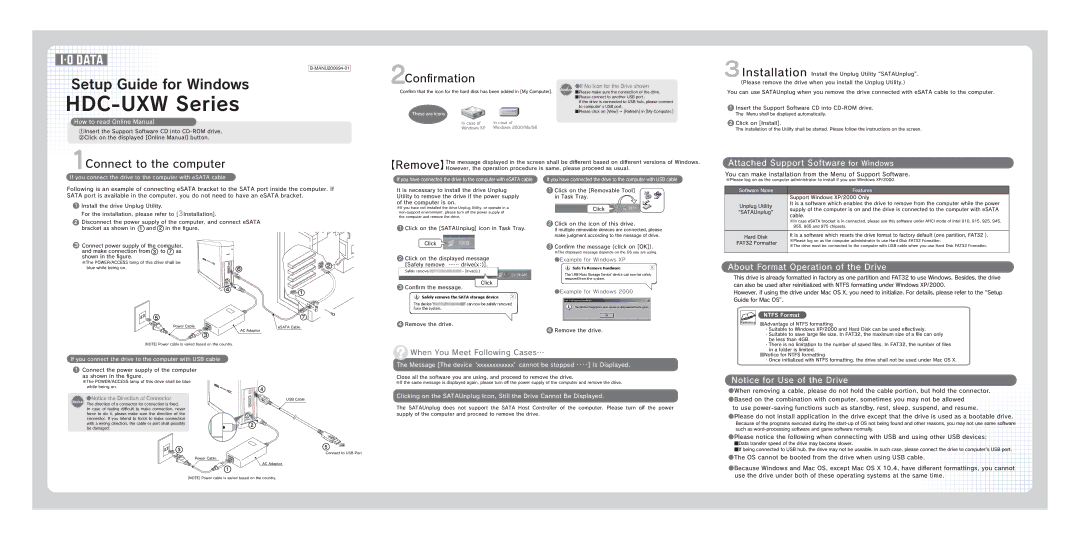Setup Guide for Windows
HDC-UXW Series
How to read Online Manual
①Insert the Support Software CD into
1Connect to the computer
If you connect the drive to the computer with eSATA cable
Confirmation |
|
|
2 |
| ●If No Icon for the Drive shown |
Confirm that the icon for the hard disk has been added in [My Computer]. | Notice ■Please make sure the connection of the drive. | |
|
| ■Please connect to another USB port . |
|
| If the drive is connected to USB hub, please connect |
|
| to computer’s USB port. |
These are icons |
| ■Please click on [View] → [Refresh] in [My Computer.] |
|
| |
In case of | In case of |
|
Windows XP | Windows 2000/Me/98 |
|
【Remove】The message displayed in the screen shall be different based on different versions of Windows. However, the operation procedure is same, please proceed as usual.
If you have connected the drive to the computer with eSATA cable | If you have connected the drive to the computer with USB cable |
3Installation Install the Unplug Utility“SATAUnplug”. (Please remove the drive when you install the Unplug Utility.)
You can use SATAUnplug when you remove the drive connected with eSATA cable to the computer.
1Insert the Support Software CD into
The Menu shall be displayed automatically.
2Click on [Install].
The installation of the Utility shall be started. Please follow the instructions on the screen.
Attached Support Software for Windows
You can make installation from the Menu of Support Software.
※Please log on as the computer administrator to install if you use Windows XP/2000.
Following is an example of connecting eSATA bracket to the SATA port inside the computer. If SATA port is available in the computer, you do not need to have an eSATA bracket.
It is necessary to install the drive Unplug | 1 Click on the [Removable Tool] |
Utility to remove the drive if the power supply | in Task Tray. |
Software Name
Features
Support Windows XP/2000 Only
1Install the drive Unplug Utility.
For the installation, please refer to [3Installation].
2Disconnect the power supply of the computer, and connect eSATA bracket as shown in 1 and 2 in the figure.
3 Connect power supply of the computer, and make connection from 3 to 7 as
of the computer is on. |
|
|
※If you have not installed the drive Unplug Utility, or operate in a |
| Click |
|
| |
the computer and remove the drive. |
|
|
1 Click on the [SATAUnplug] icon in Task Tray. | 2 | Click on the icon of this drive. |
| If multiple removable devices are connected, please | |
|
| make judgment according to the message of drive. |
Click | 3 Confirm the message (click on [OK]). | |
| ||
※The displayed message depends on the OS you are using.
Unplug Utility
“SATAUnplug”
Hard Disk
FAT32 Formatter
It is a software which enables the drive to remove from the computer while the power supply of the computer is on and the drive is connected to the computer with eSATA cable.
※In case eSATA brocket is in connected, please use this software under AHCI mode of Intel 910, 915, 925, 945, 955, 965 and 975 chipsets.
It is a software which resets the drive format to factory default (one partition, FAT32 ).
※Please log on as the computer administrator to use Hard Disk FAT32 Formatter.
※The drive must be connected to the computer with USB cable when you use Hard Disk FAT32 Formatter.
shown in the figure.
※The POWER/ACCESS lamp of this drive shall be |
|
blue while being on. | 6 |
4 ![]()
![]()
![]()
![]() 5
5
Power Cable
AC Adaptor
![]() 3
3
![]() 2
2![]()
![]()
![]()
![]()
![]()
![]() 1
1
7
eSATA Cable
2Click on the displayed message [Safely remove …… drive(x:)].
Click
3Confirm the message.
4 Remove the drive.
●Example for Windows XP
●Example for Windows 2000
4Remove the drive.
About Format Operation of the Drive
This drive is already formatted in factory as one partition and FAT32 to use Windows. Besides, the drive can also be used after reinitialized with NTFS formatting under Windows XP/2000.
However, if using the drive under Mac OS X, you need to initialize. For details, please refer to the“Setup Guide for Mac OS”.
NTFS Format
Reference ■Advantage of NTFS formatting
・Suitable to Windows XP/2000 and Hard Disk can be used effectively.
・Suitable to save large file size. In FAT32, the maximum size of a file can only be less than 4GB.
(NOTE) Power cable is varied based on the country.
When You Meet Following Cases…
・There is no limitation to the number of saved files. In FAT32, the number of files in a folder is limited.
■Notice for NTFS formatting
If you connect the drive to the computer with USB cable
1Connect the power supply of the computer
as shown in the figure.
※The POWER/ACCESS lamp of this drive shall be blue while being on.
●Notice the Direction of Connector
Notice The direction of a connector for connection is fixed.
In case of feeling difficult to make connection, never force to do it, please make sure the direction of the connector. If you intend to force to make connection with a wrong direction, the cable or port shall possibly be damaged.
3
Power Cable
1
4
USB Cable
2
AC Adaptor
5
Connect to USB Port
The Message [The device‘xxxxxxxxxxxx’cannot be stopped ・・・・] Is Displayed.
Close all the software you are using, and proceed to remove the drive.
※If the same message is displayed again, please turn off the power supply of the computer and remove the drive.
Clicking on the SATAUnplug Icon, Still the Drive Cannot Be Displayed.
The SATAUnplug does not support the SATA Host Controller of the computer. Please turn off the power supply of the computer and proceed to remove the drive.
・Once initialized with NTFS formatting, the drive shall not be used under Mac OS X.
Notice for Use of the Drive
●When removing a cable, please do not hold the cable portion, but hold the connector. ●Based on the combination with computer, sometimes you may not be allowed
to use
●Please do not install application in the drive except that the drive is used as a bootable drive.
Because of the programs executed during the
●Please notice the following when connecting with USB and using other USB devices:
■Data transfer speed of the drive may become slower.
■If being connected to USB hub, the drive may not be useable. In such case, please connect the drive to computer's USB port.
●The OS cannot be booted from the drive when using USB cable.
●Because Windows and Mac OS, except Mac OS X 10.4, have different formattings, you cannot use the drive under both of these operating systems at the same time.
(NOTE) Power cable is varied based on the country.