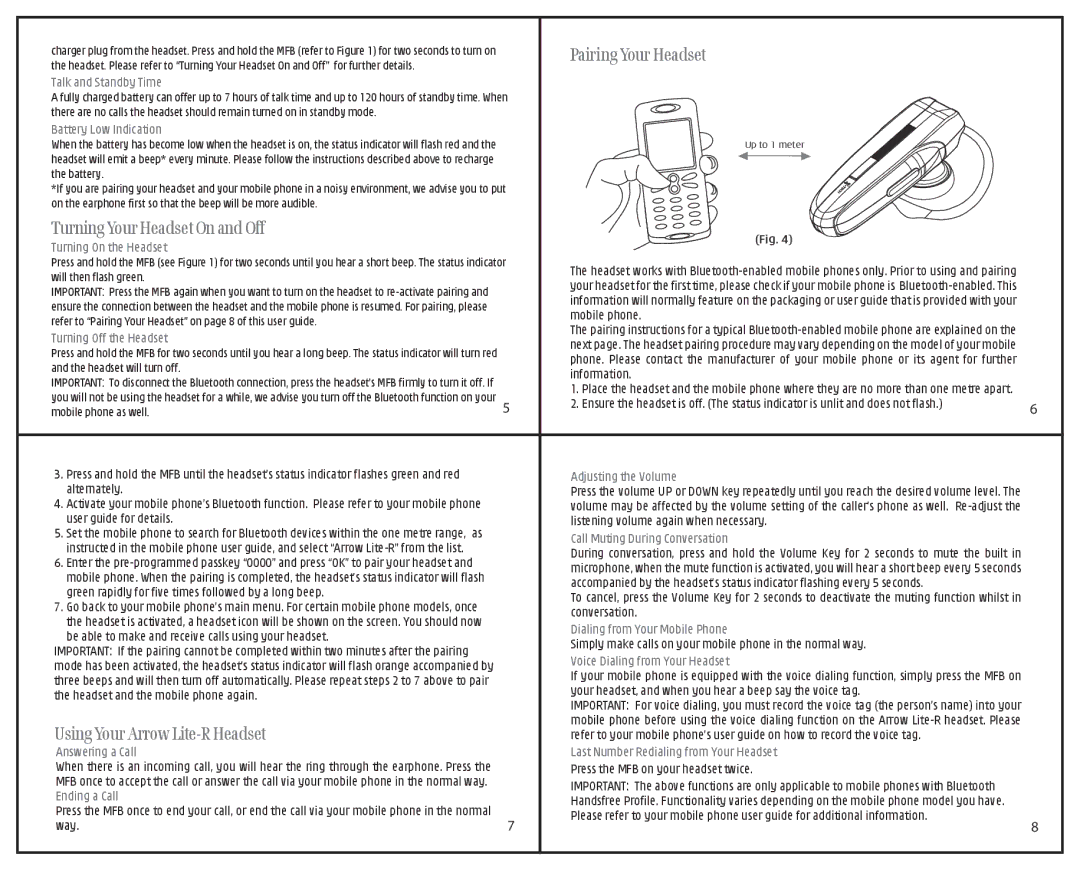Arrow Lite specifications
The Tech Dynamic Arrow Lite is an innovative and versatile device designed to cater to the needs of tech enthusiasts and professionals alike. This compact gadget brings together cutting-edge features and powerful technology that make it a must-have for anyone looking to enhance productivity and streamline their daily tasks.One of the standout features of the Tech Dynamic Arrow Lite is its ultra-portable design. Weighing just a few ounces, it easily fits into a pocket or a small bag, making it ideal for users on the go. The sleek and stylish exterior not only appeals to the aesthetic senses but also ensures durability, protecting the device from everyday wear and tear.
The Arrow Lite is equipped with a state-of-the-art display that provides vibrant colors and crisp visuals, making it perfect for presentations, media consumption, or productivity tasks. The high-resolution screen allows for comfortable reading and detail-oriented work, reducing eye strain during extended use.
In terms of performance, the Arrow Lite is powered by a robust processor that ensures smooth multitasking and rapid response times. With ample RAM and storage, users can run multiple applications simultaneously without experiencing lag. This performance capability makes it suitable for a wide range of use cases, from business presentations to graphic design.
Connectivity is another strong suit of the Tech Dynamic Arrow Lite. Featuring an array of ports, including USB-C, HDMI, and traditional USB ports, users can easily connect to various peripherals, external displays, and networks. This versatility allows for seamless integration into existing workflows, enhancing overall productivity.
The device incorporates advanced security features to protect sensitive data. With biometric authentication options, such as fingerprint recognition, users can be assured that their information remains secure while providing quick access to the device.
Battery life is a critical aspect that has been thoughtfully engineered in the Arrow Lite. Users can expect extended usage without frequent recharging, making it perfect for those long days away from a power source.
Overall, the Tech Dynamic Arrow Lite stands out as a leading choice for individuals seeking a compact, powerful, and versatile device. With its array of features, robust performance, and commitment to security, the Arrow Lite is set to revolutionize the way users approach their daily tasks, merging convenience with cutting-edge technology.