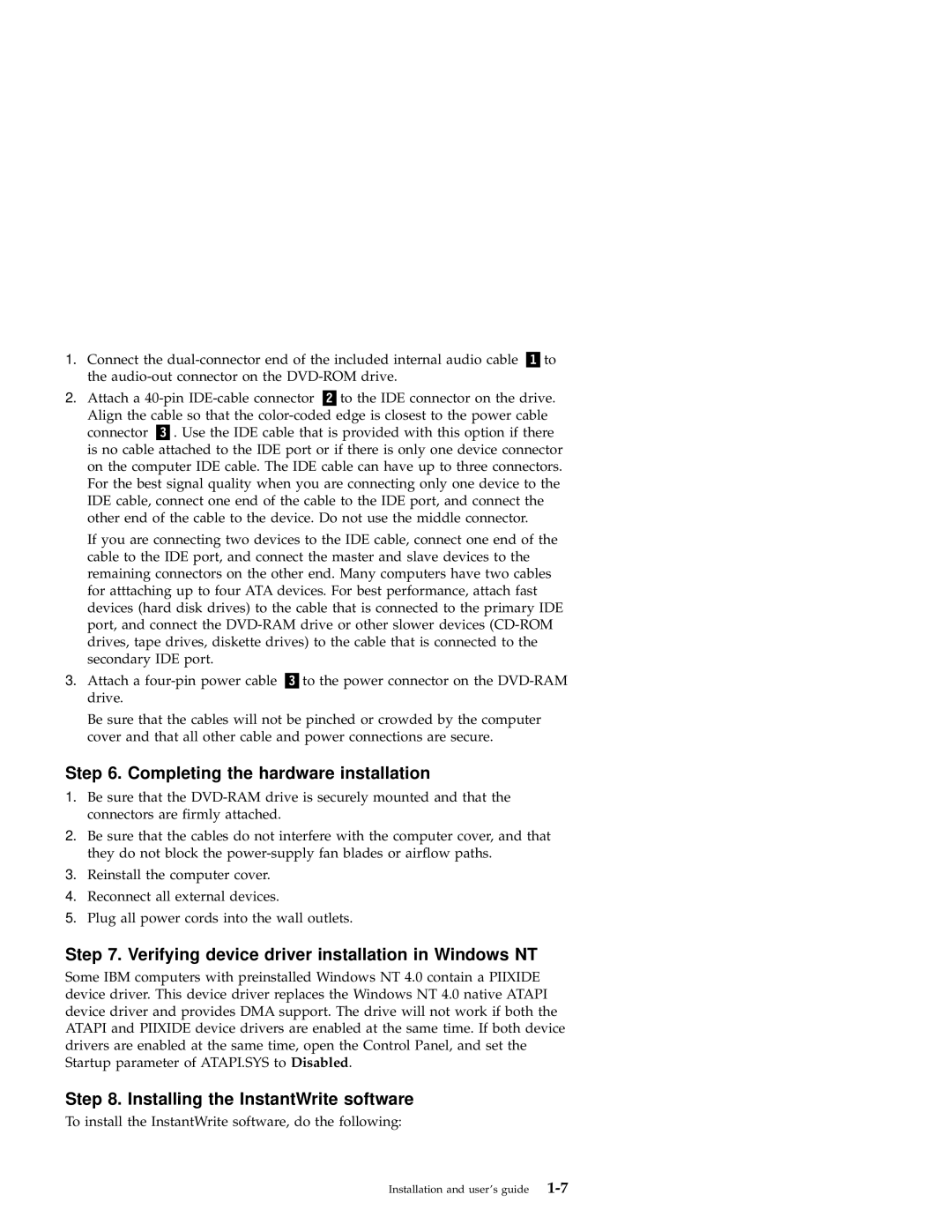09N4153 specifications
The IBM 09N4153 is a highly regarded component within the extensive range of IBM's hardware offerings. Specifically designed for use in enterprise environments, this model is a firmware update that enhances the functionality and performance of various IBM systems, particularly in server and storage solutions.One of the key features of the IBM 09N4153 is its ability to improve system reliability and uptime. The firmware acts as a critical layer that helps optimize hardware performance, enabling systems to run smoothly and efficiently. This enhancement is essential for businesses that require constant availability and are heavily dependent on their IT infrastructure.
In terms of compatibility, the IBM 09N4153 is specifically tailored for certain models within the IBM systems lineup, including select IBM System x servers and IBM BladeCenter systems. This tailored compatibility ensures that users can achieve a seamless integration of the firmware into their existing IT environments, facilitating straightforward upgrades without significant downtime.
Another important characteristic of the IBM 09N4153 is its support for advanced technologies. The firmware includes features that enable better management of power consumption, leading to improved energy efficiency in data centers. As organizations continue to focus on sustainability, such capabilities allow them to reduce their carbon footprint while optimizing operational costs.
Security is a critical consideration in today’s technology landscape, and the IBM 09N4153 addresses these concerns through its robust security features. The firmware provides enhancements that safeguard data integrity and protect systems from potential vulnerabilities, ensuring that sensitive information remains secure against unauthorized access.
Moreover, users benefit from streamlined performance enhancements, such as faster boot times and improved I/O capabilities. These optimizations not only contribute to overall system performance but also enhance the end-user experience, allowing IT teams to deploy applications and services with confidence.
In conclusion, IBM 09N4153 stands out as a vital component that enhances the performance, security, and efficiency of IBM systems. Its advanced features, compatibility with various models, and focus on energy efficiency make it an essential choice for enterprises seeking to maximize their IT investments while maintaining robust operational frameworks.