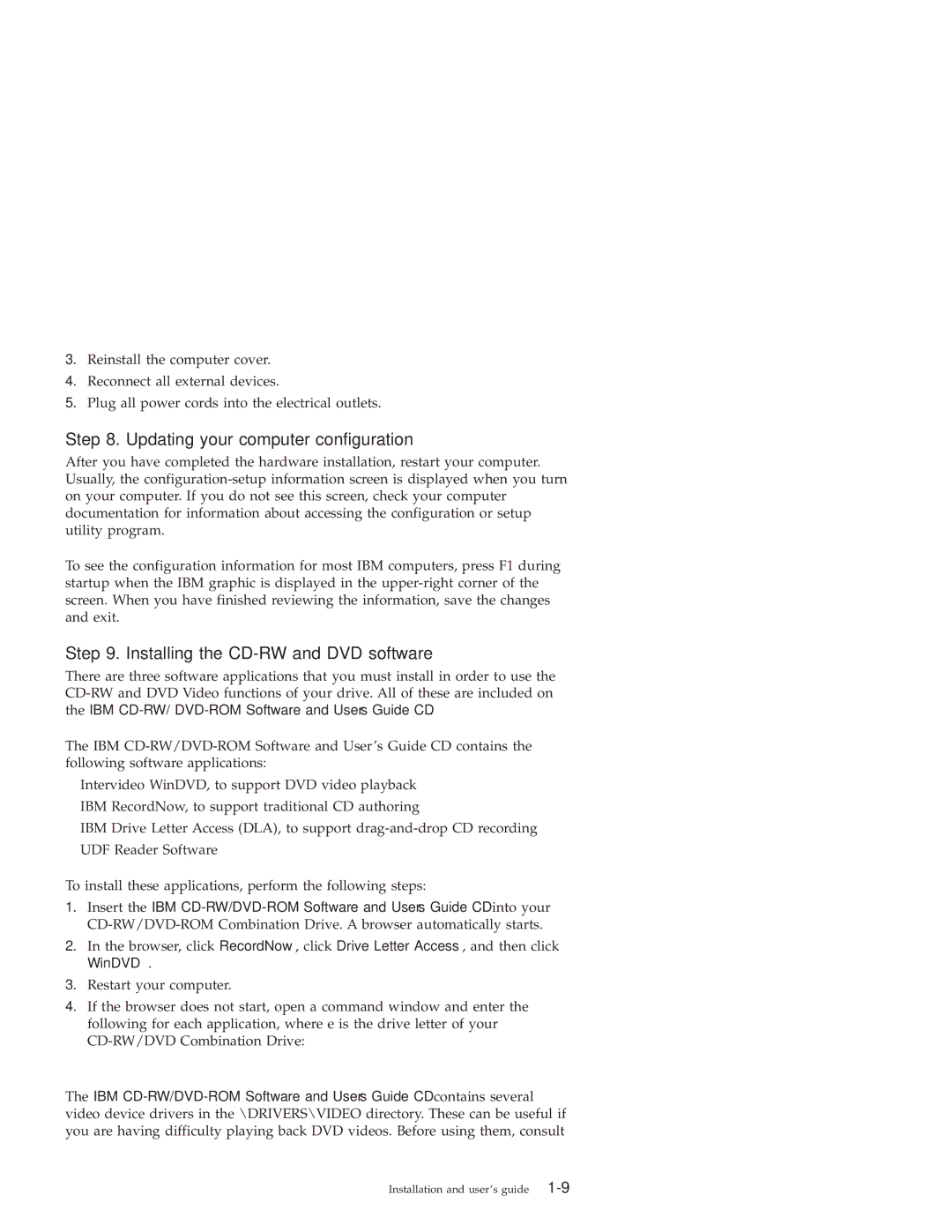22P6975 specifications
The IBM 22P6975 is a crucial component within the IBM information technology ecosystem, specifically designed to enhance the capabilities of IBM servers. It is a high-performance memory module that plays a significant role in improving overall system efficiency, reliability, and speed. Particularly, it is built to fit into IBM System x and BladeCenter systems, making it a versatile option for various configurations.One of the standout features of the IBM 22P6975 is its DDR3 SDRAM technology. DDR3 memory is known for its data transfer rates and reduced power consumption compared to its predecessors. The 22P6975 operates at a speed of 1333 MHz, although it can also support speeds up to 1600 MHz, providing an efficient solution for demanding server applications. Its architecture supports improved bandwidth and lower latency, which are vital for performance-intensive tasks.
In terms of capacity, the IBM 22P6975 typically comes with a size of 4GB, allowing for ample memory space for running multiple applications and services simultaneously. The module is designed with a 240-pin DIMM form factor, making it easily installable in compatible server systems. The Registered ECC (Error-Correcting Code) feature is another significant advantage, as it enhances data integrity by detecting and correcting internal data corruption, thus ensuring maximum uptime and reliability for critical applications.
The memory module is also designed with thermal management in mind. It operates efficiently within a wide range of temperatures, making it suitable for enterprise environments where reliability is paramount. The IBM 22P6975 adheres to stringent industry standards and provides backward compatibility with earlier memory technologies, ensuring businesses can upgrade their systems without having to overhaul existing infrastructure.
Furthermore, the 22P6975 is part of IBM's commitment to sustainability, as it operates at lower power levels, which reduces energy consumption and operational costs. This feature not only benefits the environment but also contributes to the overall cost-effectiveness of maintaining a data center.
In summary, the IBM 22P6975 memory module is characterized by its advanced DDR3 technology, substantial memory capacity, ECC capabilities, and energy-efficient operation. It is an integral part of IBM's server solutions, delivering reliability and performance for businesses that require robust IT infrastructure. This module is a valuable investment for any organization looking to enhance their computing capabilities while ensuring data integrity and system reliability.