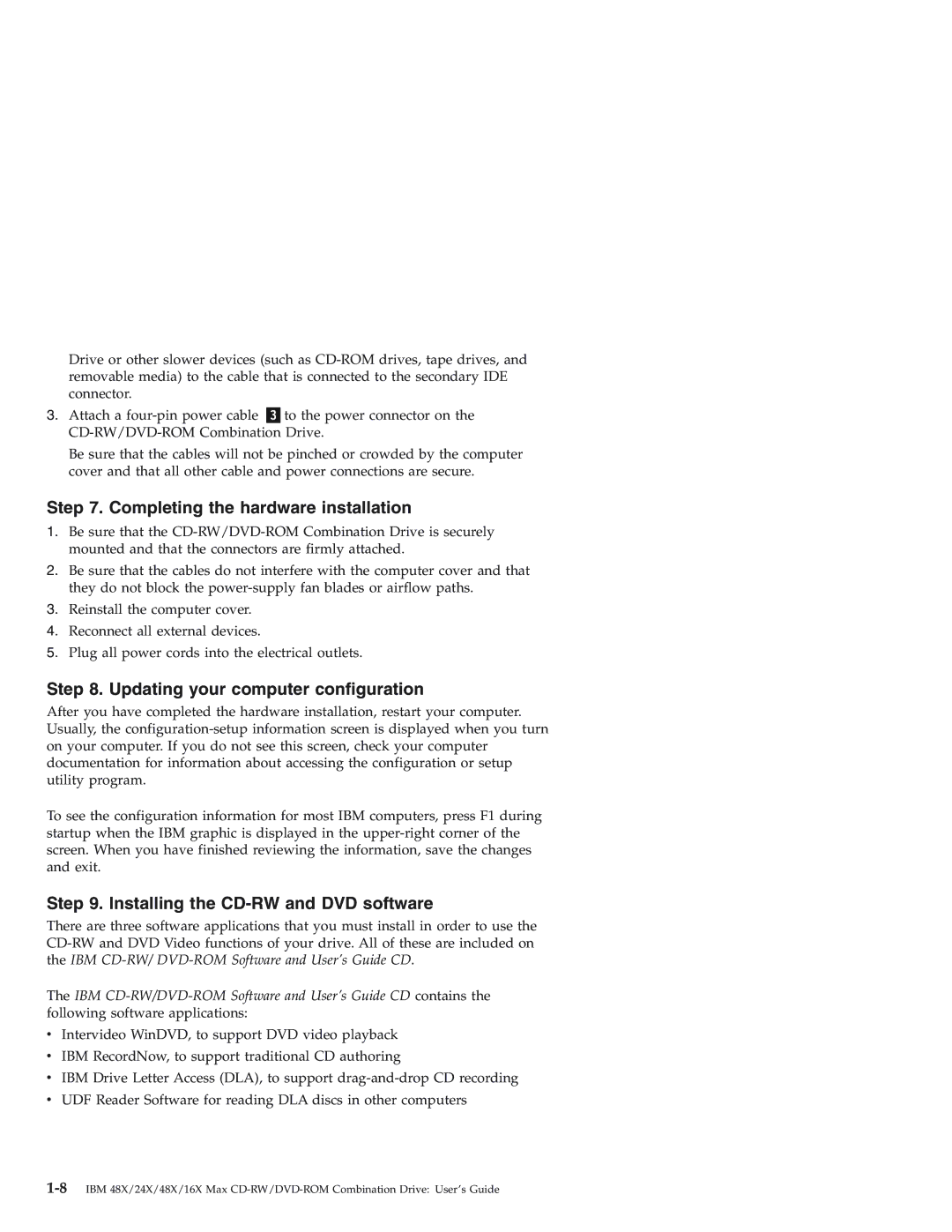22P7035 specifications
The IBM 22P7035 is a highly regarded model in the realm of enterprise-level printing solutions, primarily aimed at organizations that require robust, high-performance printing capabilities. Designed to streamline document workflows, this printer is characterized by its advanced features and technologies that cater to the demanding needs of professional environments.One of the defining characteristics of the IBM 22P7035 is its exceptional print speed, which can reach up to 50 pages per minute. This rapid output is complemented by its high-resolution printing capabilities, producing sharp, clear text and vibrant images, making it suitable for a wide range of applications, from reports and presentations to marketing materials.
The printer supports a variety of media types and sizes, allowing users to print on everything from standard letter-sized paper to envelopes and labels. The large paper capacity, with multiple input trays, ensures that businesses can handle large print jobs without frequent interruptions for reloading supplies.
Reliability is another hallmark of the IBM 22P7035. Built for continuous operation, it incorporates durable components designed to withstand high-volume usage while maintaining consistent quality. This is crucial for organizations where downtime can lead to lost productivity and increased operational costs.
Connectivity is a key feature of this printer, offering multiple options including USB and network interfaces. This flexibility allows seamless integration into existing IT infrastructures, supporting both standalone and shared printing environments. Additionally, the printer is compatible with various operating systems, making it accessible for a wide range of users.
Security features are increasingly important in today’s digital landscape, and the IBM 22P7035 addresses this concern with robust security measures. Built-in encryption and access control features help protect sensitive information, ensuring that only authorized personnel can access and manage print jobs.
Another technological innovation in the IBM 22P7035 is its energy efficiency. Designed to minimize power consumption, it complies with various environmental standards, making it an eco-friendly choice for organizations committed to sustainability.
In summary, the IBM 22P7035 combines speed, reliability, and advanced technology to meet the demanding needs of enterprise environments. With its diverse connectivity options, high-quality output, and built-in security features, it stands out as a premium solution for businesses looking to enhance their printing capabilities while maintaining efficiency and effectiveness.