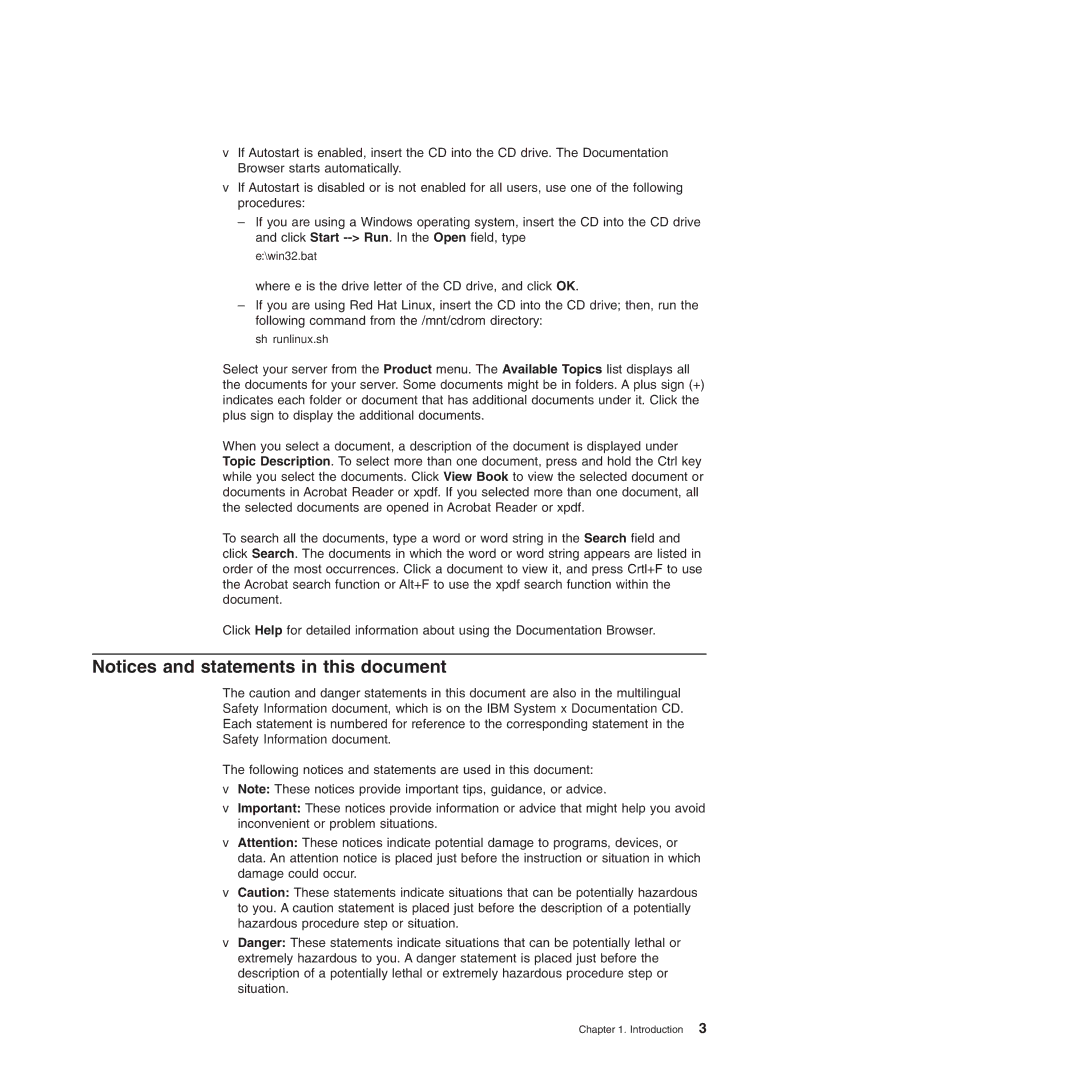4364, 4365 specifications
The IBM 4365 and 4364 are significant models in IBM’s lineup of mainframe computers, designed primarily for large organizations requiring robust processing capabilities. These models emerged during the late 1980s and early 1990s, serving to enhance the performance and versatility of business computing environments.The IBM 4365, launched in 1985, is known for its sophisticated architecture and large processing power, capable of managing substantial transaction volumes. It features the advanced Multiple Virtual Storage (MVS) operating system, which allows for efficient processing and management of numerous tasks simultaneously. The MVS system contributes to high reliability and availability, factors paramount for businesses that rely on uninterrupted service.
One of the standout characteristics of the IBM 4365 is its ability to scale. Users could configure the system with multiple processors, allowing it to handle increasing workloads effectively. This scalability is made possible through its use of IBM's proprietary technology, which optimizes resource allocation to improve efficiency. The system could support an impressive number of users, making it ideal for large enterprises.
In contrast, the IBM 4364, released slightly later, is a more modest version aimed at smaller organizations but still renowned for its reliable performance. It too operates the MVS operating system, but its configurations are tailored for less intensive processing needs. It is designed with cost-effectiveness in mind, making it suitable for businesses that require robust computing without the extensive capabilities of larger systems.
Both models benefit from IBM's robust security features, ensuring data protection and compliance with industry standards. Additionally, they offer significant storage options, utilizing IBM's innovative storage technologies to retain vast amounts of data efficiently.
Among the key technologies that defined these mainframes were the use of advanced input/output capabilities and compatibility with a broad range of peripheral devices. This integration allowed organizations to enhance productivity while maintaining seamless operations across various applications.
Overall, the IBM 4365 and 4364 exemplify the evolution of mainframe technology during their era, offering remarkable processing power, superior reliability, and scalability while paving the way for future innovations in enterprise computing. Their legacy remains influential in shaping the landscape of business technology today, as organizations continue to rely on mainframe processing for critical operations.