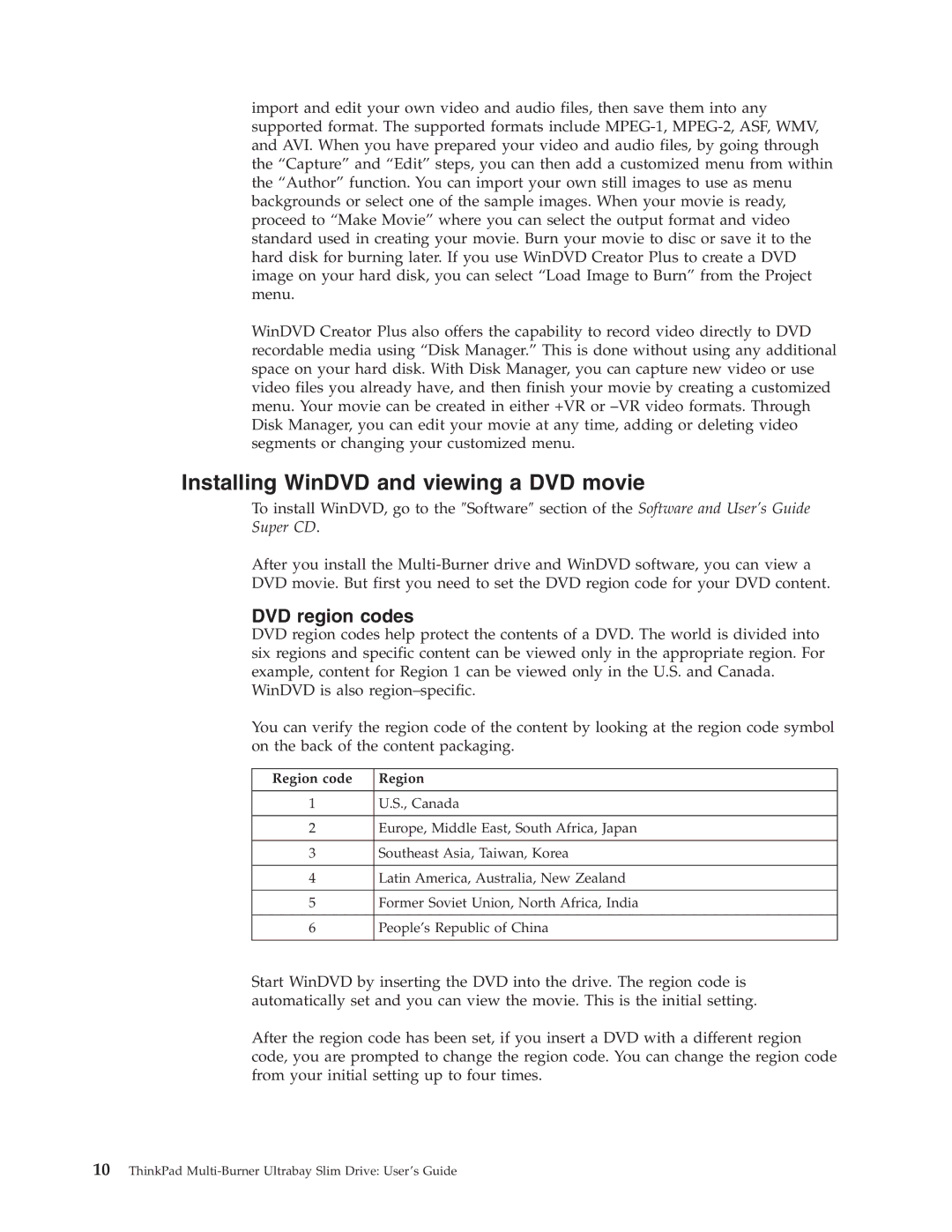73P3297 specifications
The IBM 73P3297 is a high-capacity hard drive that was primarily designed for use in IBM servers and high-performance computing environments. This hard drive is an integral part of IBM's extensive storage solutions, catering to organizations that require reliable and robust data storage for mission-critical applications.One of the standout features of the IBM 73P3297 is its significant storage capacity. With a capacity of 146 GB, it strikes a balance between performance and storage needs, making it suitable for applications that demand both strong data retrieval speeds and sufficient space. This characteristic is particularly beneficial for enterprises dealing with large datasets, extensive databases, and resource-intensive applications.
The drive operates at a rotational speed of 15,000 RPM, which is among the highest in the industry. This high-speed rotation enables quick access times and reduced latency, enhancing overall system performance. Coupled with a SAS (Serial Attached SCSI) interface, the 73P3297 supports faster data transfer rates compared to traditional SATA drives, ensuring that data can be read and written at optimal speeds.
In terms of technology, the IBM 73P3297 incorporates advanced error recovery and data integrity features. The drive is designed with hot-swap capabilities, allowing it to be replaced without turning off the system, minimizing downtime in critical operations. Additionally, it supports features such as S.M.A.R.T. (Self-Monitoring, Analysis and Reporting Technology), which provides predictive failure analysis to help administrators monitor the health of the drive.
Another important characteristic of the IBM 73P3297 is its 3.5-inch form factor, which makes it compatible with a wide range of enterprise-class servers and storage arrays. Its durability and longevity, backed by IBM's engineering expertise, ensure that the drive can withstand the rigors of continual use in demanding environments.
Overall, the IBM 73P3297 is an exceptional hard drive that combines high capacity, speed, and reliability. Its advanced features make it an ideal choice for organizations seeking to enhance their data storage infrastructure while ensuring performance and continuity for their critical applications. Whether used in a data center or a powerful workstation, the 73P3297 stands out as a dependable storage solution in the challenging landscape of enterprise computing.