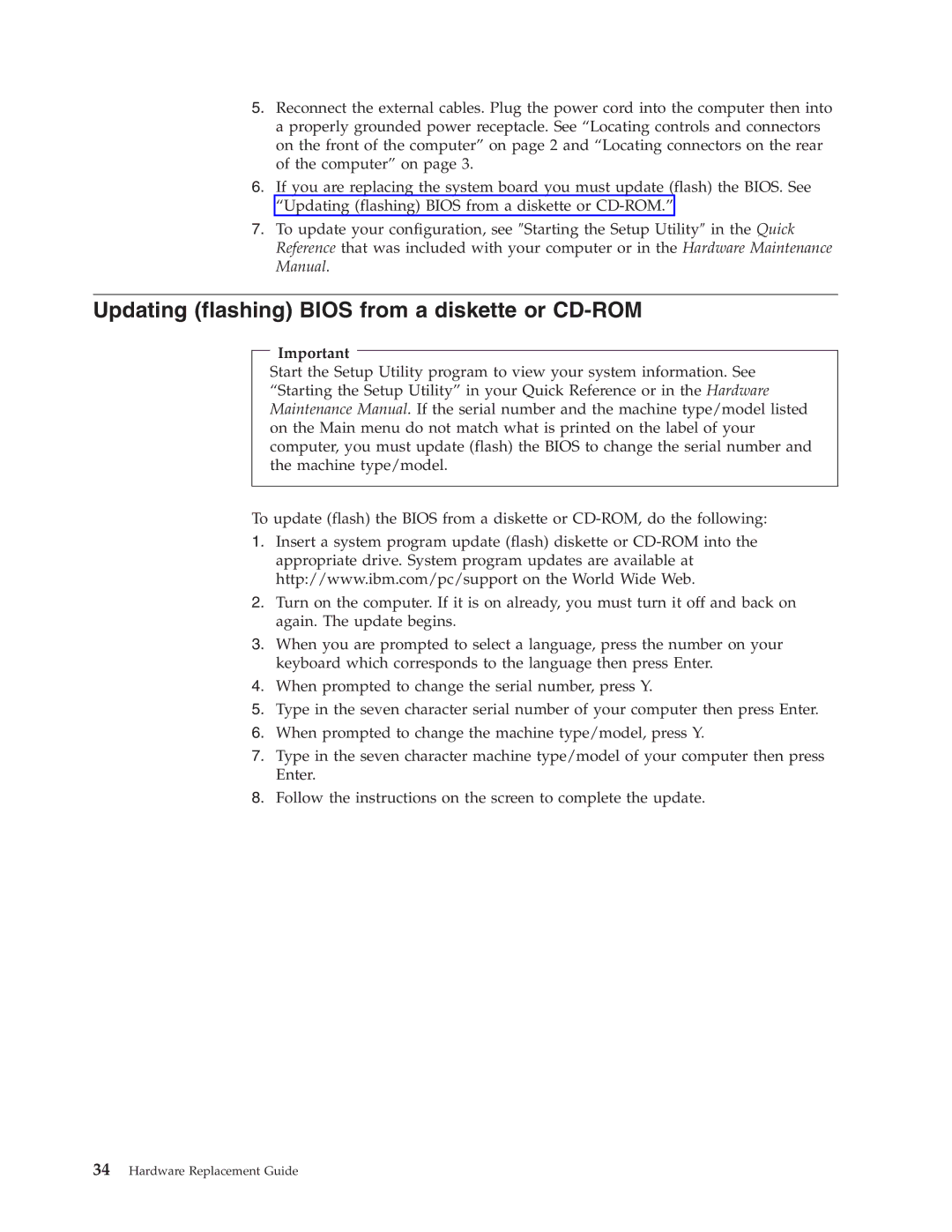5.Reconnect the external cables. Plug the power cord into the computer then into a properly grounded power receptacle. See “Locating controls and connectors on the front of the computer” on page 2 and “Locating connectors on the rear of the computer” on page 3.
6.If you are replacing the system board you must update (flash) the BIOS. See “Updating (flashing) BIOS from a diskette or
7.To update your configuration, see ″Starting the Setup Utility″ in the Quick Reference that was included with your computer or in the Hardware Maintenance Manual.
Updating (flashing) BIOS from a diskette or CD-ROM
Important
Start the Setup Utility program to view your system information. See “Starting the Setup Utility” in your Quick Reference or in the Hardware Maintenance Manual. If the serial number and the machine type/model listed on the Main menu do not match what is printed on the label of your computer, you must update (flash) the BIOS to change the serial number and the machine type/model.
To update (flash) the BIOS from a diskette or
1.Insert a system program update (flash) diskette or
2.Turn on the computer. If it is on already, you must turn it off and back on again. The update begins.
3.When you are prompted to select a language, press the number on your keyboard which corresponds to the language then press Enter.
4.When prompted to change the serial number, press Y.
5.Type in the seven character serial number of your computer then press Enter.
6.When prompted to change the machine type/model, press Y.
7.Type in the seven character machine type/model of your computer then press Enter.
8.Follow the instructions on the screen to complete the update.