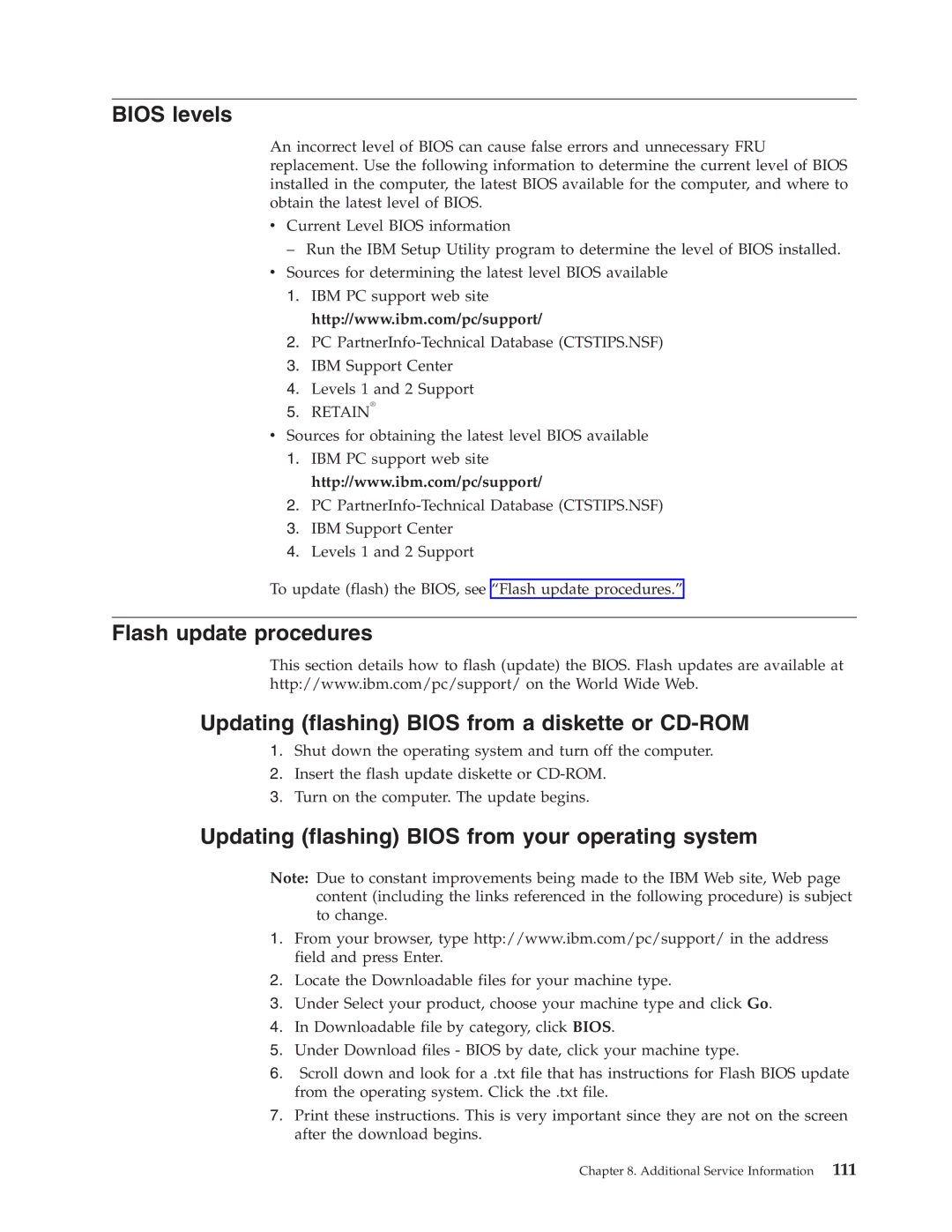2296, 8434, 8191, 8199, 8198 specifications
IBM has been a pioneer in computing technology, and among its extensive line-up of systems, the IBM 8316, 8198, 8199, 8191, and 8434 stand out due to their unique features, advanced technologies, and robust characteristics.The IBM 8316, often referred to as the IBM 8316 Enterprise, is designed for small to medium-sized businesses seeking reliable processing capabilities. It incorporates a powerful processor that supports high-speed data processing and multitasking. Its main feature includes a modular architecture, which allows for easy upgrades and scalability. It also comes equipped with advanced security features, ensuring that sensitive data remains protected.
The IBM 8198, part of the IBM System i series, offers a blend of both performance and reliability. Its standout characteristic is the integration of IBM's Power Systems technology, which provides exceptional performance for mid-range environments. Features such as high availability and redundancy are built into the infrastructure, allowing businesses to run mission-critical applications seamlessly. Moreover, the IBM 8198 supports a wide array of operating systems, including IBM i, which enhances its versatility for different enterprise needs.
Moving to the IBM 8199, which is well-known for its robust infrastructure, it excels in processing large volumes of transactions. One of its key attributes is the advanced virtualization capabilities that allow multiple operating systems and applications to run concurrently on a single physical machine. This not only improves resource utilization but also reduces operational costs. Businesses can benefit from its comprehensive disaster recovery features, ensuring high uptime and business continuity.
The IBM 8191 further complements this line with its focus on enterprise resource planning systems. It is designed to handle extensive data processing while featuring powerful storage solutions. The integration of AI and machine learning technologies allows businesses to analyze their data seamlessly, turning potential insights into actionable strategies.
Lastly, the IBM 8434 is significant for its high-performance capabilities and reliability. Utilized in data-intensive environments, it supports advanced analytics and business intelligence processing. Key characteristics of the 8434 include exceptional scalability, enabling organizations to grow without significant infrastructure changes. It also features robust backup and recovery features, ensuring that data integrity is maintained at all times.
Together, these IBM systems epitomize the company's commitment to providing innovative, reliable, and scalable computing solutions for businesses of all sizes. Their unique features and technologies make them integral components of modern enterprise IT environments.