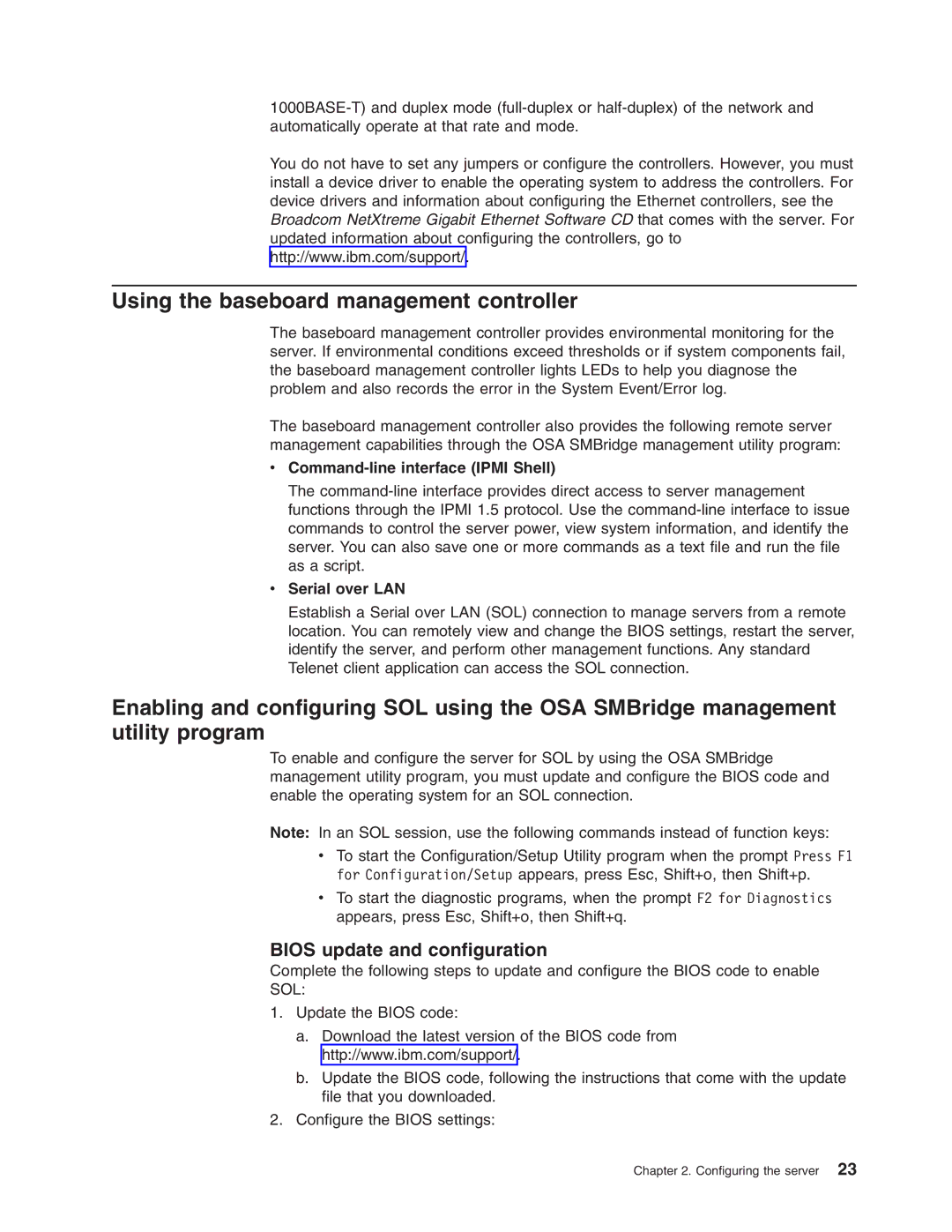You do not have to set any jumpers or configure the controllers. However, you must install a device driver to enable the operating system to address the controllers. For device drivers and information about configuring the Ethernet controllers, see the Broadcom NetXtreme Gigabit Ethernet Software CD that comes with the server. For updated information about configuring the controllers, go to http://www.ibm.com/support/.
Using the baseboard management controller
The baseboard management controller provides environmental monitoring for the server. If environmental conditions exceed thresholds or if system components fail, the baseboard management controller lights LEDs to help you diagnose the problem and also records the error in the System Event/Error log.
The baseboard management controller also provides the following remote server management capabilities through the OSA SMBridge management utility program:
vCommand-line interface (IPMI Shell)
The
vSerial over LAN
Establish a Serial over LAN (SOL) connection to manage servers from a remote location. You can remotely view and change the BIOS settings, restart the server, identify the server, and perform other management functions. Any standard Telenet client application can access the SOL connection.
Enabling and configuring SOL using the OSA SMBridge management utility program
To enable and configure the server for SOL by using the OSA SMBridge management utility program, you must update and configure the BIOS code and enable the operating system for an SOL connection.
Note: In an SOL session, use the following commands instead of function keys:
vTo start the Configuration/Setup Utility program when the prompt Press F1 for Configuration/Setup appears, press Esc, Shift+o, then Shift+p.
vTo start the diagnostic programs, when the prompt F2 for Diagnostics appears, press Esc, Shift+o, then Shift+q.
BIOS update and configuration
Complete the following steps to update and configure the BIOS code to enable
SOL:
1.Update the BIOS code:
a.Download the latest version of the BIOS code from http://www.ibm.com/support/.
b.Update the BIOS code, following the instructions that come with the update file that you downloaded.
2.Configure the BIOS settings:
Chapter 2. Configuring the server 23