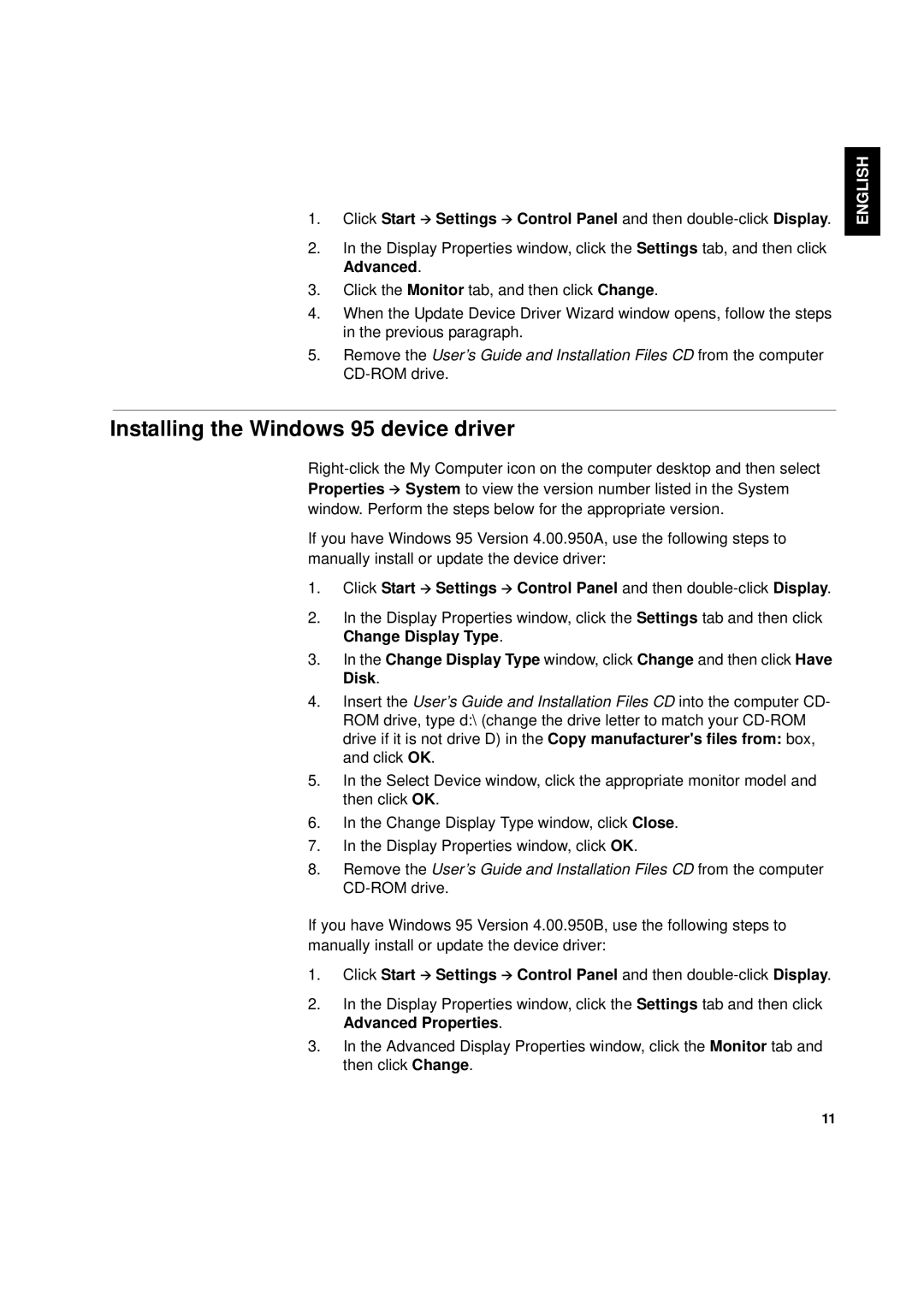1. Click Start Settings Control Panel and then
2.In the Display Properties window, click the Settings tab, and then click Advanced.
3.Click the Monitor tab, and then click Change.
4.When the Update Device Driver Wizard window opens, follow the steps in the previous paragraph.
5.Remove the User’s Guide and Installation Files CD from the computer
FRANÇAIS ENGLISH
Installing the Windows 95 device driver
If you have Windows 95 Version 4.00.950A, use the following steps to manually install or update the device driver:
1. Click Start Settings Control Panel and then
2.In the Display Properties window, click the Settings tab and then click Change Display Type.
3.In the Change Display Type window, click Change and then click Have Disk.
4.Insert the User’s Guide and Installation Files CD into the computer CD- ROM drive, type d:\ (change the drive letter to match your
5.In the Select Device window, click the appropriate monitor model and then click OK.
6.In the Change Display Type window, click Close.
7.In the Display Properties window, click OK.
8.Remove the User’s Guide and Installation Files CD from the computer
If you have Windows 95 Version 4.00.950B, use the following steps to manually install or update the device driver:
1. Click Start Settings Control Panel and then
2.In the Display Properties window, click the Settings tab and then click Advanced Properties.
3.In the Advanced Display Properties window, click the Monitor tab and then click Change.
COMPL & WARR JAPANESE ITALIANO ESPAÑOL
11