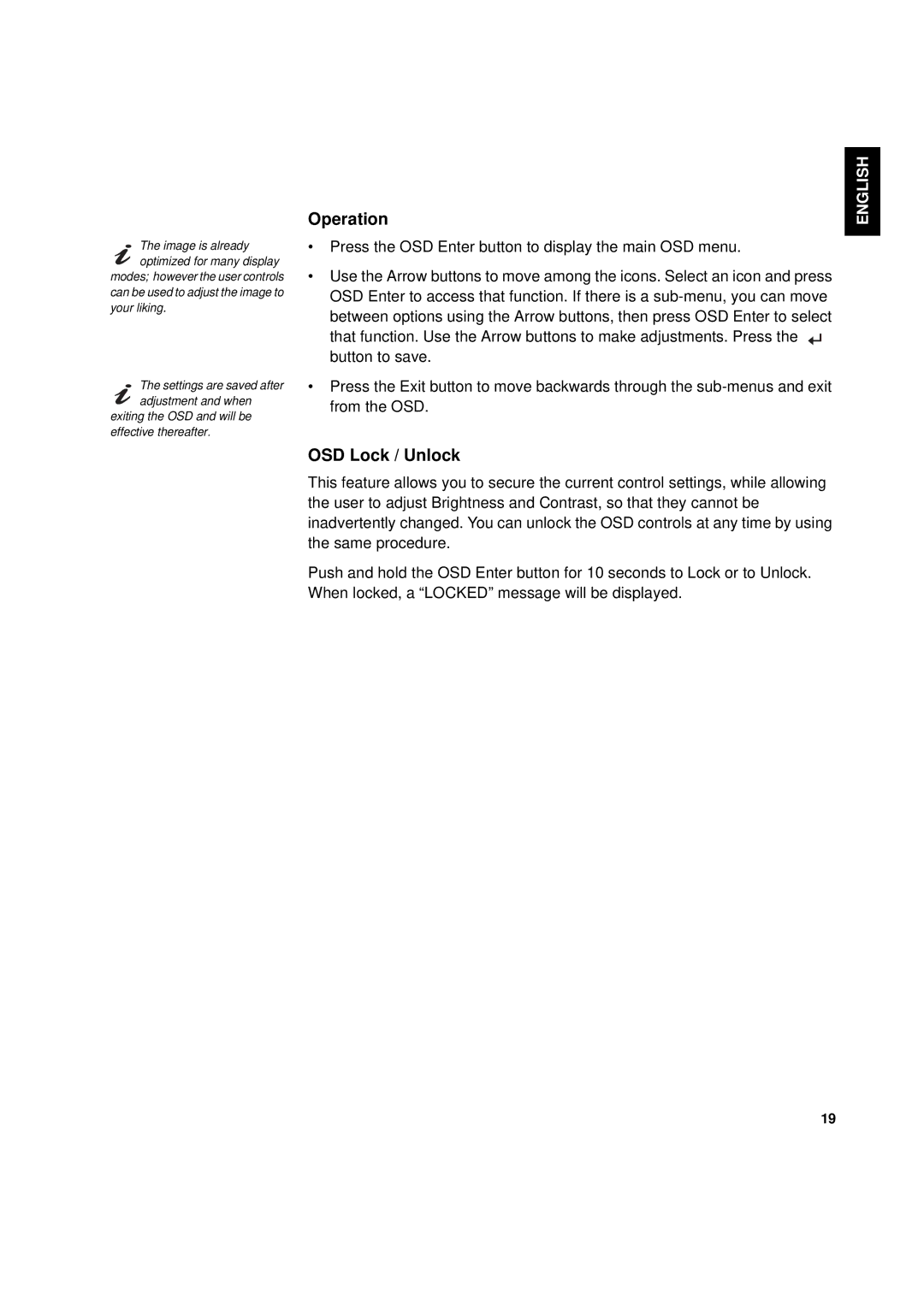The image is already optimized for many display
modes; however the user controls can be used to adjust the image to your liking.
The settings are saved after adjustment and when
exiting the OSD and will be effective thereafter.
Operation | ENGLISH | |
• Press the OSD Enter button to display the main OSD menu. |
| |
• Use the Arrow buttons to move among the icons. Select an icon and press | FRANÇAIS | |
OSD Enter to access that function. If there is a | ||
| ||
between options using the Arrow buttons, then press OSD Enter to select |
| |
that function. Use the Arrow buttons to make adjustments. Press the |
| |
button to save. |
| |
• Press the Exit button to move backwards through the |
| |
from the OSD. |
| |
OSD Lock / Unlock |
| |
This feature allows you to secure the current control settings, while allowing |
| |
the user to adjust Brightness and Contrast, so that they cannot be |
| |
inadvertently changed. You can unlock the OSD controls at any time by using | ESPAÑOL | |
the same procedure. | ||
Push and hold the OSD Enter button for 10 seconds to Lock or to Unlock. | ||
| ||
When locked, a “LOCKED” message will be displayed. |
| |
| ITALIANO | |
| JAPANESE | |
| COMPL & WARR |
19