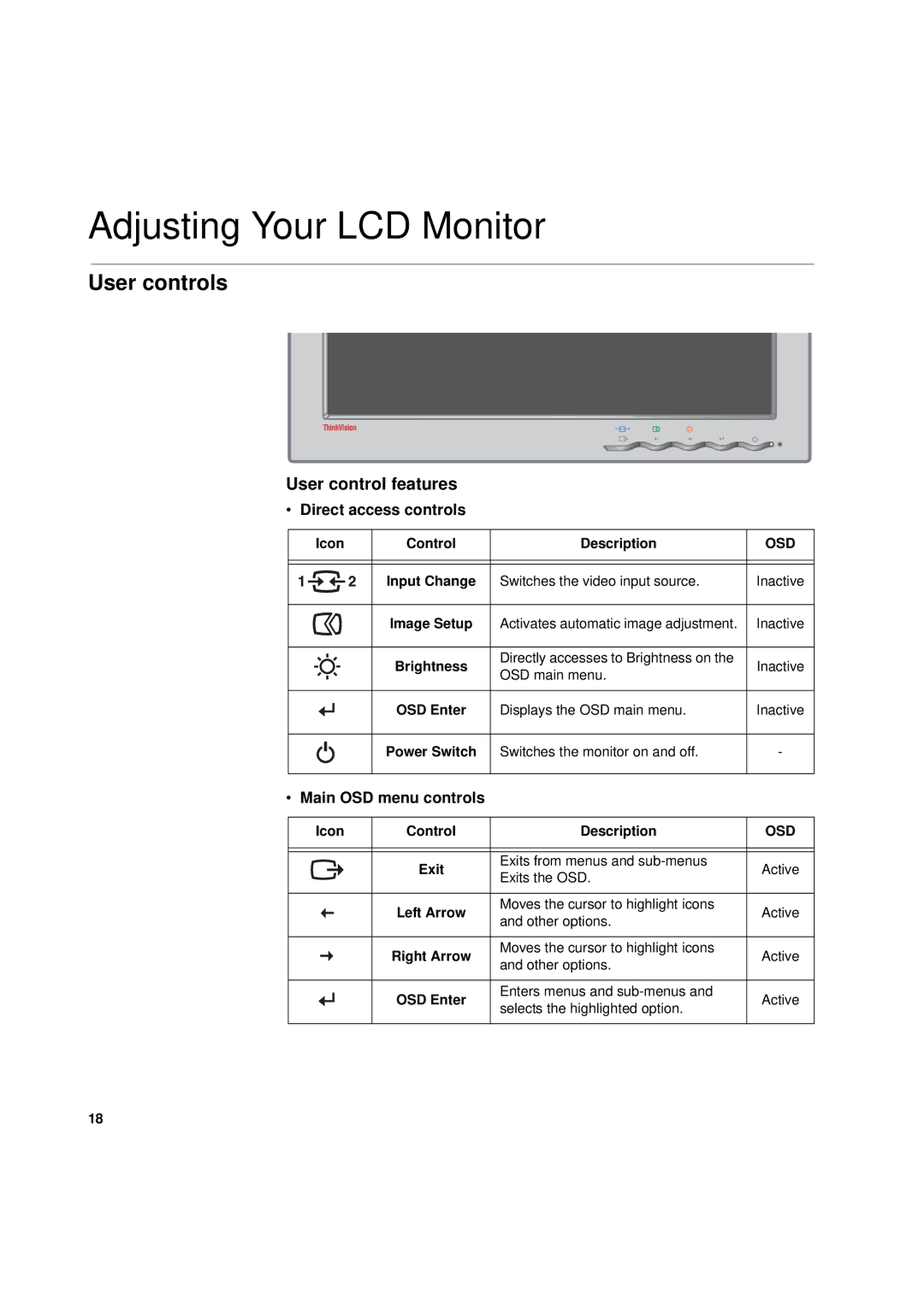Adjusting Your LCD Monitor
User controls
User control features
•Direct access controls
Icon | Control | Description | OSD |
|
|
|
|
|
|
|
|
| Input Change | Switches the video input source. | Inactive |
|
|
|
|
| Image Setup | Activates automatic image adjustment. | Inactive |
|
|
|
|
| Brightness | Directly accesses to Brightness on the | Inactive |
| OSD main menu. | ||
|
|
| |
|
|
|
|
| OSD Enter | Displays the OSD main menu. | Inactive |
Power Switch
Switches the monitor on and off.
-
•Main OSD menu controls
Icon | Control | Description | OSD |
|
|
|
|
|
|
|
|
| Exit | Exits from menus and | Active |
| Exits the OSD. | ||
|
|
| |
|
|
|
|
| Left Arrow | Moves the cursor to highlight icons | Active |
| and other options. | ||
|
|
| |
|
|
|
|
| Right Arrow | Moves the cursor to highlight icons | Active |
| and other options. | ||
|
|
| |
|
|
|
|
| OSD Enter | Enters menus and | Active |
| selects the highlighted option. | ||
|
|
| |
|
|
|
|
18