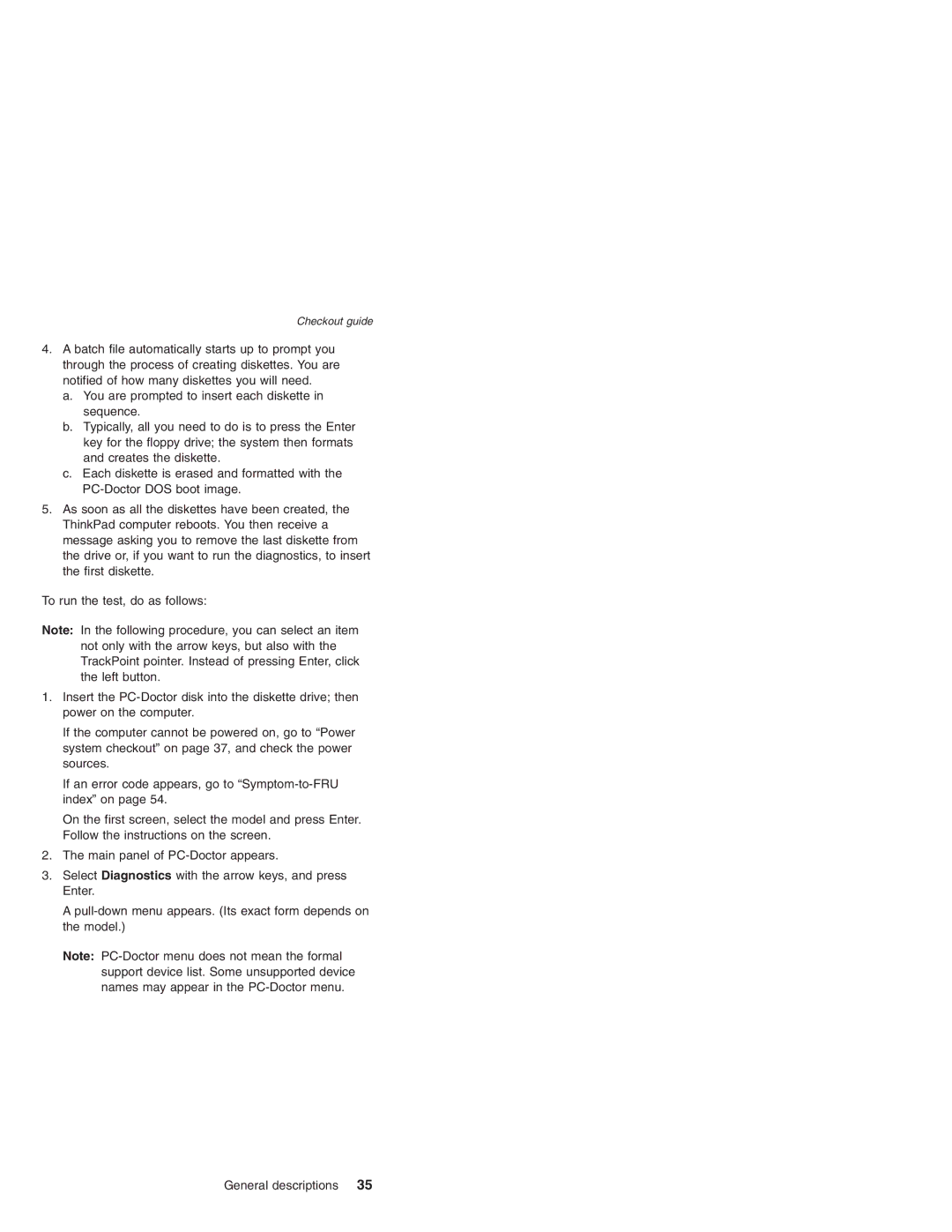R51 Series, R50 Series, R50p Series specifications
The IBM R50p Series, R50 Series, and R51 Series represent a notable lineage of ThinkPad laptops that were well-received for their robust features and business-friendly characteristics. Launched in the early 2000s, these laptops catered primarily to professionals and enterprises, offering a blend of performance, durability, and a suite of technologies that made them stand out in the market.The R50p Series was particularly notable for its focus on high-performance computing. It featured powerful Intel processors, such as the Pentium M, and supported ample RAM capacity, which enhanced multitasking capabilities. This series was also equipped with dedicated graphics options, such as the ATI Mobility Radeon, making it suitable for tasks requiring graphic processing, including CAD applications.
The R50 Series continued this trend, balancing performance with affordability. It boasted a lightweight design, making it easier for professionals on the move. The R50 series introduced several connectivity options, including USB 2.0 ports, Ethernet, and optional Wi-Fi, allowing for seamless networking in office environments. The inclusion of a keyboard with a TrackPoint enabled users to navigate efficiently, a hallmark of the ThinkPad design philosophy.
The R51 Series took things a step further by enhancing performance and user experience. It offered improved battery life, which was a significant consideration for mobile professionals. The robust build quality, often referred to as "business rugged," ensured that these laptops could withstand the rigors of daily use. The R51 also featured an upgraded display for better visuals, contributing to more comfortable working conditions, especially for long hours.
In terms of security, these series employed various features like a fingerprint reader and an integrated Trusted Platform Module (TPM) for enhanced data protection. IBM's commitment to security and reliability was evident in these models, making them a preferred choice among enterprises.
Overall, the IBM R50p, R50, and R51 Series ThinkPads combined high-performance hardware with a range of features tailored to meet the needs of business users. Their durability, battery life, and emphasis on security made them lasting favorites for those seeking a dependable laptop for professional use. Even years after their release, these models are often regarded as symbols of IBM's legacy in the computing industry.