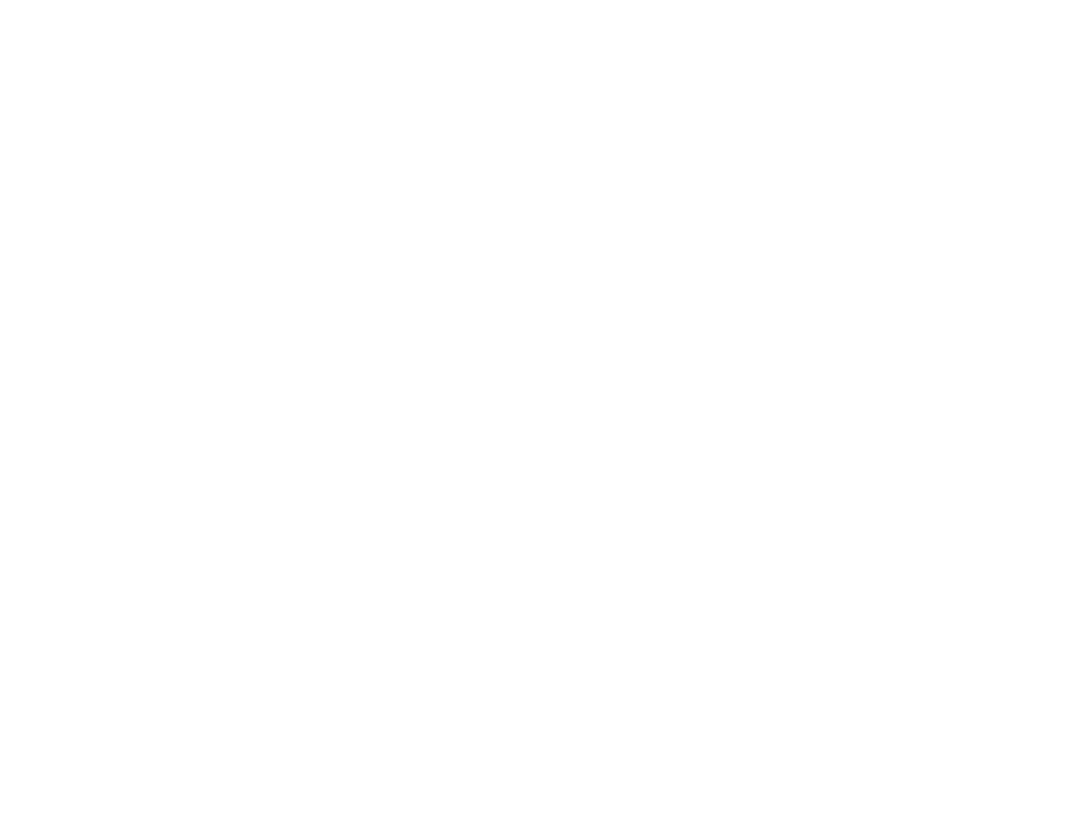Updating | the | video | driver |
|
|
|
|
| ||
To update | the | video | driver, go | to | appropriate | section. |
| |||
If | you | are | using |
| Windows | 98, | go | to | the next | section. |
If | you | are | using |
| Windows | 95, | go | to | “Updating | procedure for |
Windows | 95 | .” |
|
|
|
|
|
|
| |
Updating | procedure | for |
| Windows | 98 |
|
|
|
| |
1Insert the DVD Software
2Click Start .
3 | Move the cursor to | Settings , and click | Control Panel | . | |
4 | Display . |
|
| ||
5 | Click the | Settings | tab. |
|
|
6Click Advanced...
7 Click the Adapter | tab. |
8Click Change...
The “Update Device Driver Wizard” window appears.
9Click Next .
10 Click | Display | a | list | of |
| all | the | device | drivers in | a specific | ||||
| location so | you | can | select | the | driver | you | want. |
| |||||
11Click | Next . |
|
|
|
|
|
|
|
|
|
| |||
12 Click | Have |
| Disk... |
|
|
|
|
|
|
|
|
| ||
13 When | you are prompted to specify the driver disk, type | |||||||||||||
| x:\DISPLAY\ | and | click | OK . |
|
|
|
|
| |||||
|
|
|
|
|
|
|
|
|
| |||||
| Note: | x | represents the drive | letter | of | the | DVD | drive. |
| |||||
14 Select | NeoMagic | MagicMedia | 256AV |
|
|
|
| , | and | click OK . | ||||
15 Click | Next . |
|
|
|
|
|
|
|
|
|
| |||
16 Click | Finish . |
|
|
|
|
|
|
|
|
|
| |||
17 Click | Close . |
|
|
|
|
|
|
|
|
|
| |||
18 Click | Close | again. |
|
|
|
|
|
|
|
|
| |||
19When | you | are | prompted | to | restart | the | computer, | click | Yes . | |||||
Part 1. Using the ThinkPad 390 DVD/FDD Bay Drive |