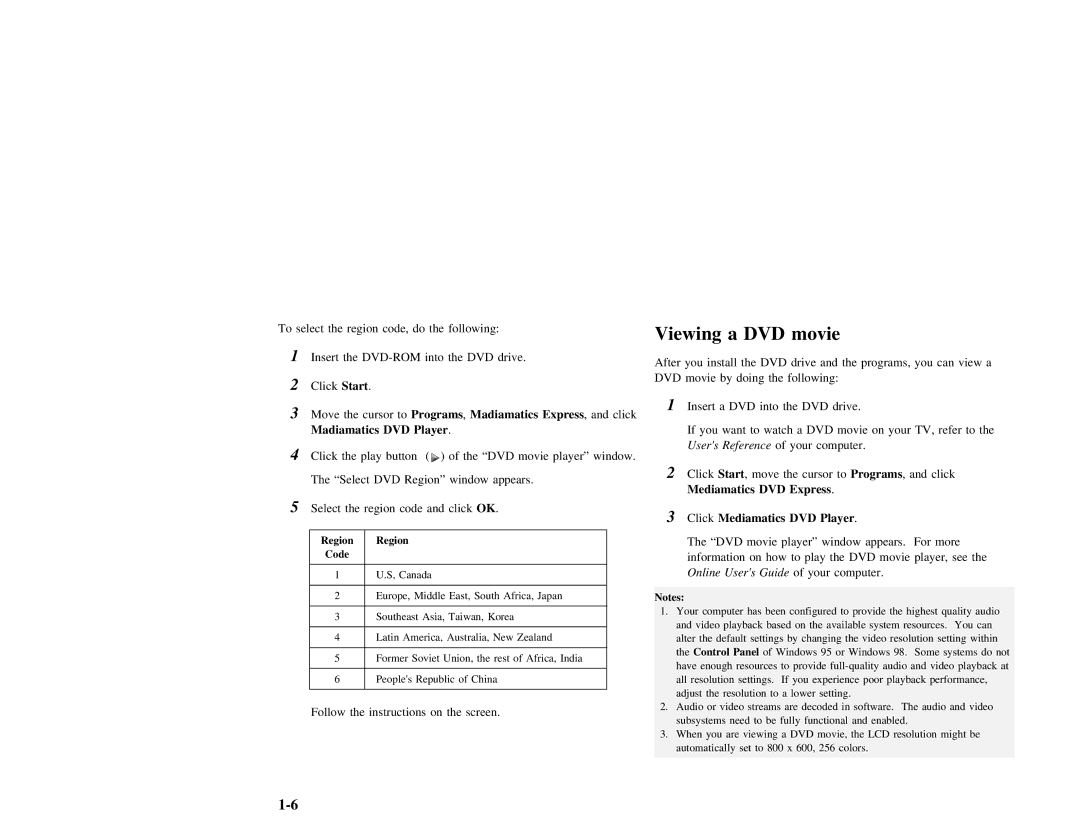To select the region code, do the following:
1Insert the
2Click Start .
3 | Move the cursor to |
| Programs | , Madiamatics Express | , and click | |||||||
| Madiamatics DVD | Player |
| . |
|
|
|
|
|
| ||
4 | Click the play button | ( | ) of the “DVD movie player” window. | |||||||||
| The “Select | DVD | Region” | window | appears. |
|
|
|
| |||
5 | Select the region code and click |
| OK . |
|
|
|
| |||||
|
|
|
|
|
|
|
|
|
|
|
|
|
| Region |
| Region |
|
|
|
|
|
|
|
|
|
| Code |
|
|
|
|
|
|
|
|
|
|
|
|
|
|
|
|
|
|
|
|
|
|
| |
| 1 |
| U.S, | Canada |
|
|
|
|
|
|
| |
|
|
|
|
|
|
|
|
|
|
|
| |
| 2 |
| Europe, |
| Middle | East, | South | Africa, | Japan |
|
| |
|
|
|
|
|
|
|
|
|
| |||
| 3 |
| Southeast | Asia, Taiwan, | Korea |
|
|
|
| |||
|
|
|
|
|
|
|
|
|
| |||
| 4 |
| Latin | America, | Australia, | New | Zealand |
|
| |||
|
|
|
|
|
|
|
|
|
|
|
| |
| 5 |
| Former | Soviet | Union, | the | rest | of | Africa, | India |
| |
|
|
|
|
|
|
|
|
|
|
|
| |
| 6 |
| People's | Republic | of | China |
|
|
|
|
| |
|
|
|
|
|
|
|
|
|
|
|
|
|
Follow the instructions on the screen.
Viewing | a | DVD | movie | ||
After | you | install | the | DVD drive and the programs, you can view a | |
DVD | movie | by | doing | the | following: |
1Insert a DVD into the DVD drive.
If |
| you |
| want | to |
| watch | a | DVD | movie | on | your | TV, refer | to | the | |||||||||
User's Reference |
|
|
| of | your | computer. |
|
|
|
|
|
|
|
|
| |||||||||
2 | Click | Start | , | move the cursor | to |
| Programs |
| , | and | click |
|
|
| ||||||||||
Mediamatics | DVD |
| Express |
|
| . |
|
|
|
|
|
|
|
|
|
|
| |||||||
3 | Click | Mediamatics | DVD | Player |
|
|
|
| . |
|
|
|
|
|
|
|
|
| ||||||
The “DVD movie player” window appears. | For | more |
|
|
|
|
| |||||||||||||||||
information | on |
| how | to | play | the | DVD | movie | player, | see | the |
| ||||||||||||
Online | User's | Guide |
| of your computer. |
|
|
|
|
|
|
|
|
|
| ||||||||||
Notes: |
|
|
|
|
|
|
|
|
|
|
|
|
|
|
|
|
|
|
|
|
|
|
|
|
1. Your | computer | has |
| been |
| configured |
| to | provide | the | highest | quality | audio |
| ||||||||||
and | video | playback | based |
| on | the |
| available | system |
| resources. | You | can |
| ||||||||||
alter |
| the | default | settings | by |
| changing | the | video |
| resolution | setting | within | |||||||||||
the Control | Panel |
|
| of |
| Windows |
| 95 | or |
| Windows | 98. | Some | systems | do | not | ||||||||
have |
| enough |
| resources | to |
| provide |
| audio | and | video | playback | at |
| ||||||||||
all | resolution | settings. | If | you |
| experience | poor playback | performance, |
|
|
| |||||||||||||
adjust | the | resolution | to | a | lower | setting. |
|
|
|
|
|
|
|
|
| |||||||||
2. Audio or video streams are decoded | in | software. | The | audio | and | video |
| |||||||||||||||||
subsystems | need | to | be |
| fully | functional | and | enabled. |
|
|
|
|
|
|
| |||||||||
3.When you are viewing a DVD movie, the LCD resolution might be automatically set to 800 x 600, 256 colors.