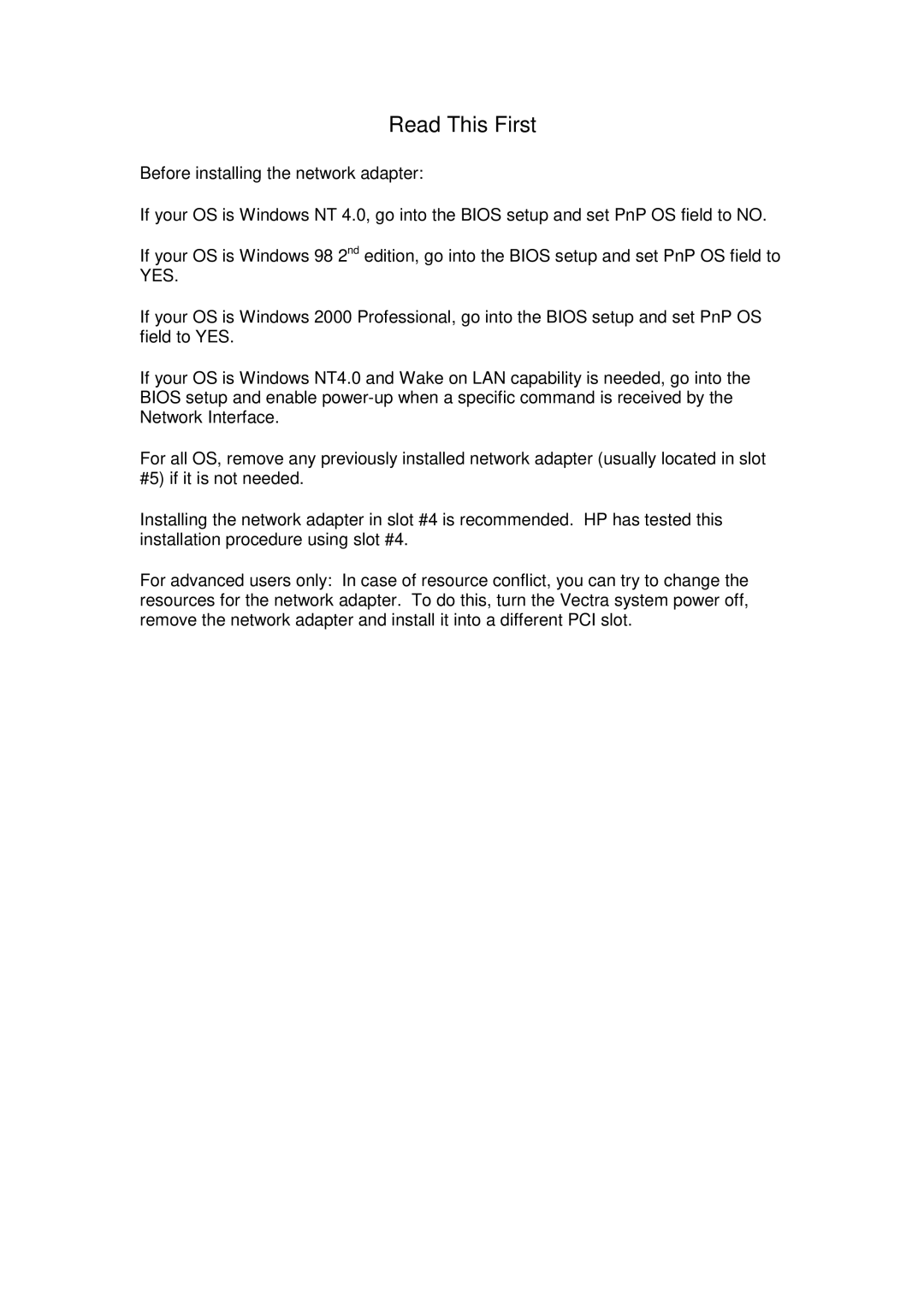Read This First
Before installing the network adapter:
If your OS is Windows NT 4.0, go into the BIOS setup and set PnP OS field to NO.
If your OS is Windows 98 2nd edition, go into the BIOS setup and set PnP OS field to YES.
If your OS is Windows 2000 Professional, go into the BIOS setup and set PnP OS field to YES.
If your OS is Windows NT4.0 and Wake on LAN capability is needed, go into the BIOS setup and enable
For all OS, remove any previously installed network adapter (usually located in slot #5) if it is not needed.
Installing the network adapter in slot #4 is recommended. HP has tested this installation procedure using slot #4.
For advanced users only: In case of resource conflict, you can try to change the resources for the network adapter. To do this, turn the Vectra system power off, remove the network adapter and install it into a different PCI slot.