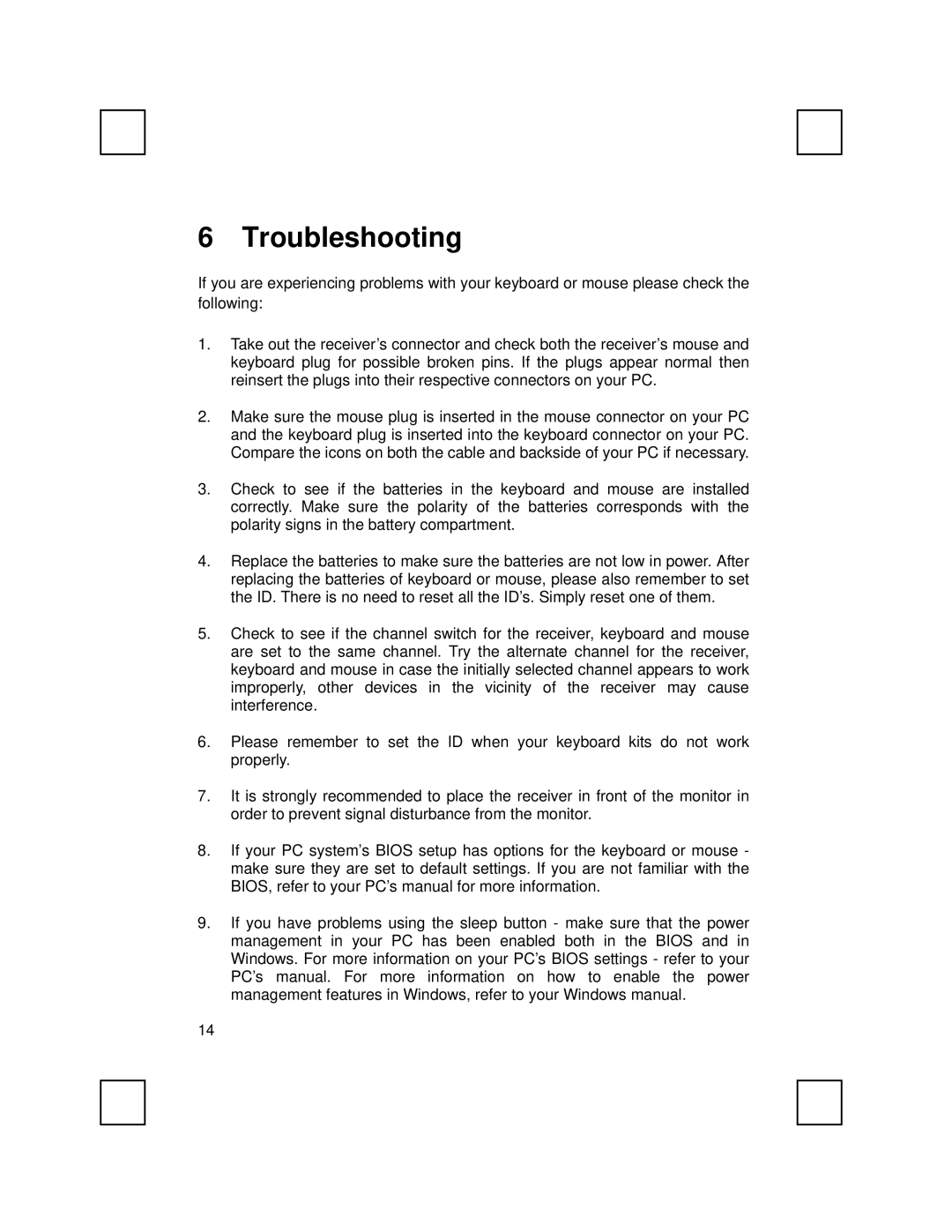6 Troubleshooting
If you are experiencing problems with your keyboard or mouse please check the following:
1.Take out the receiver’s connector and check both the receiver’s mouse and keyboard plug for possible broken pins. If the plugs appear normal then reinsert the plugs into their respective connectors on your PC.
2.Make sure the mouse plug is inserted in the mouse connector on your PC and the keyboard plug is inserted into the keyboard connector on your PC. Compare the icons on both the cable and backside of your PC if necessary.
3.Check to see if the batteries in the keyboard and mouse are installed correctly. Make sure the polarity of the batteries corresponds with the polarity signs in the battery compartment.
4.Replace the batteries to make sure the batteries are not low in power. After replacing the batteries of keyboard or mouse, please also remember to set the ID. There is no need to reset all the ID’s. Simply reset one of them.
5.Check to see if the channel switch for the receiver, keyboard and mouse are set to the same channel. Try the alternate channel for the receiver, keyboard and mouse in case the initially selected channel appears to work improperly, other devices in the vicinity of the receiver may cause interference.
6.Please remember to set the ID when your keyboard kits do not work properly.
7.It is strongly recommended to place the receiver in front of the monitor in order to prevent signal disturbance from the monitor.
8.If your PC system’s BIOS setup has options for the keyboard or mouse - make sure they are set to default settings. If you are not familiar with the BIOS, refer to your PC’s manual for more information.
9.If you have problems using the sleep button - make sure that the power management in your PC has been enabled both in the BIOS and in Windows. For more information on your PC’s BIOS settings - refer to your PC’s manual. For more information on how to enable the power management features in Windows, refer to your Windows manual.
14