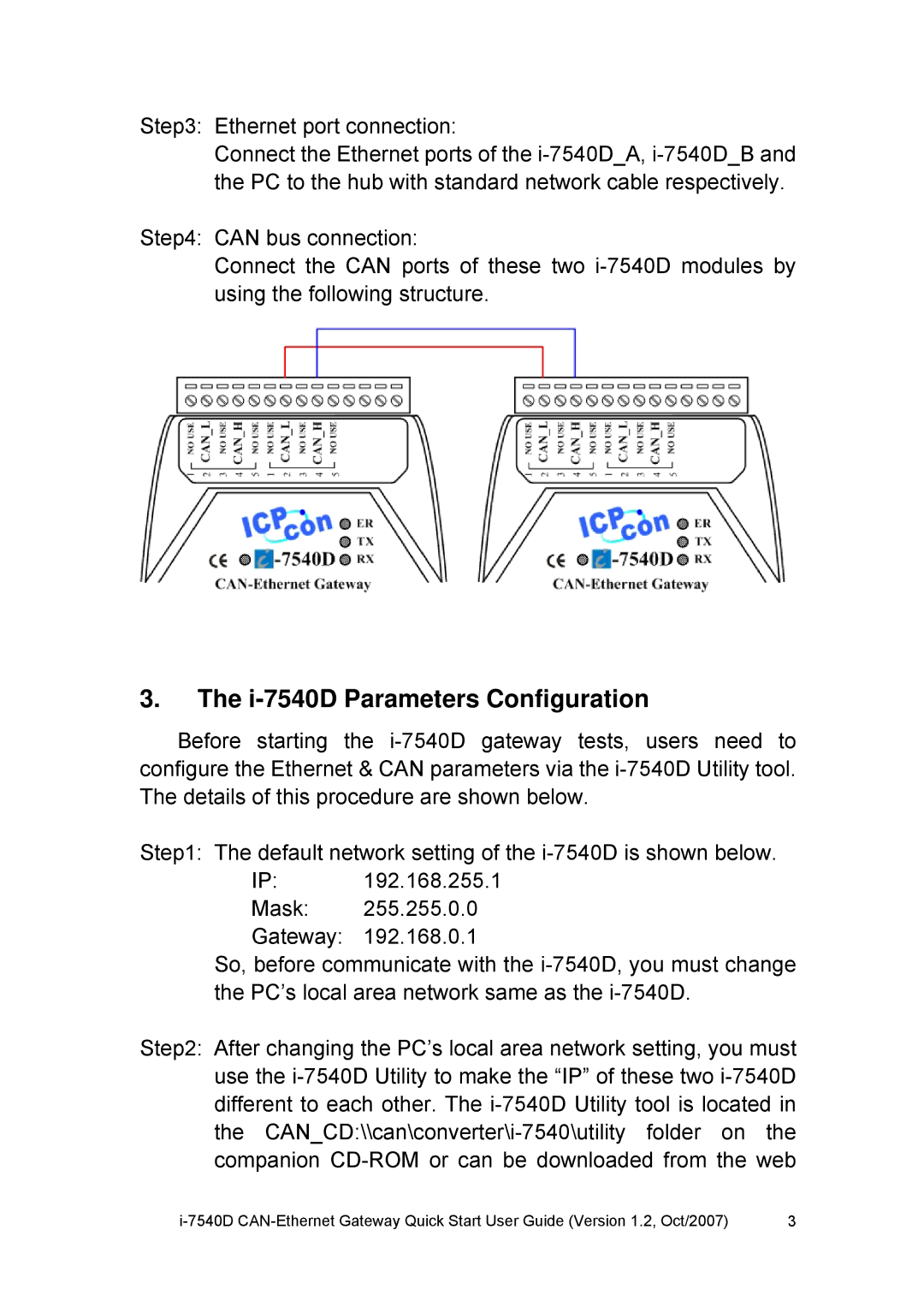I-7540D specifications
The ICP DAS USA I-7540D is an advanced industrial field gateway designed to provide seamless communication between remote I/O devices and various industrial protocols. This device plays a crucial role in modern automation systems, enabling data acquisition and control over diverse industrial environments.One of the key features of the I-7540D is its support for multiple communication protocols, including Modbus TCP/IP and MQTT. This versatility allows users to integrate the device into various industrial networks easily, facilitating connectivity with PLCs, SCADA systems, and various IoT applications. As a result, the I-7540D significantly enhances interoperability among devices, regardless of the manufacturer or communication protocol.
The I-7540D also boasts robust hardware specifications that ensure reliable performance in demanding industrial environments. With a wide operating temperature range from -25°C to 75°C, this gateway is equipped to withstand extreme temperatures, making it suitable for outdoor and harsh indoor applications. Additionally, it features a durable design that meets various industrial standards, ensuring long-term operation without frequent maintenance.
In terms of user accessibility, the I-7540D includes comprehensive web-based configuration and monitoring tools. This user-friendly interface simplifies the setup process, enabling users to manage their devices remotely without needing specialized software. Enhanced security features, including HTTPS and user authentication, protect data integrity and ensure that only authorized personnel can access the system.
The integration of wireless communication capabilities in the I-7540D sets it apart from traditional wired gateways. This feature opens up new possibilities for industrial applications, such as connecting devices in hard-to-reach locations or areas where cabling is impractical. The device supports various wireless standards, including Wi-Fi and cellular networks, allowing for flexible installation and minimal infrastructure costs.
In summary, the ICP DAS USA I-7540D is a feature-rich industrial field gateway that excels in facilitating communication across diverse devices and protocols. With its flexibility, robust design, and user-friendly interface, it serves as an essential tool for industries aiming to harness the power of automation and IoT technologies. By incorporating the I-7540D into their systems, organizations can significantly enhance operational efficiency, improve data collection, and streamline processes, paving the way for a more connected and intelligent industrial environment.