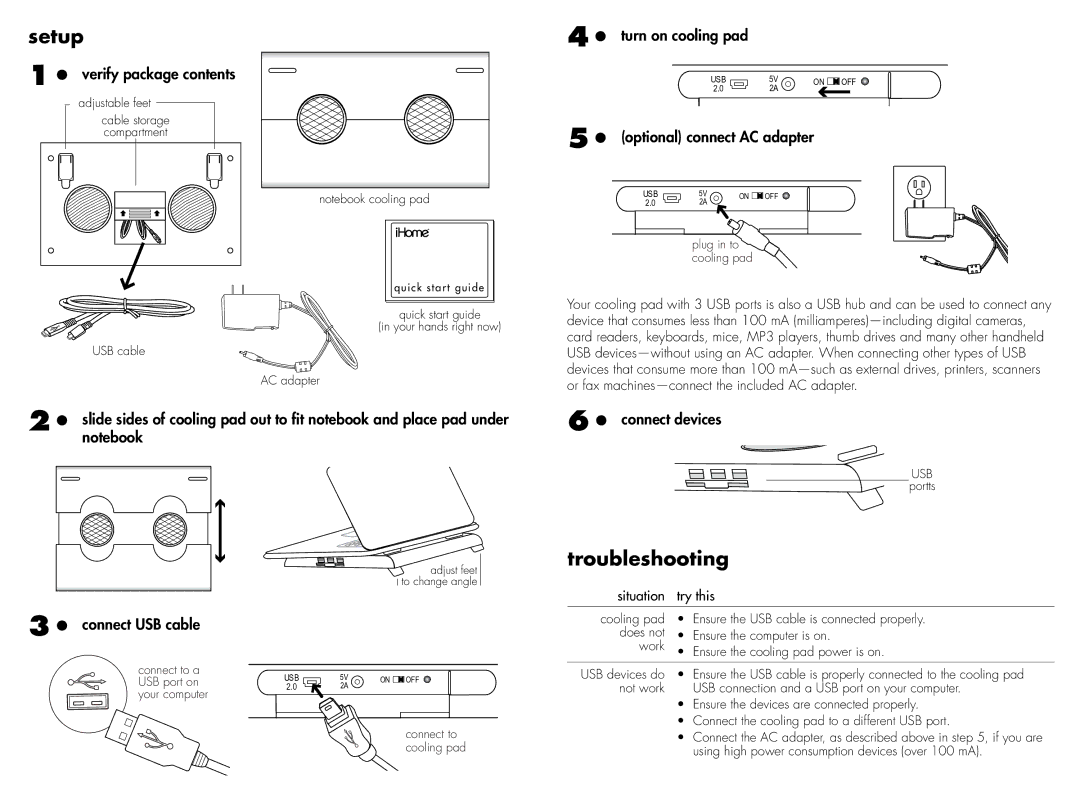IH-A706CW, IH-A705CB specifications
The iHome IH-A706CW and IH-A705CB are innovative wireless charging alarm clocks designed to enhance your bedside experience. These devices stand out not only for their aesthetic appeal but also for their functionality and technological advancements.Both models integrate the latest in Qi wireless charging technology, allowing users to easily charge their compatible smartphones simply by placing them on the designated charging pad. This eliminates the need for cumbersome cables and ensures your device is always powered up and ready for the day ahead. The sleek design of these clocks complements any bedroom décor, making them a stylish addition to your space.
In terms of features, the IH-A706CW offers a vibrant LED display that shows the time in bold digits, making it easy to read even from a distance. It includes adjustable brightness levels, allowing you to customize the display intensity to suit your preference, whether you like it dim at night or bright during the day. This model also boasts a dual alarm feature, enabling users to set two separate alarms for different wake times, ideal for couples or those with varying schedules.
The IH-A705CB, on the other hand, emphasizes sound quality with its built-in Bluetooth speaker. This model not only serves as a bedside alarm but also allows users to stream music wirelessly from their smartphones or tablets. Whether you're listening to your favorite playlist or enjoying a podcast, the IH-A705CB delivers clear, rich sound.
Both models feature USB charging ports, providing an additional way to charge other devices simultaneously, such as tablets or smartwatches. This multi-device capability makes these alarm clocks a central hub for your bedside charging needs.
Safety is a key consideration in the design of the iHome IH-A706CW and IH-A705CB, as they come equipped with protections against overcharging and overheating, ensuring your devices are safeguarded during the charging process. Moreover, the intuitive interface and easy-to-navigate controls make these alarm clocks user-friendly, allowing you to set alarms and adjust settings with minimal hassle.
In conclusion, the iHome IH-A706CW and IH-A705CB are exceptional additions to any bedroom. With their combination of stylish design, advanced charging technologies, and practical features, they provide an ideal solution for modern-day living, making waking up in the morning a more convenient and enjoyable experience.