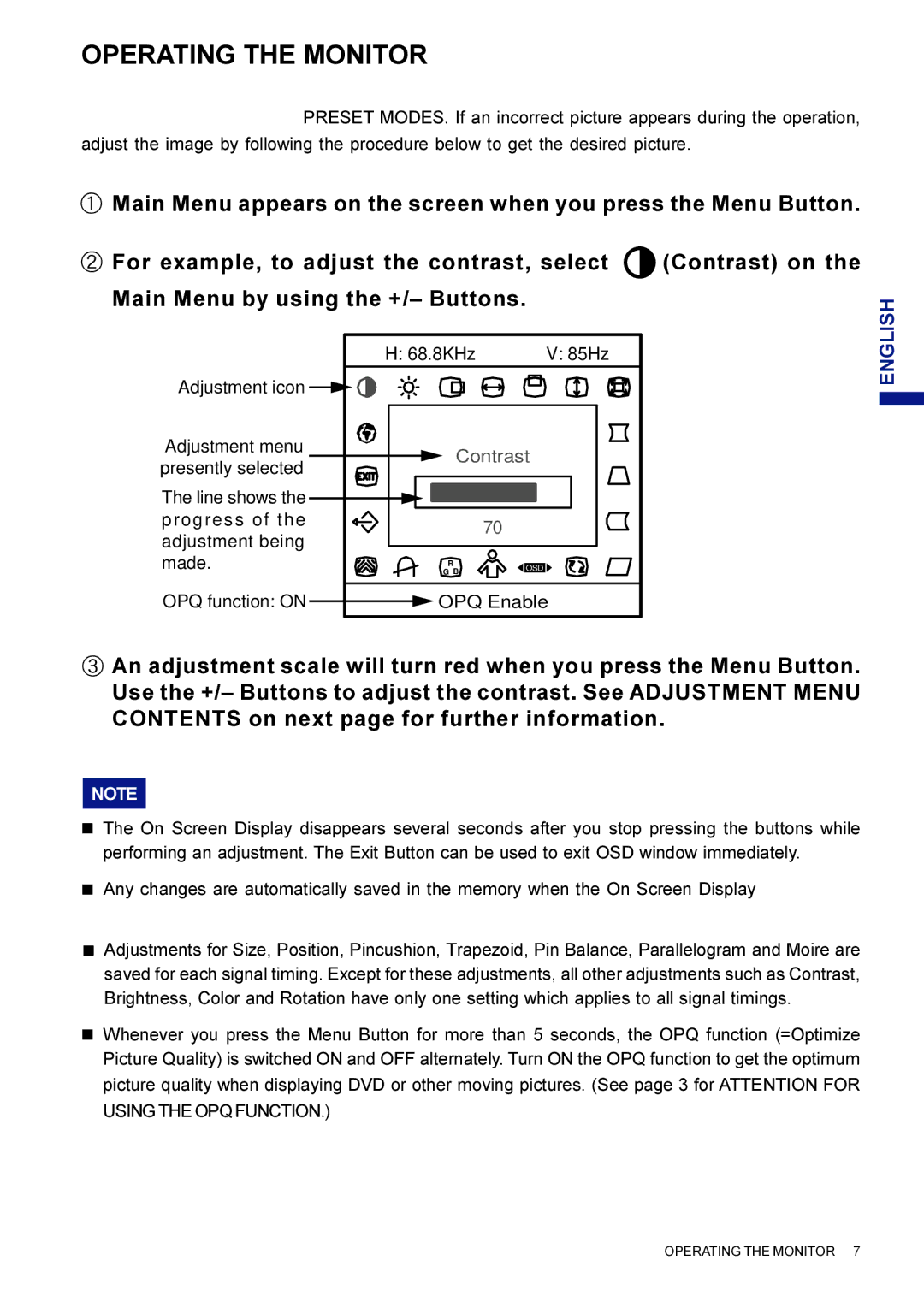OPERATING THE MONITOR
To create the best picture, your iiyama Vision Master has been preset at the factory with the signal timings listed on page 13 in PRESET MODES. If an incorrect picture appears during the operation, adjust the image by following the procedure below to get the desired picture.
(Main Menu appears on the screen when you press the Menu Button.
B For example, to adjust the contrast, select ![]() (Contrast) on the Main Menu by using the +/– Buttons.
(Contrast) on the Main Menu by using the +/– Buttons.
| H: 68.8KHz | V: 85Hz | |
Adjustment icon |
|
| |
Adjustment menu | Contrast | ||
presently selected | |||
|
| ||
The line shows the |
|
| |
progress of the |
| 70 | |
adjustment being |
| ||
|
| ||
made. | R | OSD | |
| G B |
| |
OPQ function: ON ![]() OPQ Enable
OPQ Enable
ENGLISH
CAn adjustment scale will turn red when you press the Menu Button. Use the +/– Buttons to adjust the contrast. See ADJUSTMENT MENU CONTENTS on next page for further information.
NOTE
n The On Screen Display disappears several seconds after you stop pressing the buttons while performing an adjustment. The Exit Button can be used to exit OSD window immediately.
nAny changes are automatically saved in the memory when the On Screen Display disappears. Turning off the power should be avoided while using the Menu.
nAdjustments for Size, Position, Pincushion, Trapezoid, Pin Balance, Parallelogram and Moire are saved for each signal timing. Except for these adjustments, all other adjustments such as Contrast, Brightness, Color and Rotation have only one setting which applies to all signal timings.
nWhenever you press the Menu Button for more than 5 seconds, the OPQ function (=Optimize Picture Quality) is switched ON and OFF alternately. Turn ON the OPQ function to get the optimum picture quality when displaying DVD or other moving pictures. (See page 3 for ATTENTION FOR USING THE OPQ FUNCTION.)
OPERATING THE MONITOR 7