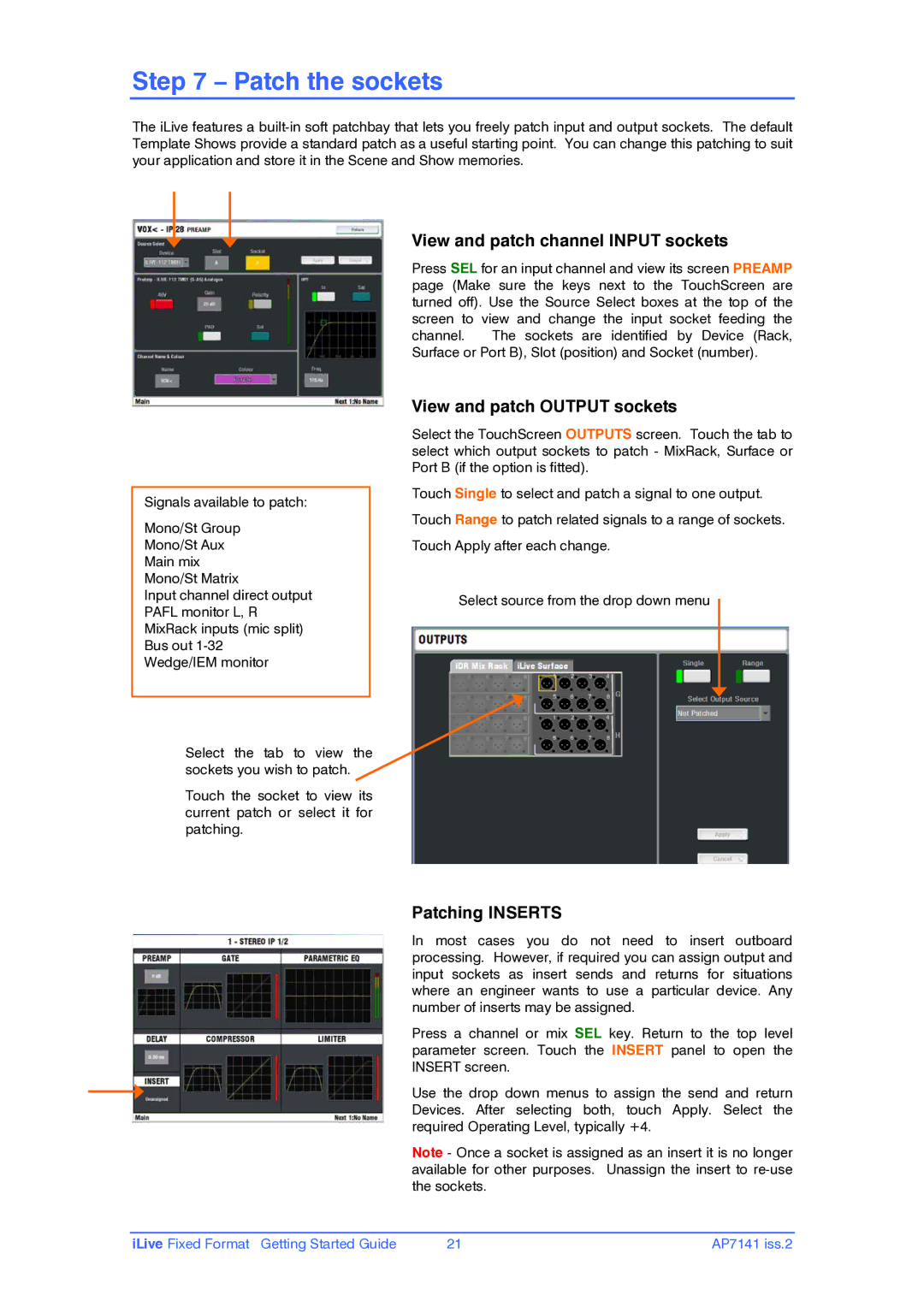Step 7 – Patch the sockets
The iLive features a
Signals available to patch:
Mono/St Group
Mono/St Aux
Main mix
Mono/St Matrix
Input channel direct output
PAFL monitor L, R
MixRack inputs (mic split)
Bus out
Wedge/IEM monitor
Select the tab to view the sockets you wish to patch.
Touch the socket to view its current patch or select it for patching.
View and patch channel INPUT sockets
Press SEL for an input channel and view its screen PREAMP page (Make sure the keys next to the TouchScreen are turned off). Use the Source Select boxes at the top of the screen to view and change the input socket feeding the channel. The sockets are identified by Device (Rack, Surface or Port B), Slot (position) and Socket (number).
View and patch OUTPUT sockets
Select the TouchScreen OUTPUTS screen. Touch the tab to select which output sockets to patch - MixRack, Surface or Port B (if the option is fitted).
Touch Single to select and patch a signal to one output. Touch Range to patch related signals to a range of sockets. Touch Apply after each change.
Select source from the drop down menu
Patching INSERTS
In most cases you do not need to insert outboard processing. However, if required you can assign output and input sockets as insert sends and returns for situations where an engineer wants to use a particular device. Any number of inserts may be assigned.
Press a channel or mix SEL key. Return to the top level parameter screen. Touch the INSERT panel to open the INSERT screen.
Use the drop down menus to assign the send and return Devices. After selecting both, touch Apply. Select the required Operating Level, typically +4.
Note - Once a socket is assigned as an insert it is no longer available for other purposes. Unassign the insert to
iLive Fixed Format Getting Started Guide | 21 | AP7141 iss.2 |