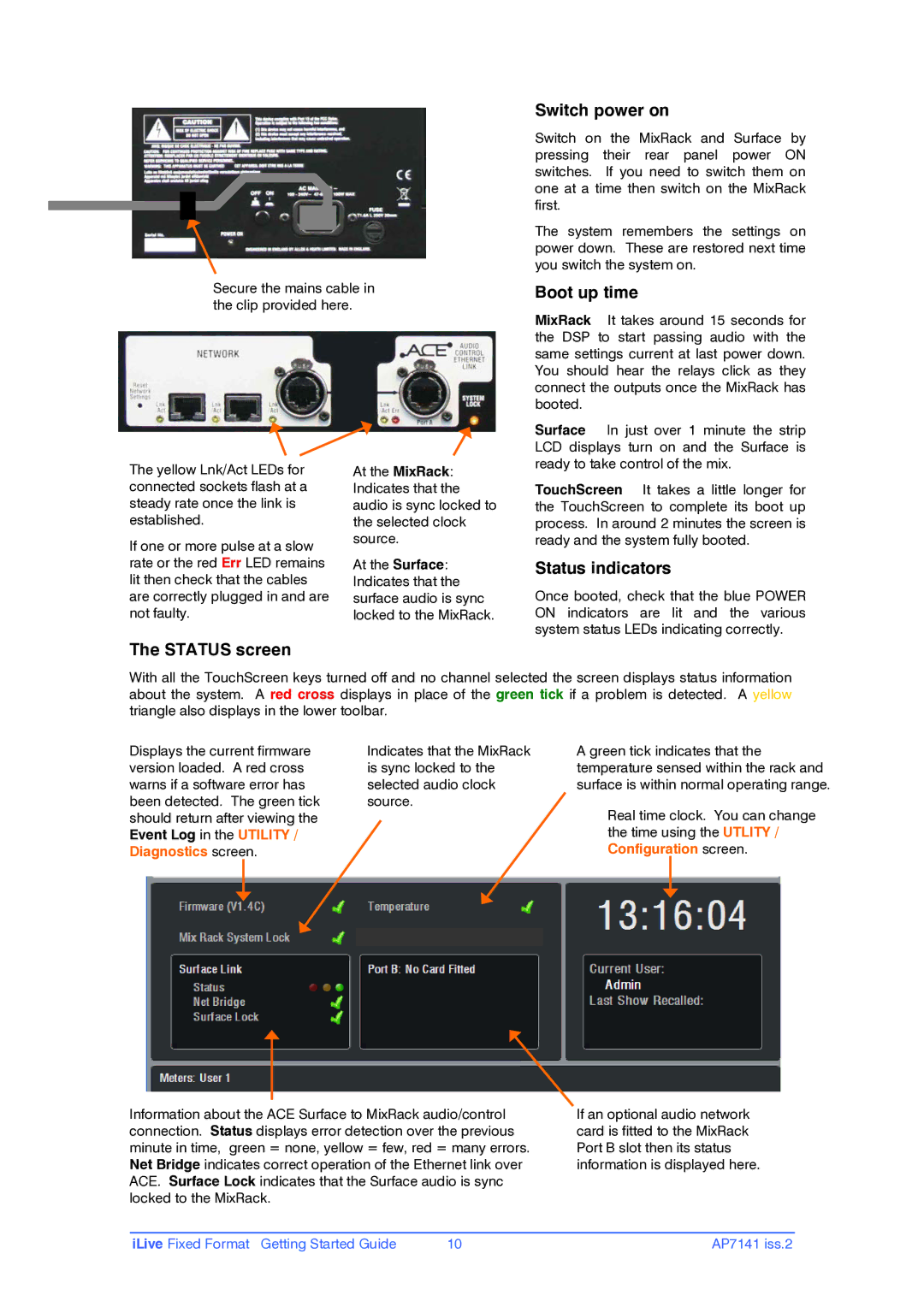Secure the mains cable in the clip provided here.
Switch power on
Switch on the MixRack and Surface by pressing their rear panel power ON switches. If you need to switch them on one at a time then switch on the MixRack first.
The system remembers the settings on power down. These are restored next time you switch the system on.
Boot up time
MixRack It takes around 15 seconds for the DSP to start passing audio with the same settings current at last power down. You should hear the relays click as they connect the outputs once the MixRack has booted.
The yellow Lnk/Act LEDs for connected sockets flash at a steady rate once the link is established.
If one or more pulse at a slow rate or the red Err LED remains lit then check that the cables are correctly plugged in and are not faulty.
At the MixRack: Indicates that the audio is sync locked to the selected clock source.
At the Surface: Indicates that the surface audio is sync locked to the MixRack.
Surface In just over 1 minute the strip LCD displays turn on and the Surface is ready to take control of the mix.
TouchScreen It takes a little longer for the TouchScreen to complete its boot up process. In around 2 minutes the screen is ready and the system fully booted.
Status indicators
Once booted, check that the blue POWER ON indicators are lit and the various system status LEDs indicating correctly.
The STATUS screen
With all the TouchScreen keys turned off and no channel selected the screen displays status information about the system. A red cross displays in place of the green tick if a problem is detected. A yellow triangle also displays in the lower toolbar.
Displays the current firmware version loaded. A red cross warns if a software error has been detected. The green tick should return after viewing the Event Log in the UTILITY / Diagnostics screen.
Indicates that the MixRack is sync locked to the selected audio clock source.
A green tick indicates that the temperature sensed within the rack and surface is within normal operating range.
Real time clock. You can change the time using the UTLITY / Configuration screen.
Information about the ACE Surface to MixRack audio/control connection. Status displays error detection over the previous minute in time, green = none, yellow = few, red = many errors. Net Bridge indicates correct operation of the Ethernet link over ACE. Surface Lock indicates that the Surface audio is sync locked to the MixRack.
If an optional audio network card is fitted to the MixRack Port B slot then its status information is displayed here.
iLive Fixed Format Getting Started Guide | 10 | AP7141 iss.2 |