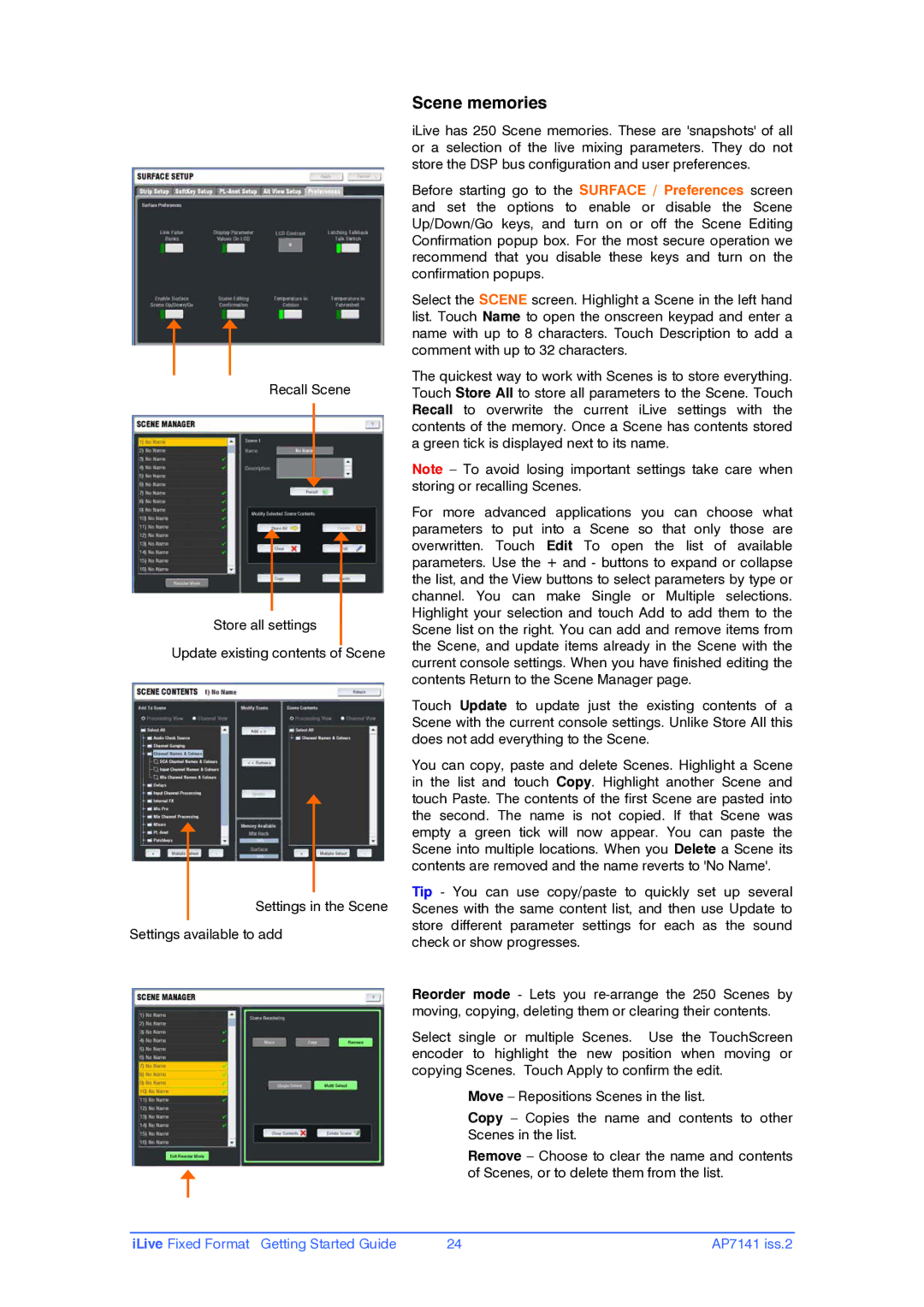Recall Scene
Store all settings
Update existing contents of Scene
Settings in the Scene
Settings available to add
Scene memories
iLive has 250 Scene memories. These are 'snapshots' of all or a selection of the live mixing parameters. They do not store the DSP bus configuration and user preferences.
Before starting go to the SURFACE / Preferences screen and set the options to enable or disable the Scene Up/Down/Go keys, and turn on or off the Scene Editing Confirmation popup box. For the most secure operation we recommend that you disable these keys and turn on the confirmation popups.
Select the SCENE screen. Highlight a Scene in the left hand list. Touch Name to open the onscreen keypad and enter a name with up to 8 characters. Touch Description to add a comment with up to 32 characters.
The quickest way to work with Scenes is to store everything. Touch Store All to store all parameters to the Scene. Touch Recall to overwrite the current iLive settings with the contents of the memory. Once a Scene has contents stored a green tick is displayed next to its name.
Note – To avoid losing important settings take care when storing or recalling Scenes.
For more advanced applications you can choose what parameters to put into a Scene so that only those are overwritten. Touch Edit To open the list of available parameters. Use the + and - buttons to expand or collapse the list, and the View buttons to select parameters by type or channel. You can make Single or Multiple selections. Highlight your selection and touch Add to add them to the Scene list on the right. You can add and remove items from the Scene, and update items already in the Scene with the current console settings. When you have finished editing the contents Return to the Scene Manager page.
Touch Update to update just the existing contents of a Scene with the current console settings. Unlike Store All this does not add everything to the Scene.
You can copy, paste and delete Scenes. Highlight a Scene in the list and touch Copy. Highlight another Scene and touch Paste. The contents of the first Scene are pasted into the second. The name is not copied. If that Scene was empty a green tick will now appear. You can paste the Scene into multiple locations. When you Delete a Scene its contents are removed and the name reverts to 'No Name'.
Tip - You can use copy/paste to quickly set up several Scenes with the same content list, and then use Update to store different parameter settings for each as the sound check or show progresses.
Reorder mode - Lets you
Select single or multiple Scenes. Use the TouchScreen encoder to highlight the new position when moving or copying Scenes. Touch Apply to confirm the edit.
Move – Repositions Scenes in the list.
Copy – Copies the name and contents to other Scenes in the list.
Remove – Choose to clear the name and contents of Scenes, or to delete them from the list.
iLive Fixed Format Getting Started Guide | 24 | AP7141 iss.2 |