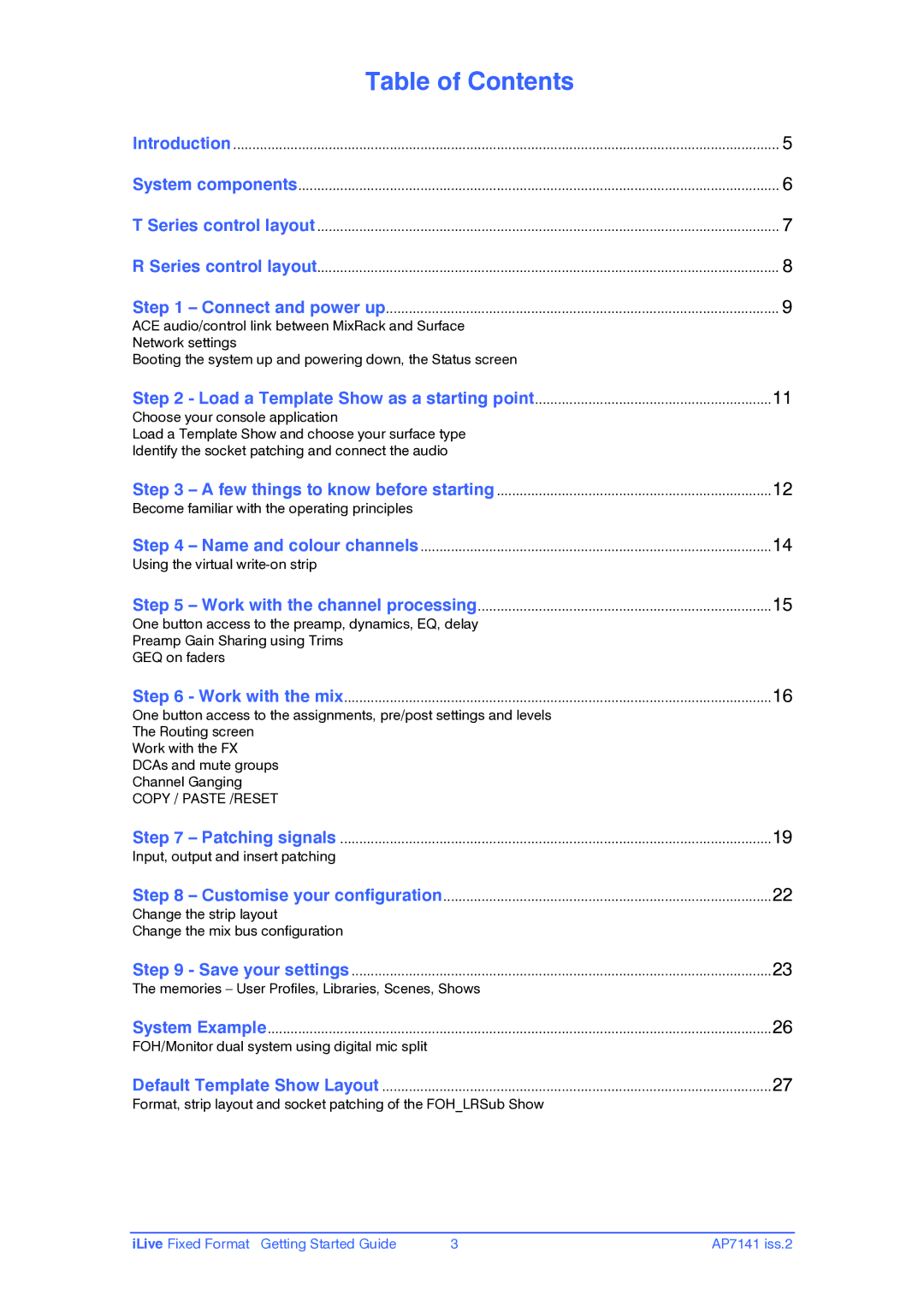Table of Contents |
|
Introduction | 5 |
System components | 6 |
T Series control layout | 7 |
R Series control layout | 8 |
Step 1 – Connect and power up | 9 |
ACE audio/control link between MixRack and Surface |
|
Network settings |
|
Booting the system up and powering down, the Status screen |
|
Step 2 - Load a Template Show as a starting point | 11 |
Choose your console application |
|
Load a Template Show and choose your surface type |
|
Identify the socket patching and connect the audio |
|
Step 3 – A few things to know before starting | 12 |
Become familiar with the operating principles |
|
Step 4 – Name and colour channels | 14 |
Using the virtual |
|
Step 5 – Work with the channel processing | 15 |
One button access to the preamp, dynamics, EQ, delay |
|
Preamp Gain Sharing using Trims |
|
GEQ on faders |
|
Step 6 - Work with the mix | 16 |
One button access to the assignments, pre/post settings and levels |
|
The Routing screen |
|
Work with the FX |
|
DCAs and mute groups |
|
Channel Ganging |
|
COPY / PASTE /RESET |
|
Step 7 – Patching signals | 19 |
Input, output and insert patching |
|
Step 8 – Customise your configuration | 22 |
Change the strip layout |
|
Change the mix bus configuration |
|
Step 9 - Save your settings | 23 |
The memories – User Profiles, Libraries, Scenes, Shows |
|
System Example | 26 |
FOH/Monitor dual system using digital mic split |
|
Default Template Show Layout | 27 |
Format, strip layout and socket patching of the FOH_LRSub Show |
|
iLive Fixed Format Getting Started Guide | 3 | AP7141 iss.2 |