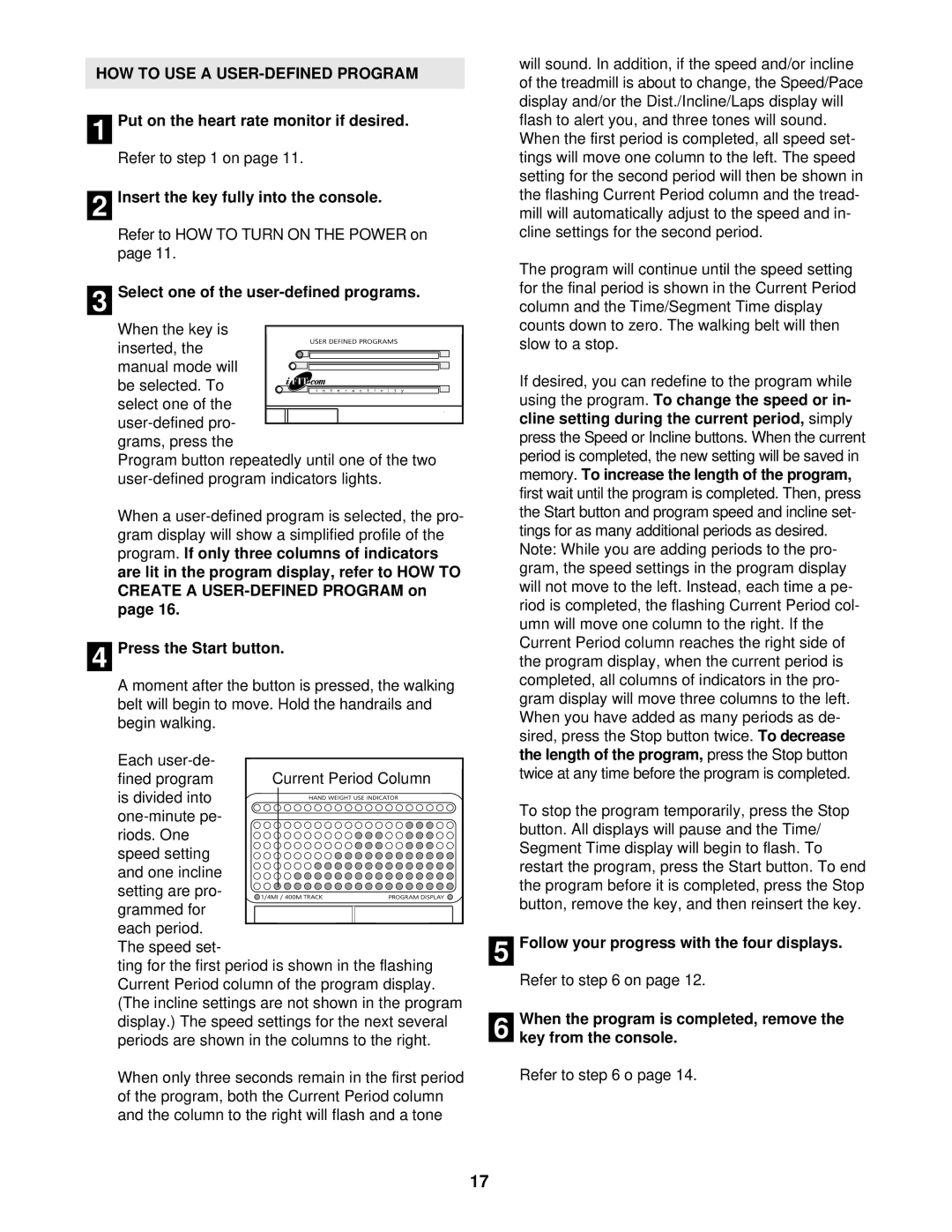HOW TO USE A USER-DEFINED PROGRAM
1 Put on the heart rate monitor if desired.
Refer to step 1 on page 11.
2 Insert the key fully into the console.
Refer to HOW TO TURN ON THE POWER on page 11.
3 Select one of the user-defined programs.
When the key is inserted, the manual mode will
be selected. To select one of the
Program button repeatedly until one of the two
When a
4 Press the Start button.
A moment after the button is pressed, the walking belt will begin to move. Hold the handrails and begin walking.
Each
is divided into
riods. One speed setting and one incline setting are pro- grammed for
each period. The speed set-
ting for the first period is shown in the flashing Current Period column of the program display. (The incline settings are not shown in the program display.) The speed settings for the next several periods are shown in the columns to the right.
When only three seconds remain in the first period of the program, both the Current Period column and the column to the right will flash and a tone
will sound. In addition, if the speed and/or incline of the treadmill is about to change, the Speed/Pace display and/or the Dist./Incline/Laps display will flash to alert you, and three tones will sound. When the first period is completed, all speed set- tings will move one column to the left. The speed setting for the second period will then be shown in the flashing Current Period column and the tread- mill will automatically adjust to the speed and in- cline settings for the second period.
The program will continue until the speed setting for the final period is shown in the Current Period column and the Time/Segment Time display counts down to zero. The walking belt will then slow to a stop.
If desired, you can redefine to the program while using the program. To change the speed or in- cline setting during the current period, simply press the Speed or Incline buttons. When the current period is completed, the new setting will be saved in memory. To increase the length of the program, first wait until the program is completed. Then, press the Start button and program speed and incline set- tings for as many additional periods as desired. Note: While you are adding periods to the pro- gram, the speed settings in the program display will not move to the left. Instead, each time a pe- riod is completed, the flashing Current Period col- umn will move one column to the right. If the Current Period column reaches the right side of the program display, when the current period is completed, all columns of indicators in the pro- gram display will move three columns to the left. When you have added as many periods as de- sired, press the Stop button twice. To decrease the length of the program, press the Stop button twice at any time before the program is completed.
To stop the program temporarily, press the Stop button. All displays will pause and the Time/ Segment Time display will begin to flash. To restart the program, press the Start button. To end the program before it is completed, press the Stop button, remove the key, and then reinsert the key.
5 Follow your progress with the four displays.
Refer to step 6 on page 12.
6 When the program is completed, remove the key from the console.
Refer to step 6 o page 14.
17