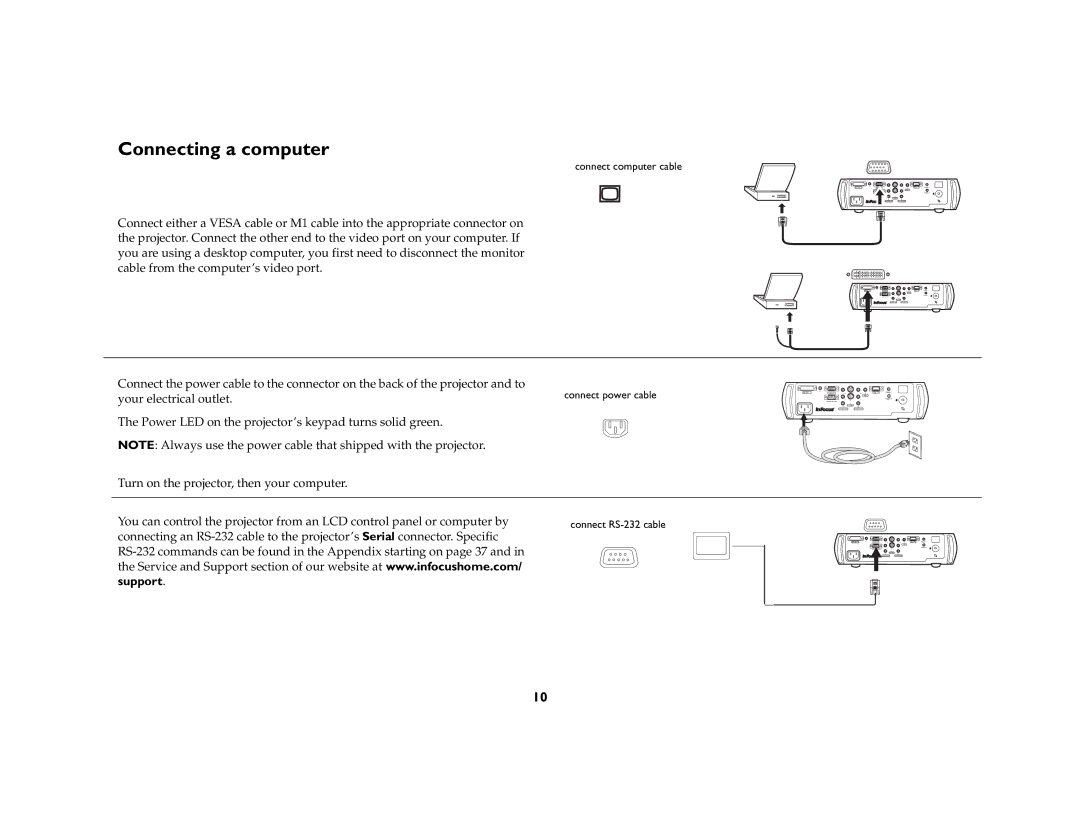Connecting a computer
connect computer cable
Connect either a VESA cable or M1 cable into the appropriate connector on the projector. Connect the other end to the video port on your computer. If you are using a desktop computer, you first need to disconnect the monitor cable from the computer’s video port.
vesa 2 | 7 | D5 8 | trigger 1 |
| video |
|
|
|
|
| trigger 2 |
serial control | 4 |
|
|
| 5 |
|
|
|
|
| |
3 | 6 |
|
|
component | component |
|
|
Connect the power cable to the connector on the back of the projector and to | connect power cable |
your electrical outlet. | |
The Power LED on the projector’s keypad turns solid green. |
|
NOTE: Always use the power cable that shipped with the projector. |
|
Turn on the projector, then your computer. |
|
vesa 2 | 7 | D5 8 | trigger 1 | |
|
| video |
|
|
|
|
|
| trigger 2 |
| serial control | 4 |
|
|
|
| 5 |
|
|
|
|
|
| |
| 3 | 6 |
|
|
| component | component |
|
|
You can control the projector from an LCD control panel or computer by | connect |
connecting an |
|
| |
the Service and Support section of our website at www.infocushome.com/ |
|
support. |
|
vesa 2 | 7 | D5 8 | trigger 1 | |
|
| video |
|
|
|
|
|
| trigger 2 |
| serial control | 4 |
|
|
|
| 5 |
|
|
|
|
|
| |
| 3 | 6 |
|
|
| component | component |
|
|
10