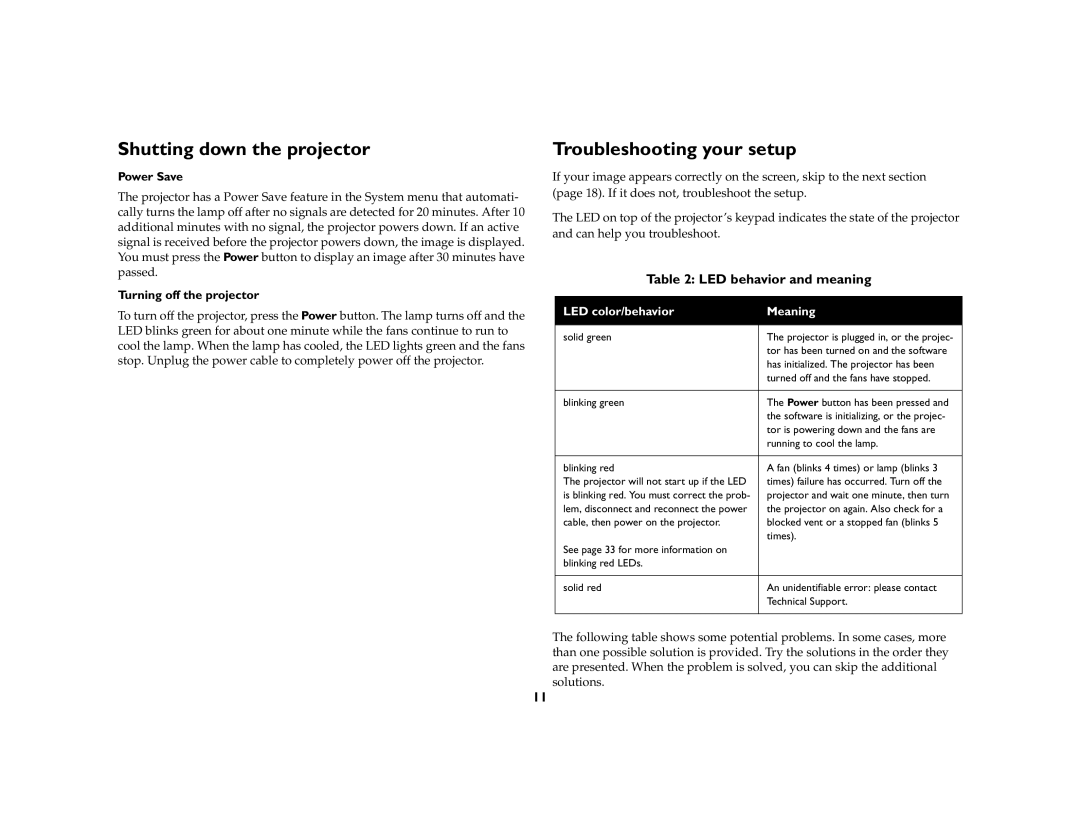Shutting down the projector
Power Save
The projector has a Power Save feature in the System menu that automati- cally turns the lamp off after no signals are detected for 20 minutes. After 10 additional minutes with no signal, the projector powers down. If an active signal is received before the projector powers down, the image is displayed. You must press the Power button to display an image after 30 minutes have passed.
Turning off the projector
To turn off the projector, press the Power button. The lamp turns off and the LED blinks green for about one minute while the fans continue to run to cool the lamp. When the lamp has cooled, the LED lights green and the fans stop. Unplug the power cable to completely power off the projector.
Troubleshooting your setup
If your image appears correctly on the screen, skip to the next section (page 18). If it does not, troubleshoot the setup.
The LED on top of the projector’s keypad indicates the state of the projector and can help you troubleshoot.
Table 2: LED behavior and meaning
LED color/behavior | Meaning |
|
|
solid green | The projector is plugged in, or the projec- |
| tor has been turned on and the software |
| has initialized. The projector has been |
| turned off and the fans have stopped. |
|
|
blinking green | The Power button has been pressed and |
| the software is initializing, or the projec- |
| tor is powering down and the fans are |
| running to cool the lamp. |
|
|
blinking red | A fan (blinks 4 times) or lamp (blinks 3 |
The projector will not start up if the LED | times) failure has occurred. Turn off the |
is blinking red. You must correct the prob- | projector and wait one minute, then turn |
lem, disconnect and reconnect the power | the projector on again. Also check for a |
cable, then power on the projector. | blocked vent or a stopped fan (blinks 5 |
| times). |
See page 33 for more information on |
|
blinking red LEDs. |
|
|
|
solid red | An unidentifiable error: please contact |
| Technical Support. |
|
|
The following table shows some potential problems. In some cases, more than one possible solution is provided. Try the solutions in the order they are presented. When the problem is solved, you can skip the additional solutions.
11