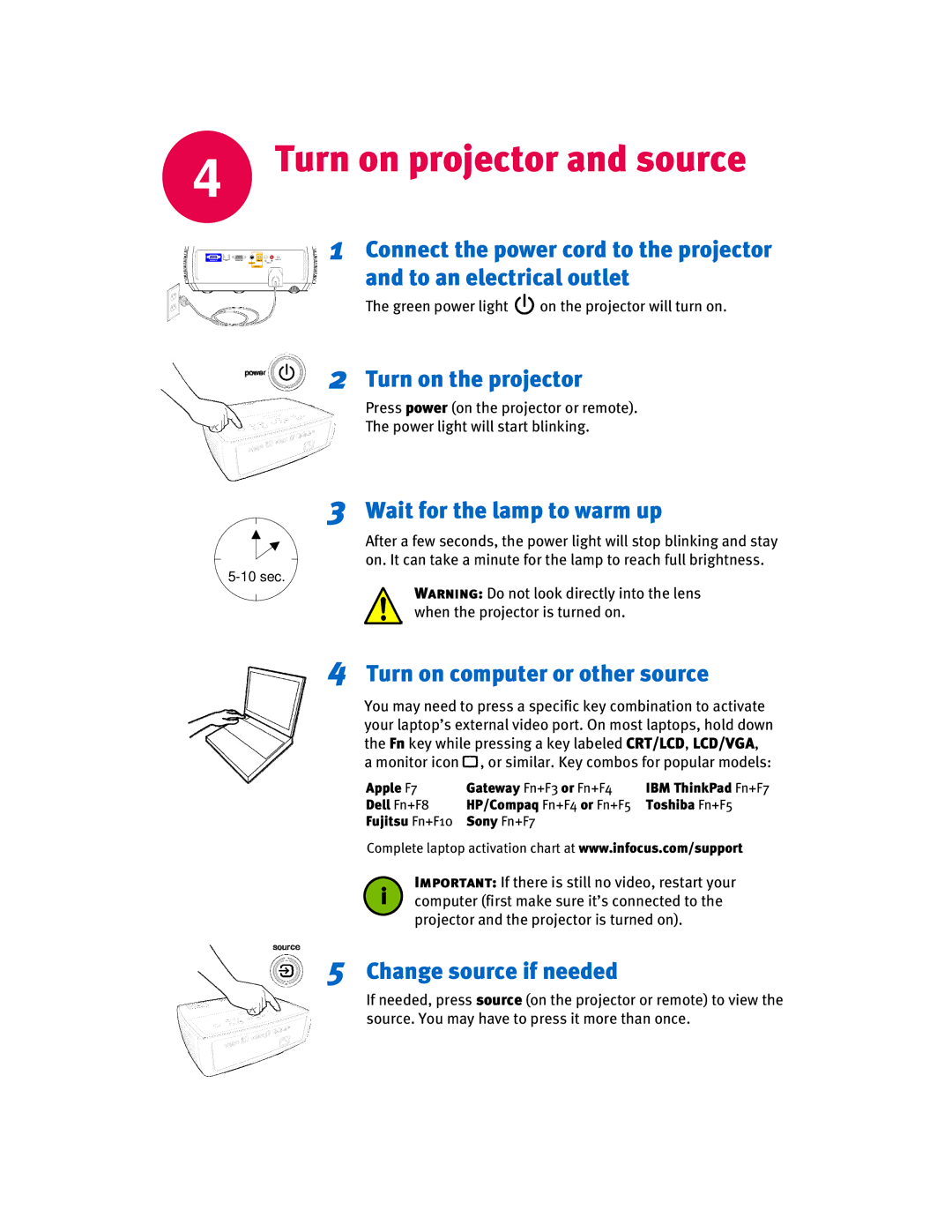4 Turn on projector and source
1Connect the power cord to the projector
and to an electrical outlet
The green power light ![]() on the projector will turn on.
on the projector will turn on.
2Turn on the projector
Press power (on the projector or remote).
The power light will start blinking.
3Wait for the lamp to warm up
After a few seconds, the power light will stop blinking and stay on. It can take a minute for the lamp to reach full brightness.
Warning: Do not look directly into the lens when the projector is turned on.
4Turn on computer or other source
You may need to press a specific key combination to activate your laptop’s external video port. On most laptops, hold down the Fn key while pressing a key labeled CRT/LCD, LCD/VGA,
a monitor icon  , or similar. Key combos for popular models:
, or similar. Key combos for popular models:
Apple F7 | Gateway Fn+F3 or Fn+F4 | IBM ThinkPad Fn+F7 |
Dell Fn+F8 | HP/Compaq Fn+F4 or Fn+F5 | Toshiba Fn+F5 |
Fujitsu Fn+F10 | Sony Fn+F7 |
|
Complete laptop activation chart at www.infocus.com/support
Important: If there is still no video, restart your i computer (first make sure it’s connected to the
projector and the projector is turned on).
5Change source if needed
If needed, press source (on the projector or remote) to view the source. You may have to press it more than once.