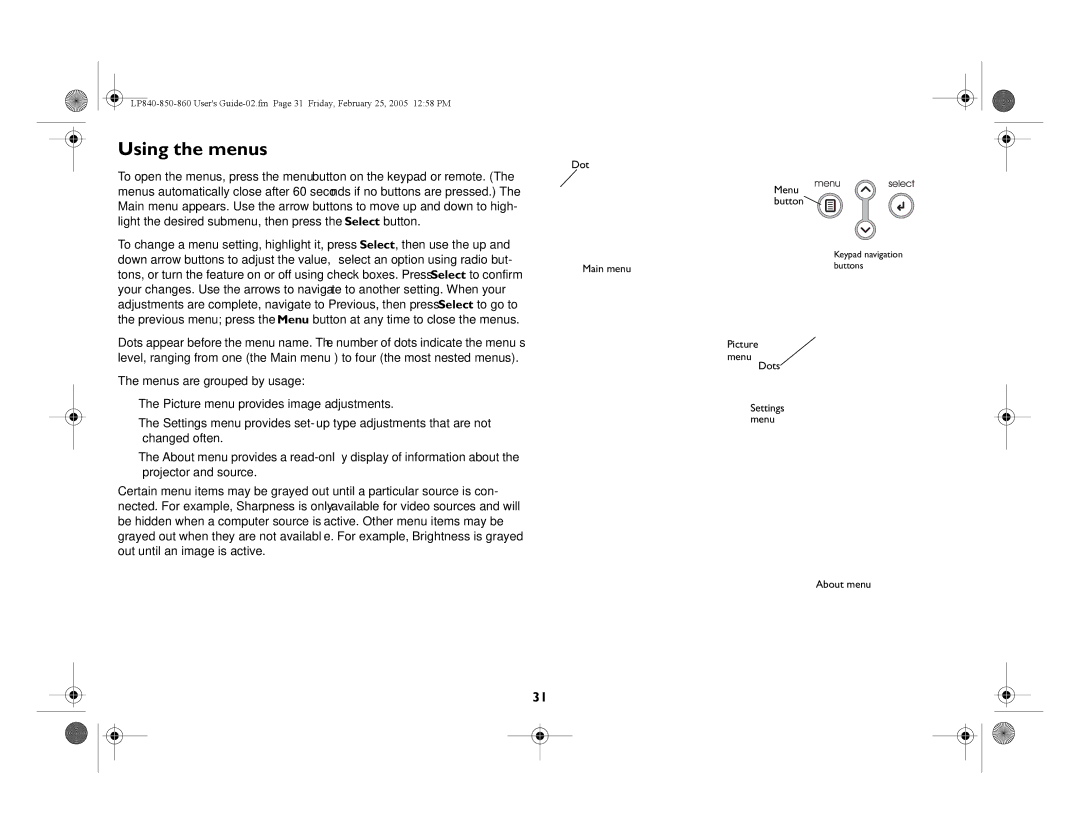Using the menus
To open the menus, press the menu button on the keypad or remote. (The menus automatically close after 60 seconds if no buttons are pressed.) The Main menu appears. Use the arrow buttons to move up and down to high- light the desired submenu, then press the Select button.
To change a menu setting, highlight it, press Select, then use the up and down arrow buttons to adjust the value, select an option using radio but- tons, or turn the feature on or off using check boxes. Press Select to confirm your changes. Use the arrows to navigate to another setting. When your adjustments are complete, navigate to Previous, then press Select to go to the previous menu; press the Menu button at any time to close the menus.
Dots appear before the menu name. The number of dots indicate the menu’s level, ranging from one (the Main menu) to four (the most nested menus).
The menus are grouped by usage:
•The Picture menu provides image adjustments.
•The Settings menu provides
•The About menu provides a
Certain menu items may be grayed out until a particular source is con- nected. For example, Sharpness is only available for video sources and will be hidden when a computer source is active. Other menu items may be grayed out when they are not available. For example, Brightness is grayed out until an image is active.
Dot
Main menu
Menu button![]()
![]()
Keypad navigation buttons
Picture
menu
Dots
Settings menu
About menu
31