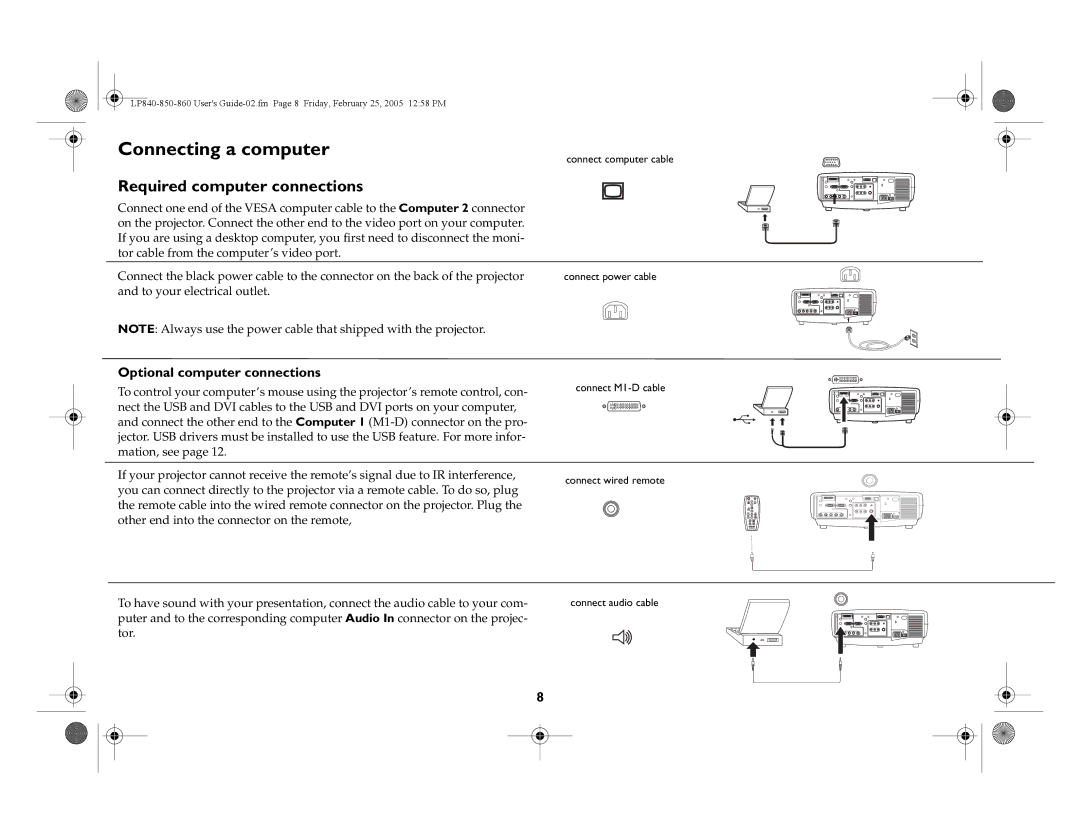Connecting a computer
connect computer cable
Required computer connections
Connect one end of the VESA computer cable to the Computer 2 connector on the projector. Connect the other end to the video port on your computer. If you are using a desktop computer, you first need to disconnect the moni- tor cable from the computer’s video port.
Connect the black power cable to the connector on the back of the projector | connect power cable |
and to your electrical outlet. |
|
NOTE: Always use the power cable that shipped with the projector. |
|
Optional computer connections
To control your computer’s mouse using the projector’s remote control, con- | connect |
| |||
nect the USB and DVI cables to the USB and DVI ports on your computer, |
|
|
|
| |
and connect the other end to the Computer 1 |
|
|
|
| |
|
|
|
| ||
jector. USB drivers must be installed to use the USB feature. For more infor- |
|
|
|
| |
mation, see page 12. |
|
|
|
| |
|
|
|
| ||
|
|
|
|
| |
If your projector cannot receive the remote’s signal due to IR interference, | connect wired remote | ||||
you can connect directly to the projector via a remote cable. To do so, plug | |||||
|
|
|
| ||
the remote cable into the wired remote connector on the projector. Plug the |
|
|
|
| |
other end into the connector on the remote, |
|
|
|
| |
To have sound with your presentation, connect the audio cable to your com- | connect audio cable |
puter and to the corresponding computer Audio In connector on the projec- |
|
tor. |
|
8