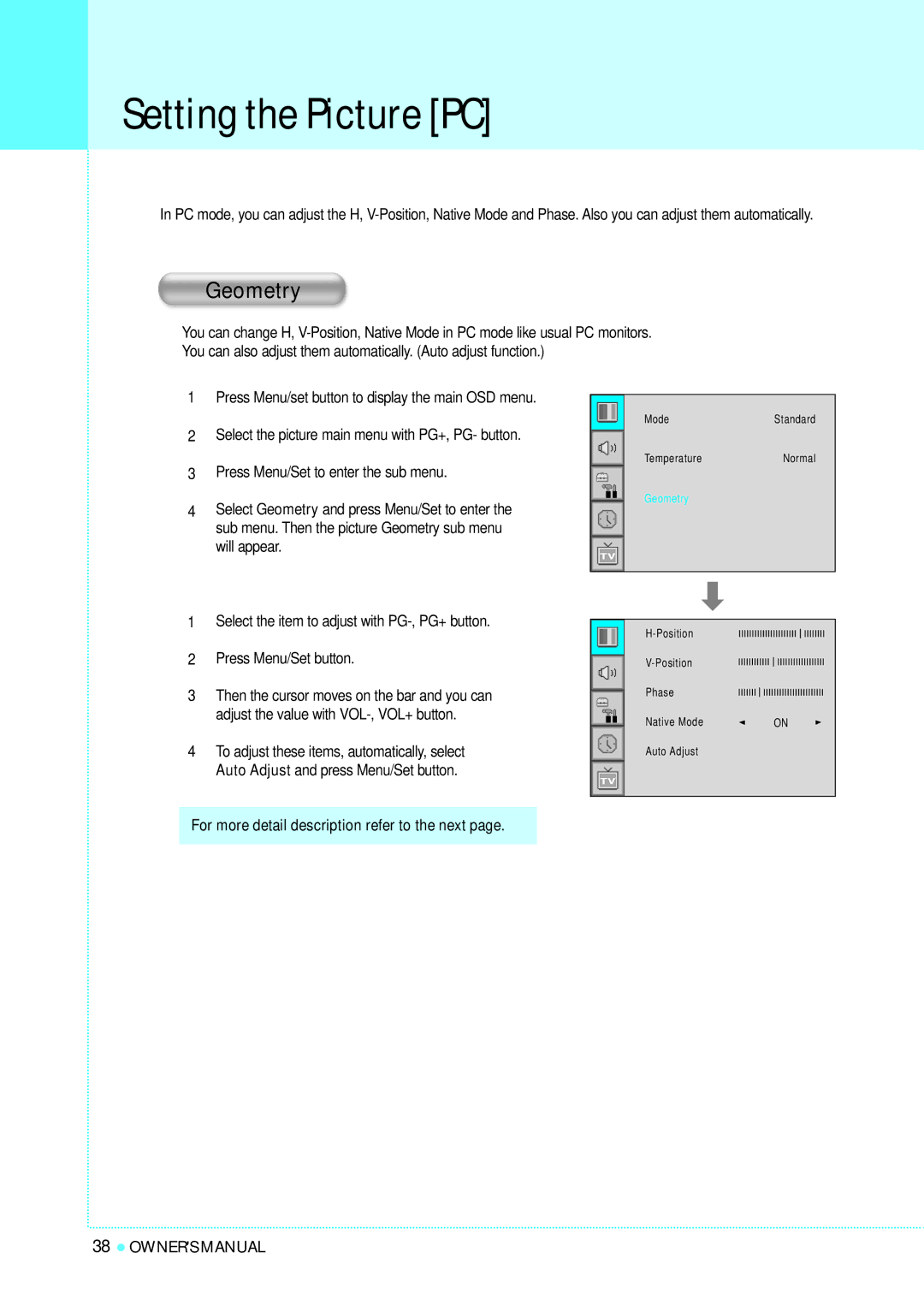Setting the Picture [PC]
In PC mode, you can adjust the H,
Geometry
You can change H,
You can also adjust them automatically. (Auto adjust function.)
1 Press Menu/set button to display the main OSD menu.
2 | Select the picture main menu with PG+, PG- button. |
| Mode | Standard | |
| |||||
| Temperature | Normal | |||
| |||||
3 | Press Menu/Set to enter the sub menu. |
|
| ||
|
| ||||
|
| Geometry |
| ||
|
|
| |||
|
|
|
|
| |
4 | Select Geometry and press Menu/Set to enter the |
|
|
| |
|
|
| |||
| sub menu. Then the picture Geometry sub menu |
|
|
| |
will appear.
1Select the item to adjust with
2 | Press Menu/Set button. |
|
|
|
|
|
|
|
|
|
|
|
|
|
|
|
|
|
|
| |||
|
|
|
|
|
|
|
|
|
|
|
|
|
|
|
|
|
|
|
| ||||
|
|
|
|
|
|
|
|
|
|
|
|
|
|
|
|
|
|
|
| ||||
|
|
|
|
|
|
|
|
|
|
|
|
|
|
|
|
|
|
|
| ||||
3 | Then the cursor moves on the bar and you can |
|
| Phase |
|
|
|
|
|
|
|
|
|
|
|
|
|
|
|
|
|
|
|
|
|
|
|
|
|
|
|
|
|
|
|
|
|
|
|
|
|
|
|
| |||
|
|
|
|
|
|
|
|
|
|
|
|
|
|
|
|
|
|
|
|
| |||
| adjust the value with |
|
| Native Mode |
|
|
|
|
|
| ON |
|
|
|
|
| |||||||
4 | To adjust these items, automatically, select |
| Auto Adjust |
|
|
|
|
|
|
|
|
|
|
|
|
|
|
|
|
|
| ||
|
|
|
|
|
|
|
|
|
|
|
|
|
|
|
|
|
|
| |||||
|
|
|
|
|
|
|
|
|
|
|
|
|
|
|
|
|
|
| |||||
| Auto Adjust and press Menu/Set button. |
|
|
|
|
|
|
|
|
|
|
|
|
|
|
|
|
|
|
|
|
| |
|
|
|
|
|
|
|
|
|
|
|
|
|
|
|
|
|
|
|
|
|
| ||
|
|
|
|
|
|
|
|
|
|
|
|
|
|
|
|
|
|
|
|
|
| ||
|
|
|
|
|
|
|
|
|
|
|
|
|
|
|
|
|
|
|
|
|
|
|
|
|
|
|
|
|
|
|
|
|
|
|
|
|
|
|
|
|
|
|
|
|
|
|
|
For more detail description refer to the next page.
38![]() OWNER'S MANUAL
OWNER'S MANUAL